Create a Storage Account
An Azure storage account provides a unique namespace to store and access your Azure storage data objects. All objects in a storage account are billed together as a group. By default, the data in your account is available only to the account owner.
If you do not have an existing storage account in your subscription, follow the steps outlined in this procedure.
To create a storage account in Azure:
- Log in to the Microsoft
Azure portal using your Microsoft account username and password.
The Dashboard appears in the Azure portal (see Figure 1). You see a unified dashboard
for all your assets in Azure. Verify that the dashboard includes all
subscriptions to which you currently have access, and all resource
groups and associated resources.Figure 1: Microsoft Azure Portal Dashboard
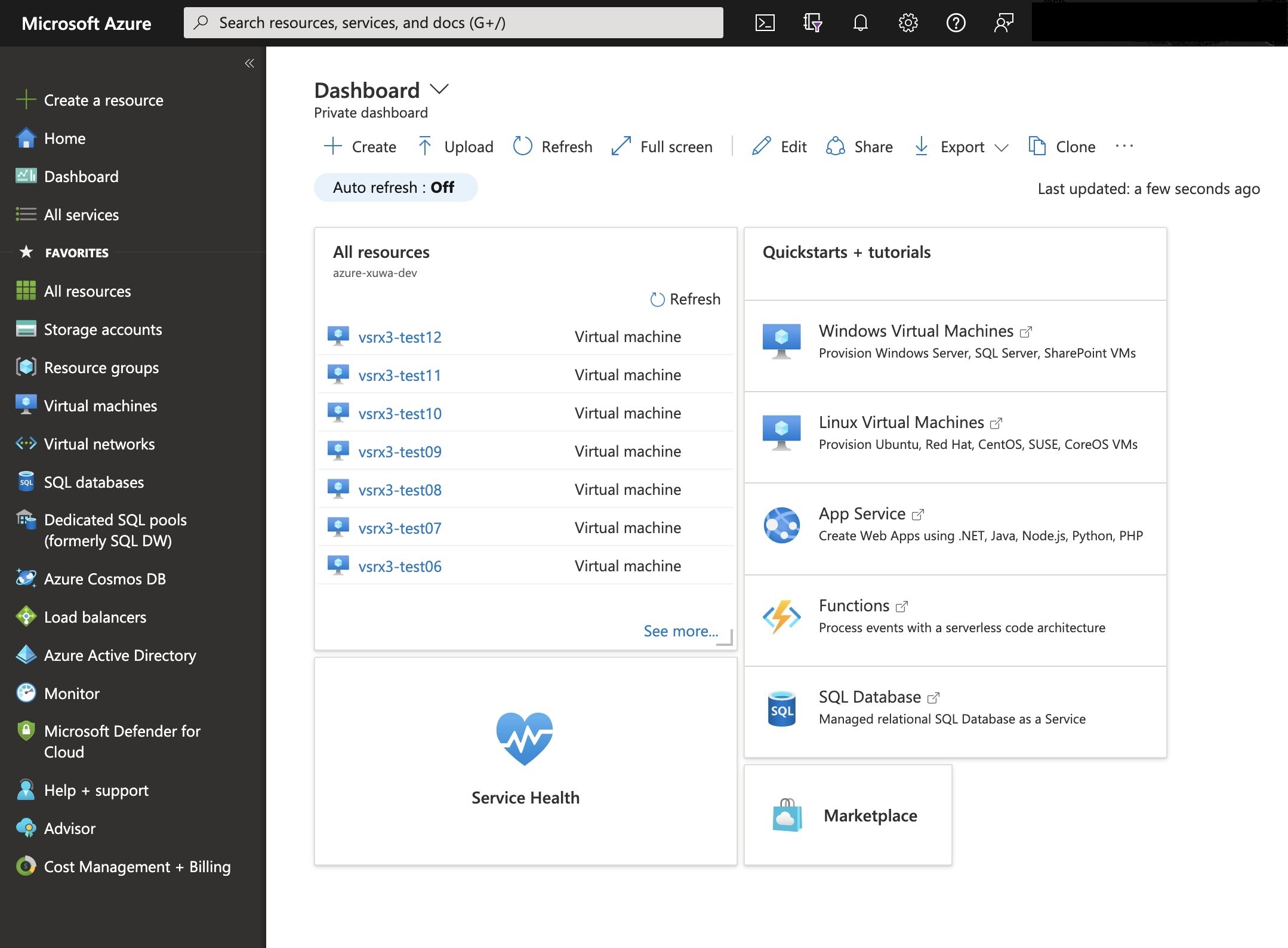
- Click Storage Accounts from the menu of services
to access the Storage Accounts blade (see Figure 2).Figure 2: Azure Portal Storage Accounts
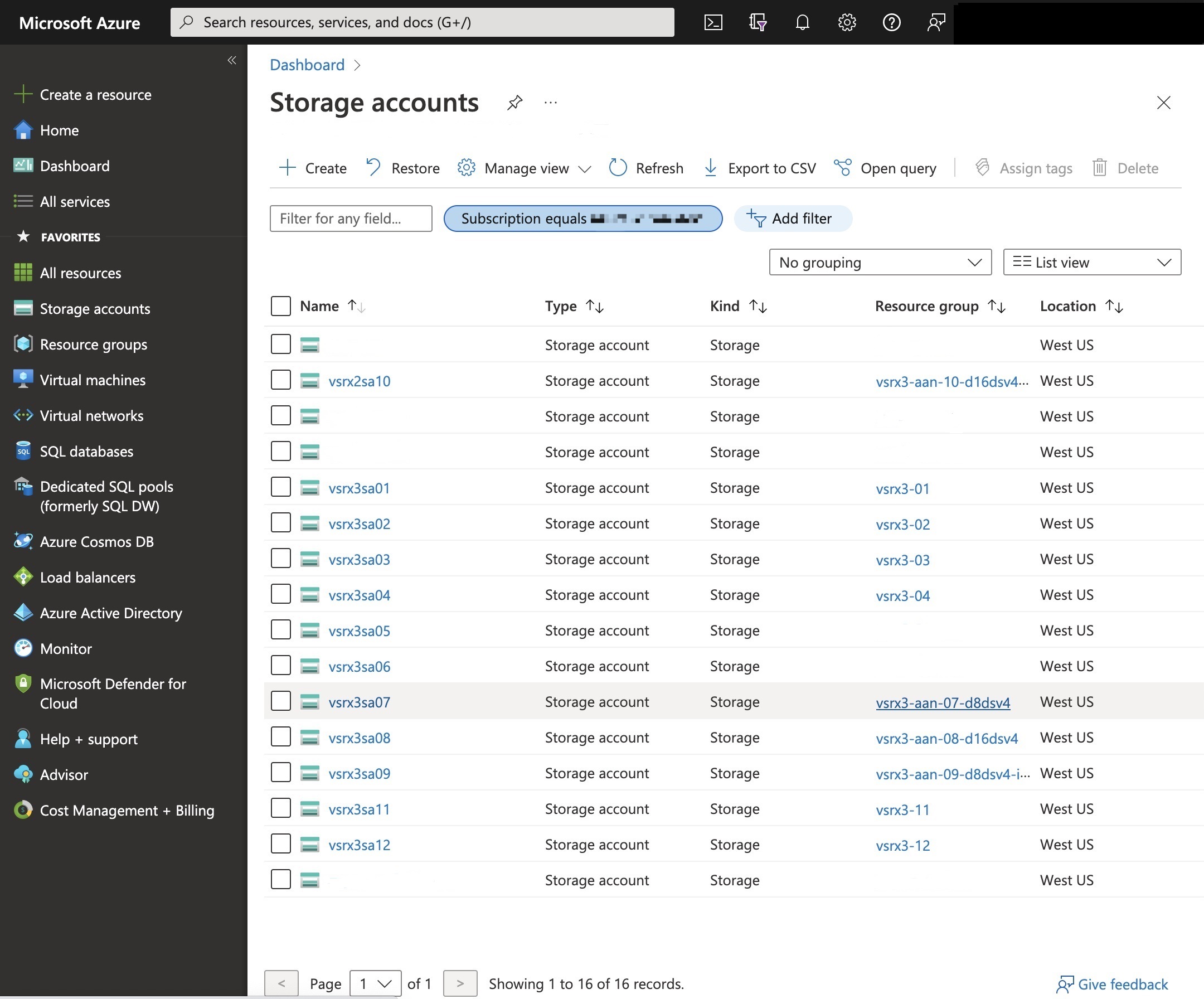
- Click Add (+) to create a new storage account.
The Create Storage Account blade appears (see Figure 3).Figure 3: Creating a Storage Account
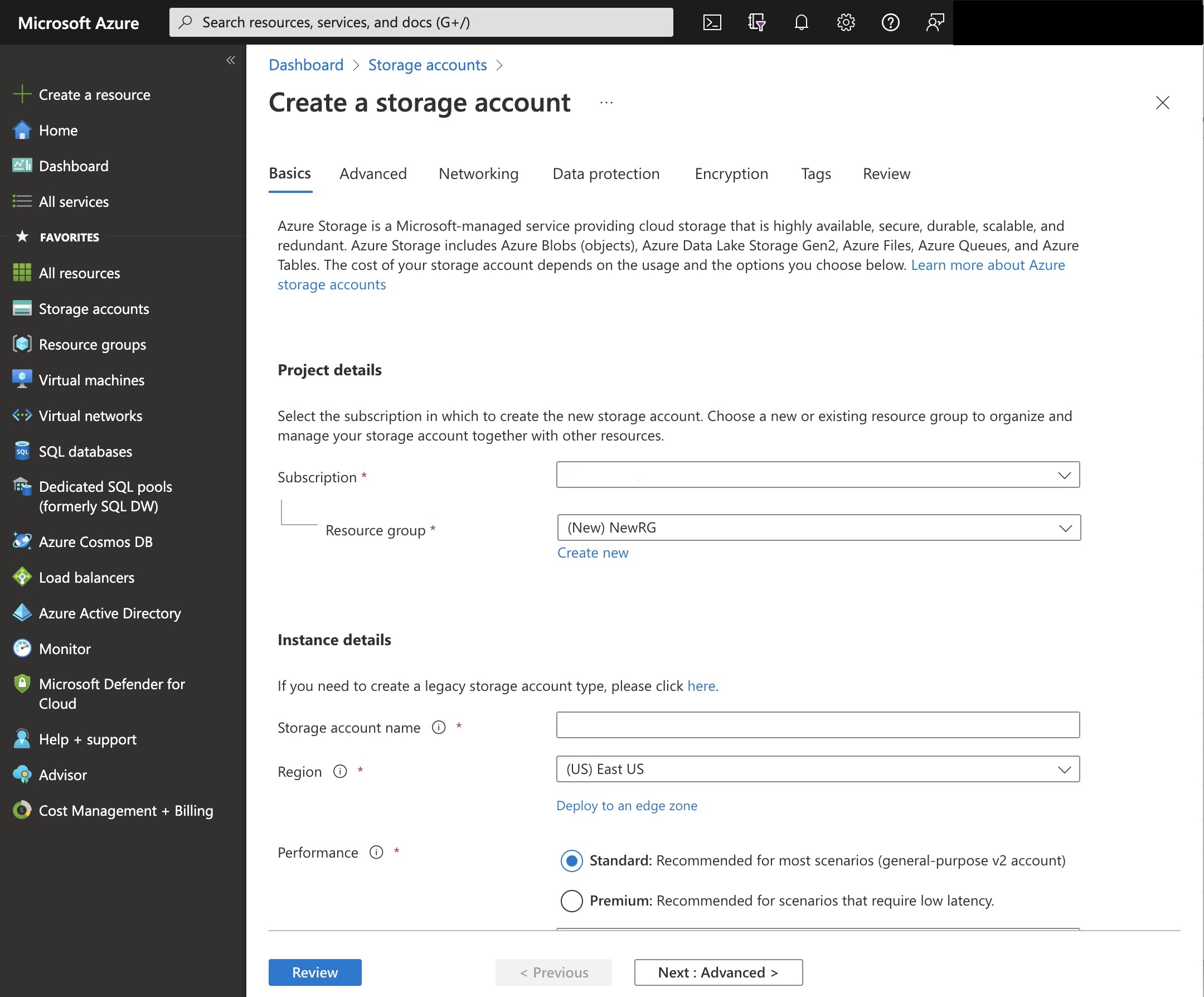
- Provide the following information for the new storage
account.
Parameter
Description
Name
Enter a unique name for your new storage account. A storage account name can contain only lowercase letters and numbers, and must be between 3 and 24 characters.
Deployment Model
Select Resource Manager as the deployment model.
Account Kind
Select the type of storage account: General purpose or Blob storage. The default is General purpose.
If General Purpose was selected, then specify the performance tier: Standard or Premium. The default is Standard.
If Blob storage was selected, then specify the access tier: Hot or Cool. The default is Hot.
Performance
Select the type of performance: Standard or Premium. The default is Standard.
Replication
Select the replication option for the storage account: Locally redundant storage (LRS), Geo-redundant storage (GRS), Read-access geo-redundant storage (RA-GRS), or Zone-redundant storage (ZRS). The default is RA-GRS.
Storage Service Encryption
Enable or disable this option to protect your data at rest. Azure Storage encrypts data as written in an Azure datacenter, and decrypts that data once it is accessed. The default is Disabled.
Secure Transfer Required
Enable or disable this option to enhance the security of your storage account by allowing requests to the storage account by HTTPS only. The default is Disabled.
Subscription
Select your Microsoft Azure subscription.
Resource Group
Select an existing resource group or create a new one (see Create a Resource Group).
Location
Select the Azure data center geographic region in which you are deploying the vSRX Virtual Firewall VM. Typically, select the location that is closest to your physical location.
- Click Create. The storage account might take a few seconds to create. Once it is created, you see the storage account on the Azure portal dashboard.
