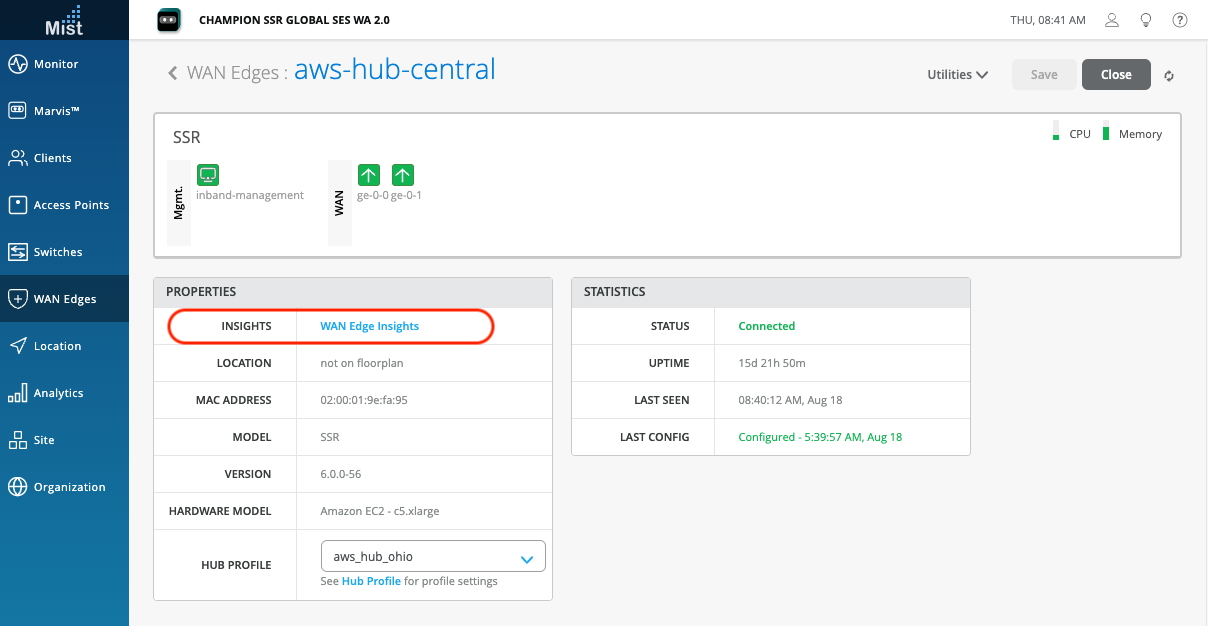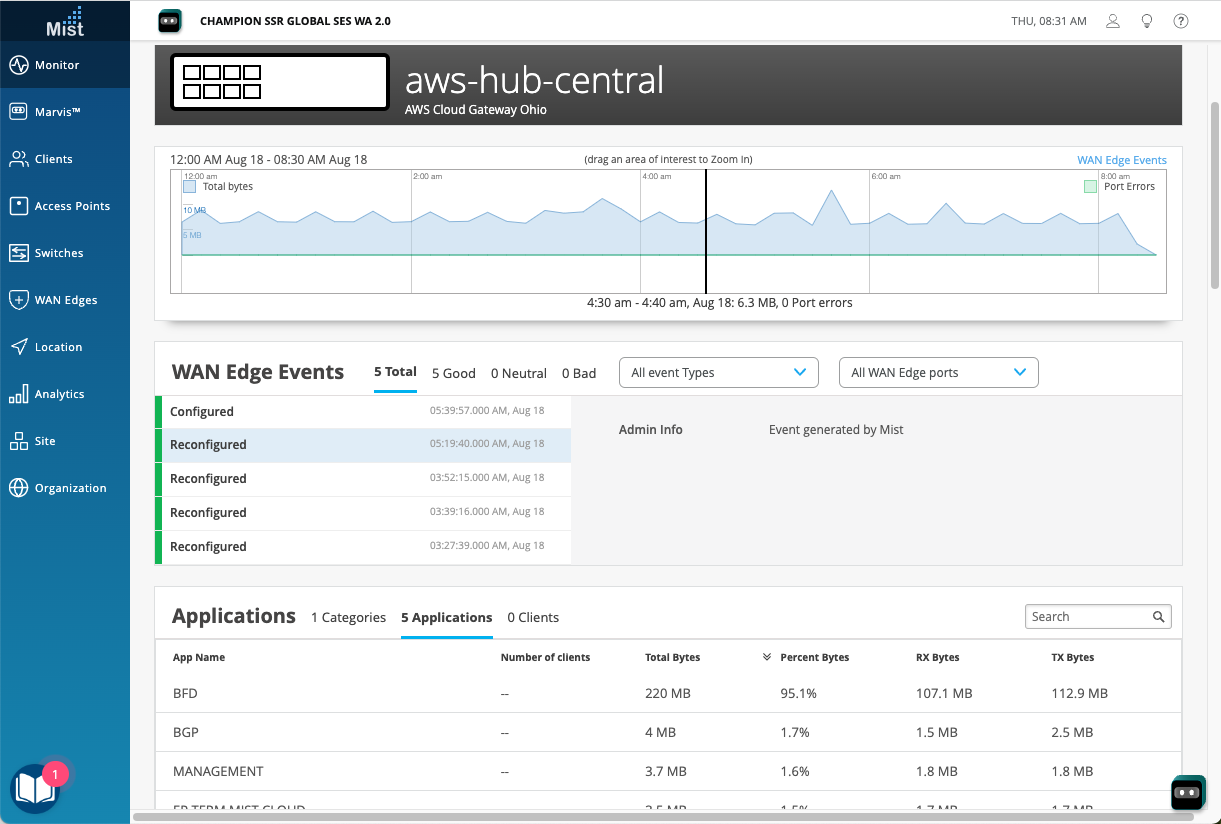Site Assignment
After the SSR has been onboarded to the Mist Cloud, assign it to a site to begin managing the device configuration and gathering data in Mist.
In the Mist Inventory panel the new router shows as "Unassigned".
Select the new router from the inventory.
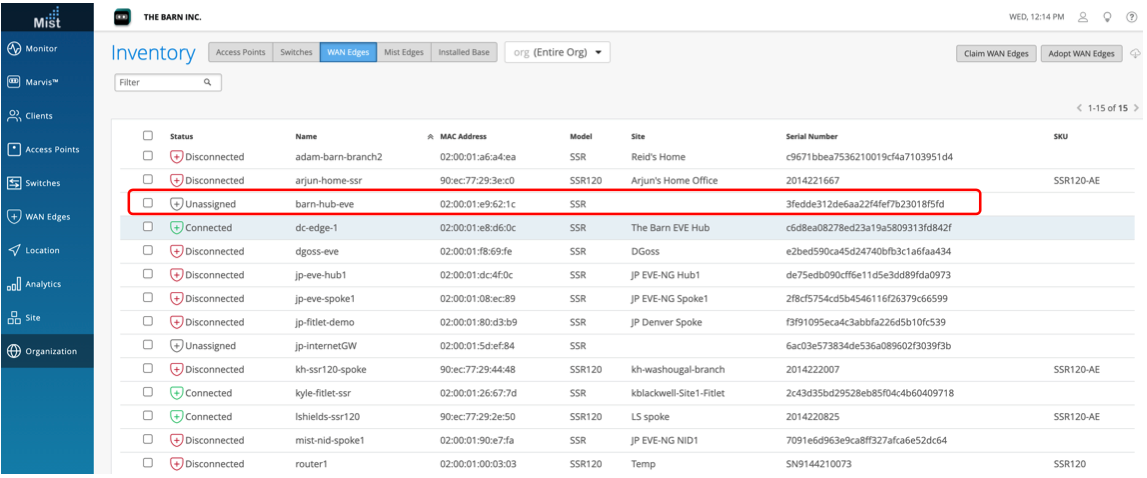
From the More dropdown list, select Assign to site.
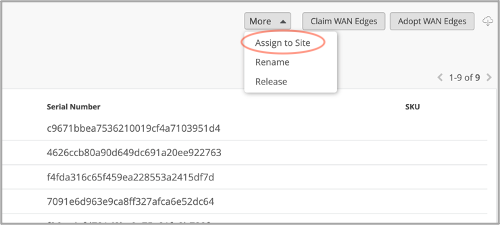
Select the site from from the Site list. If you are onboarding a conductor-managed device, do not select Manage Configuration from Mist under Manage Configuration. This allows the device to reach out to the conductor IP address specified when the site was created to receive configuration information.
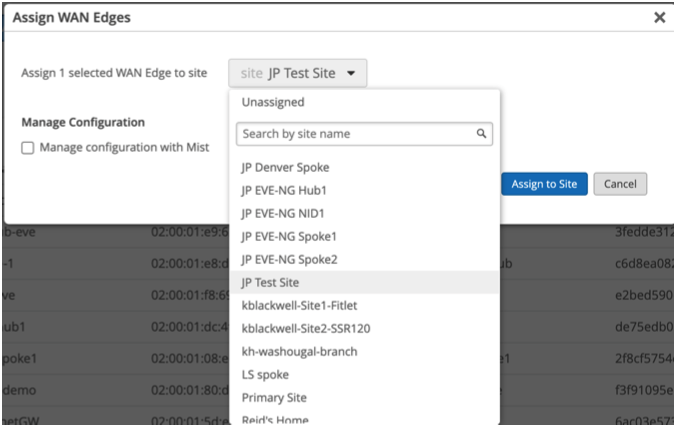
If you are onboarding a Mist-managed device (using SSR 6.0 software) select Manage Configuration from Mist under Manage Configuration. If this is not selected, the router will not be managed by Mist.
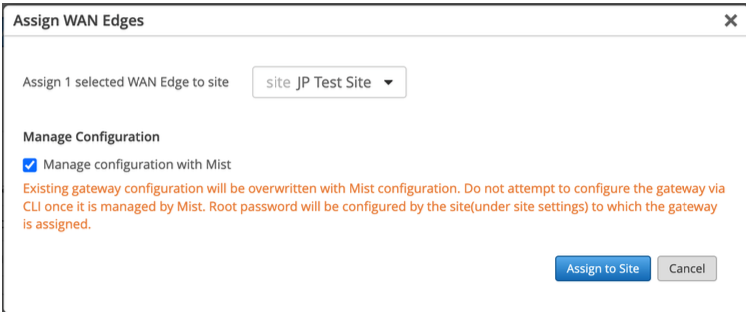
Click Assign to Site.
The site assignment takes a few minutes. To view the events and activity on the fully onboarded device:
Select WAN Edges from the sidebar.
From the Site dropdown, choose the site where the SSR is assigned, and select the SSR.

From the Site panel, choose WAN Edge Insights.