Log In to the Juniper Security Director Web UI
Create your Juniper Security Director organization account in two steps—enter your details and your organization's details and then verify your e-mail address to activate your account.
After you deploy the VM you can log in to the Web GUI using the UI virtual IP address or FQDN (domain name) that you configured during the VM deployment.
Before You Begin
The following ports must be opened:
-
Inbound port 443 for users’ connection to Web is associated to the UI virtual IP address.
-
Outbound port 25 for outbound to configured mail server is associated to the Management IP address.
-
Inbound port 7804 from all managed devices is associated to the device connection virtual IP address.
-
Outbound port 443 for signature download URL is associated to the Management IP address.
-
Inbound port 6514 for inbound connection for traffic log is associated to the log collector virtual IP address.
To log in to the Web UI:
-
Enter the UI virtual IP address or FQDN (domain name) in a Web browser to access the Juniper Security Director login page. To view the configured UI virtual IP address, select the deployed VM, navigate to Configure and click vApp Options. Under Properties, you can view the UI address.
The Juniper Security Director login page is displayed.
Figure 1: Login Page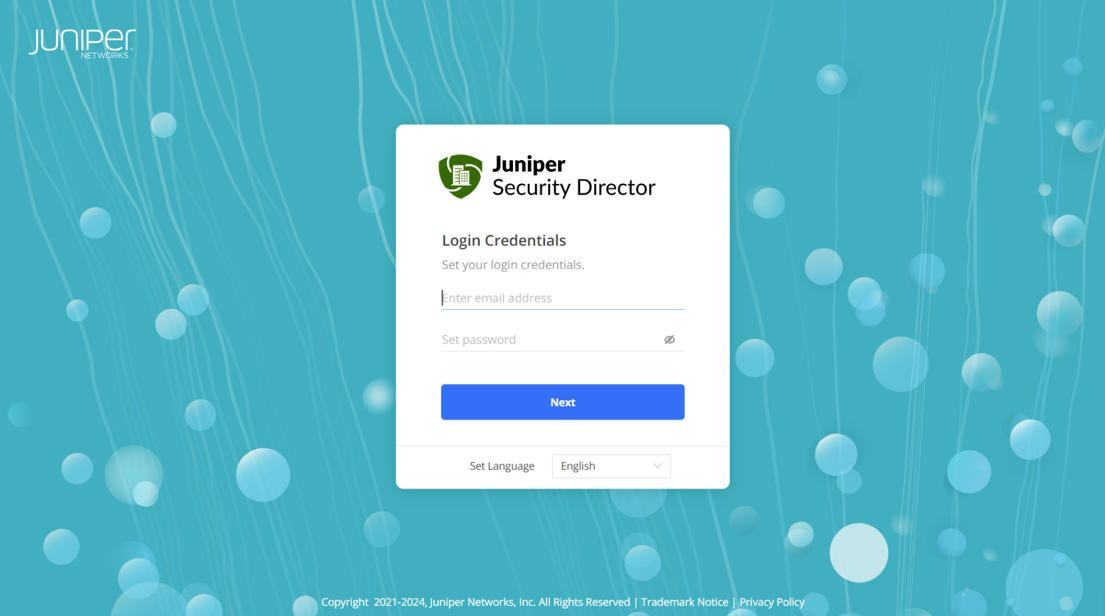
-
Set your login credentials and click Next:
-
Enter a valid e-mail address.
-
Enter a password containing 8 to 20 characters.
The password must contain at least one number, one uppercase letter, and one special character.
The Contact Details page is displayed.
Figure 2: Contact Details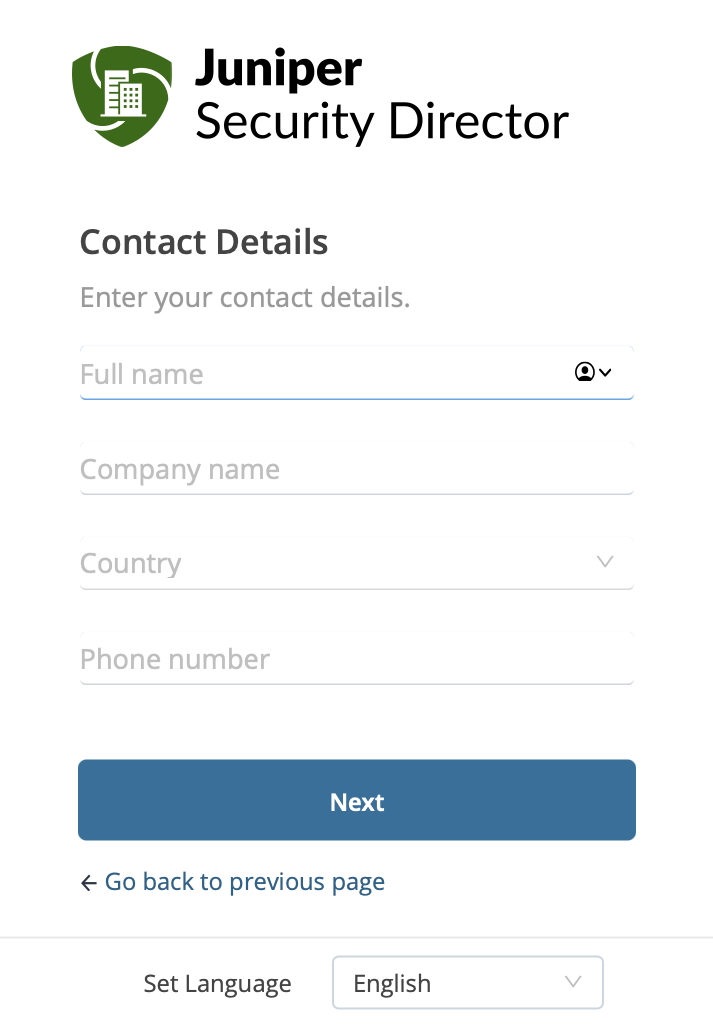
-
-
Enter your contact details and click Next:
Enter your name. You can use a maximum of 32 letters. Spaces are allowed.
Enter your company name. You can use a maximum of 64 characters. Alphanumeric characters, hyphens (-), underscores (_), and spaces are allowed.
-
Select your country from the drop-down list.
-
Enter a valid phone number. You can use 7 to 18 characters comprising numbers and special characters, such as the plus sign (+), dashes (-), or brackets ().
The SMTP page is displayed.
Figure 3: SMTP Details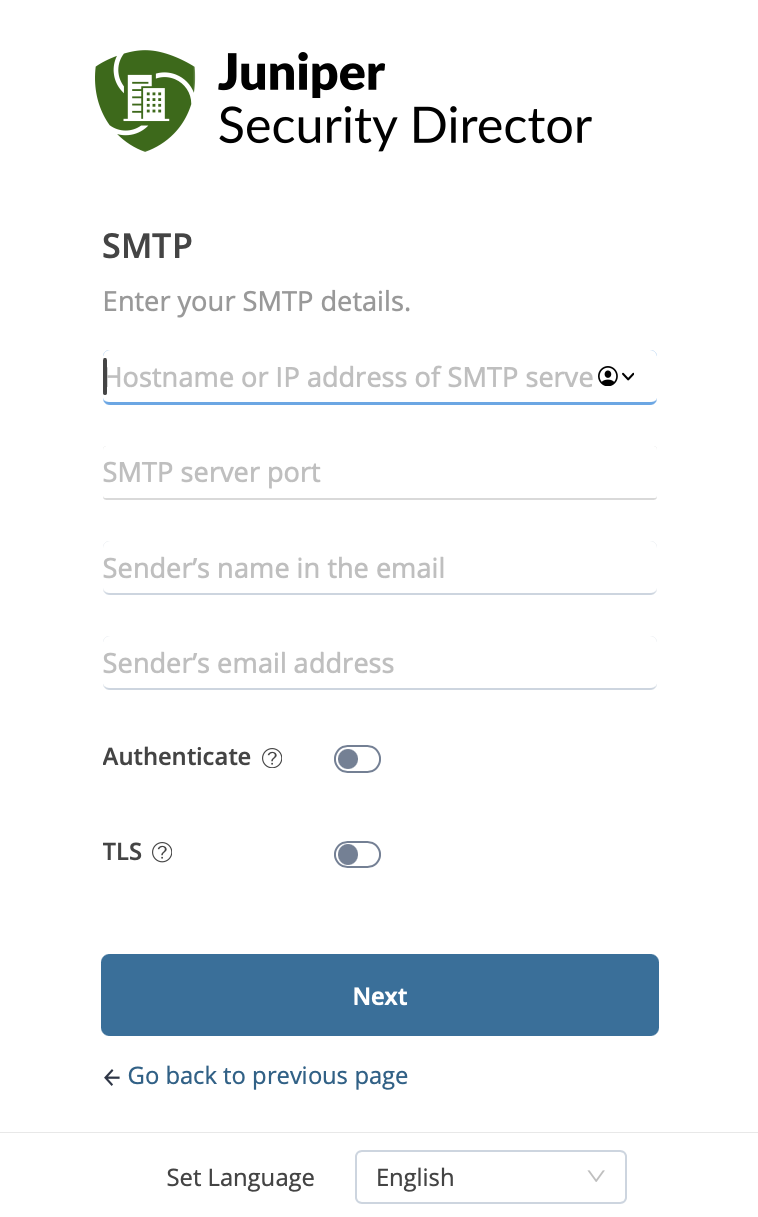
-
Enter your SMTP details and click Next:
-
Enter the hostname or IP address of the SMTP server.
-
Enter the SMTP server port number.
-
Enter the sender's name in the e-mail.
-
Enter the sender's e-mail address.
You can enable SMTP server authentication for sending e-mails and secure your e-mails with Transport Layer Security (TLS) encryption.
Note:Ensure that your SMTP configuration is valid, otherwise you will not receive e-mails to activate your organization account.
-
-
Test your SMTP server or skip test.
If you click Test SMTP Server, an SMTP test e-mail will be sent to your mailbox.
-
Enter a name for the organization account that you will use to manage the security devices and services and click Create Organization Account.
You will receive an e-mail to verify your e-mail address and activate your account.
- Log in to your e-mail account, open the verification e-mail, and click Activate
Organization Account. The organization account is now successfully activated and you
can now log in with your credentials.Note:
Ensure you verify your e-mail address and click Activate Organization Account within 24 hours of receiving the e-mail. If you don't verify your e-mail, your account details will be removed from Juniper Security Director, and you'll need to re-create your organization.
-
Enter the password, and click Sign in.
Congratulations! You are now signed in to the Juniper Security Director UI. The menu bar on the left of each page allows easy access to various tasks.
