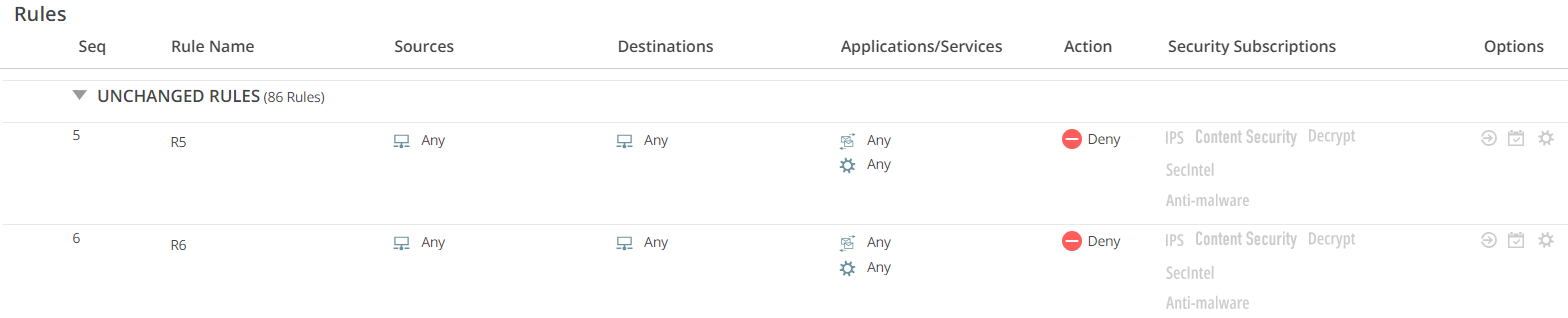Compare Policy Versions
You can compare two different versions of a policy to make decisions such as, roll back to a previous version of a policy or make certain configuration changes and deploy the security policy again. You can compare the policy versions and view the following changes that are made in the latest policy version.
-
Added, deleted, or revised rules.
-
Changes made for rule positions. For example, a rule is moved inside a group or a rule that is taken out of a group.
-
Rules that are unchanged in the the latest policy version.
-
Object-level changes such as changes in source, destination, application or services, action, security subscriptions, and options.