Configure JIMS Collector to Get Microsoft Event Logs
JIMS Collector uses this data to map user and group mapping information from Active Directory with IP addresses.
- Log in to the Windows computer where you installed JIMS Collector.
-
Select Juniper Networks > JIMS Administrative
Interface from the Start menu.
The Juniper Identity Management Service - Administrative Interface opens.
- Click Identity Producers on the left pane, and click the Event Sources tab.
-
Click Add.
The Add EventSource Configuration page opens.
Figure 1: Add EventSource Configuration Page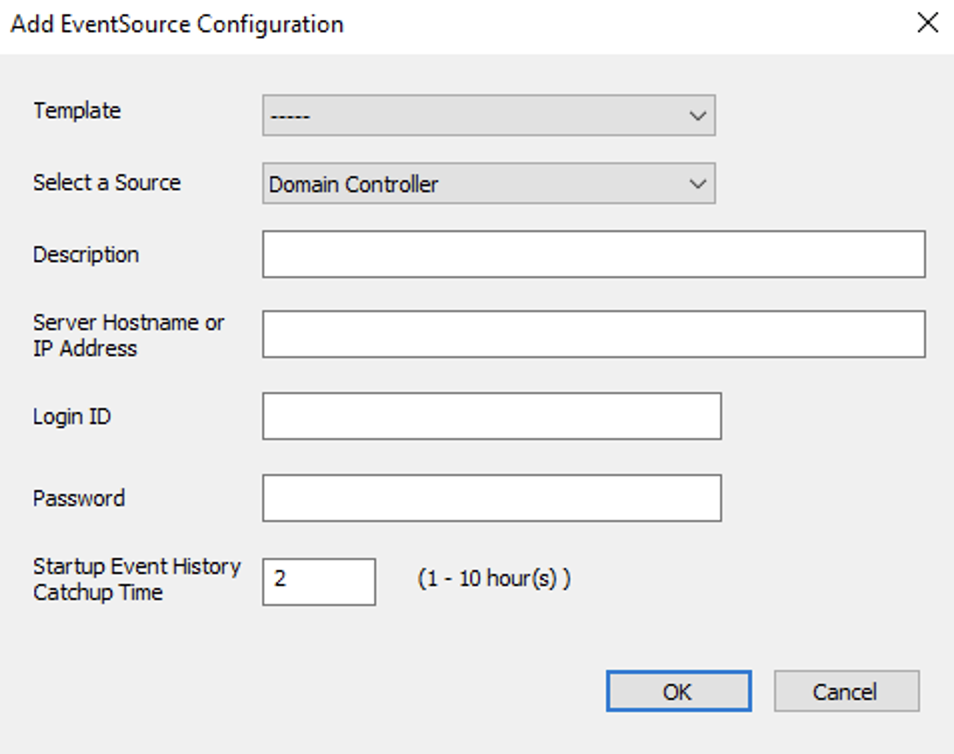
-
Complete the configuration according to the guidelines provided in Table 1.
Table 1: Fields on the Add EventSource Configuration Page Field Description Select a Source
Select one of the following sources to monitor the mapping between the user and IP address:
-
Domain Controller
-
Exchange Server
Description
Enter a description for the active directory.
The description must be useful for all administrators.
Server Hostname or IP Address
Enter the FQDN of your Active Directory server.
You can also enter the IP address, but FQDN is better because the IP address might change.
Login ID
Enter the username of the JIMS-EventSource service account.
Password
Enter the password of the JIMS-EventSource service account.
Startup Event History Catchup Time
Enter a time period in hours that the JIMS Collector goes back after a restart and begins collecting event log information from the sources.
The valid range is between 1 and 10 hours. The default value is 1 hour.
-
- Click OK.
