The QoS Manager
To extract CoS details from a set of network configuration files, close any currently open network baselines and select File > Import Data. Follow the instructions in Router Data Extraction Overview to import the configuration files after they have been uploaded to the Paragon Planner server.
Once the import is finished, the network baseline will be opened.
Select Network > QoS... to open the QoS Manager window.
Select Forwarding Class to see a list of CoS classes defined on the network. Paragon Planner supports 8 classes. If there are more than 8 classes, the additional classes can be mapped to one of the 8 CoS aliases.
Figure 1: QoS Manager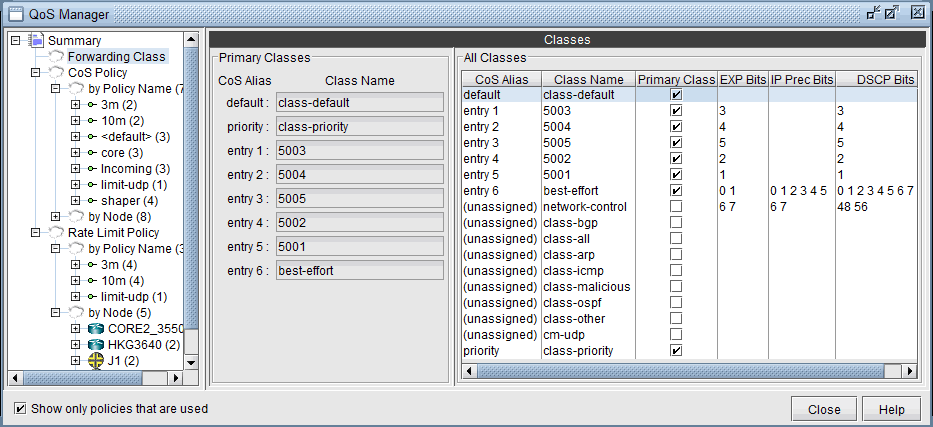
Select “CoS Policy > by Policy Name” to see a summary list of the CoS policies in the network.
Figure 2: CoS Policy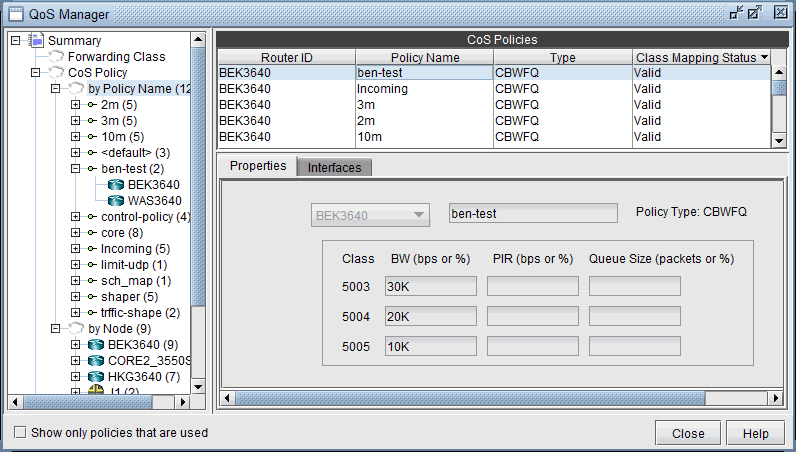
The policies are organized by policy name or by node. You can select a policy under CoS Policy > by Policy Name to see the details for the policy, and the nodes which have the given policy, or select a node under CoS Policy > by Node to see the policies configured on a given node.
Select Rate Limit Policy > by Policy Name to see a summary view of rate limiting policies in the network. Select a policy under Rate Limit Policy > by Policy Name to see the details for a given policy and the nodes which belong to the policy, or select a node under Rate Limit Policy > by Node to see the rate limiting policies configured on a given node.
Figure 3: Rate Limit Policy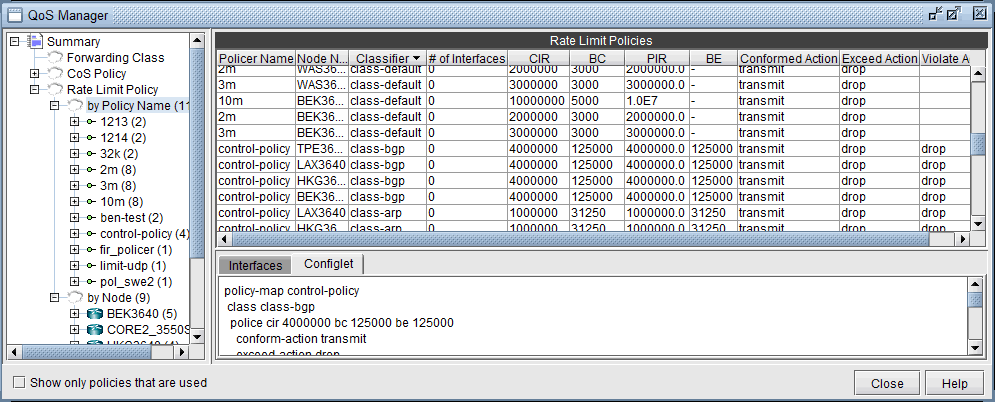
How to Input CoS Parameters
To input CoS parameters, you can create CoS classes and policy maps and then specify classes that belong to a particular policy together with their bandwidths and queue sizes. Finally, you need to specify what policy is to be used for each interface.
