Scheduling Integrity Checking in Task Manager
The Integrity Check Report task can be used to perform integrity checking on a set of configuration files at a designated time interval
Integrity Check Task
Select Admin > Task Manager. Click the “New Task” button and select the “Integrity Check” task.
Enter a name for the task and click “Next”.
Select the “Integrity Check Options” tab. To schedule the task for the offline network, select “Use off-line network” and specify the specification file name and the directory containing the config files.
You can also select options to filter the integrity checks by category, message, routers, topology groups, and severity.
Note that in order to select specific topology groups, the specification file that was selected should reference a group file. This group file can be created by saving the network after creating groups on the topology map.
Additionally, select “Save the report to make it available on the web” to view the report from the web interface. For more details on the options, refer to Integrity Check Options Tab.
When scheduling the task for an offline network, select the “Conversion Options” tab to specify specific import parameters. For more details on these options, see Router Data Extraction Overview.
Finally, select the “Report Options” tab and select whether to save the Integrity Check report to a file and/or to e-mail the report. See Report Options for more details.
Click “Next” and select the Schedule Type and interval parameters as necessary.
Then click “Finish”.
Report Options
The Report Options tab specifies how the results of the Configuration Check Task will be saved each time the configuration check task is run.
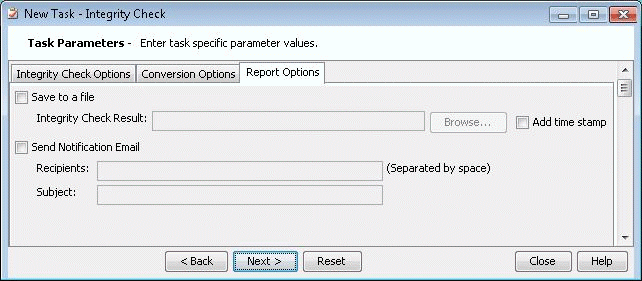
Save to a file |
Saves the results of the configuration check to a file. |
Integrity Check Result |
Indicates the file location in which to save the results of the Integrity Check Report task. Use the “Browse” button to navigate to a location on your server, or else type the path directly in the text field. If you are not running one of these tasks, simply leave the corresponding text field blank. If you mark the “Add time stamp” checkbox, a timestamp will be appended to the end of the report file name. |
Send notification emails |
E-mails the results of the configuration check. |
Mail server |
The IP address or name of your mail server. |
Mail sender |
The e-mail address of the individual sending the e-mail. |
Mail recipients |
List the email addresses of the individuals who will receive the results of the integrity checking. Entries must be separated by a space. |
Mail subject |
The text that will appear in the email subject line. |
Note that the resulting integrity report for “Save to a file” can be opened in table format using the Report Viewer as described in Using the Report Viewer.
