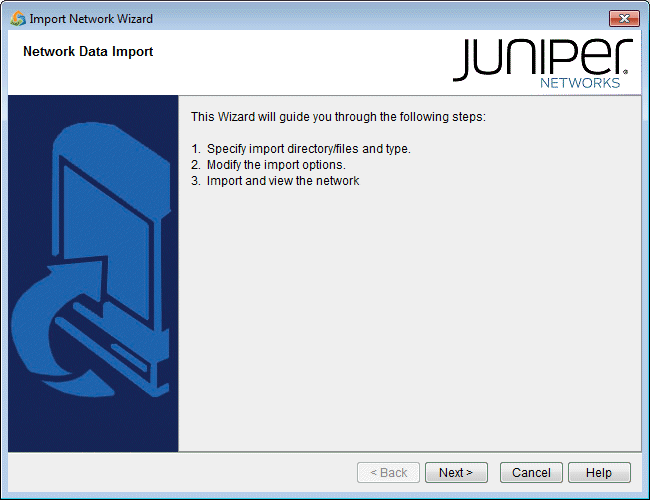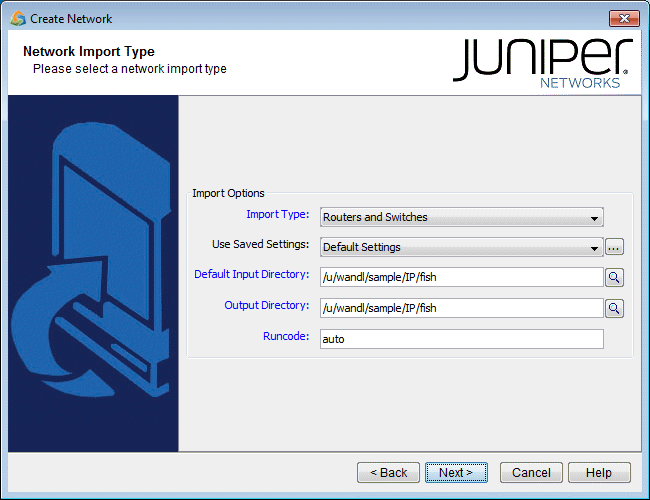Extract Network Modeling Data
The is located in ). You can use the getipconf (“get IP configurations”) program located at $WANDL_HOME/bin/getipconf (e.g. /u/wandl/bin/getipconf to extract information for creating the corresponding Paragon Planner network model files for the network nodes, links, interfaces, tunnels, bgp, vpn and so on.
Graphical User Interface