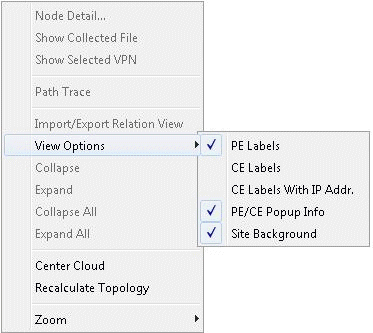VPN Topology View
The VPN Topology View (or VPN View) presents to the user a clear, logical view of each individual VPN.
To display a logical topology view of any particular VPN, simply click on the VPN Topology tab (next to the Details tab). You may also move the nodes around as desired in the VPN topology view map. The following figures show the VPN View for various VPNs. Note that CEs are shown as router icons when the config file is available; otherwise, a computer icon is shown.
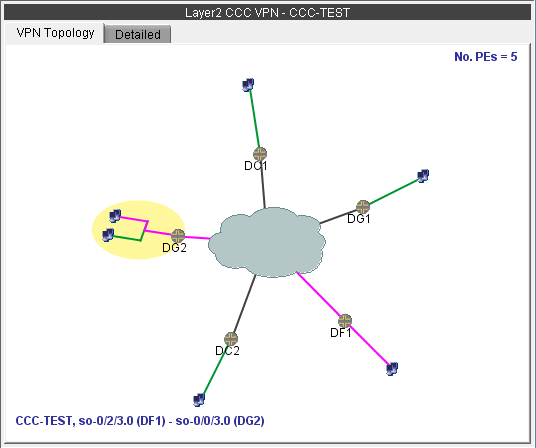
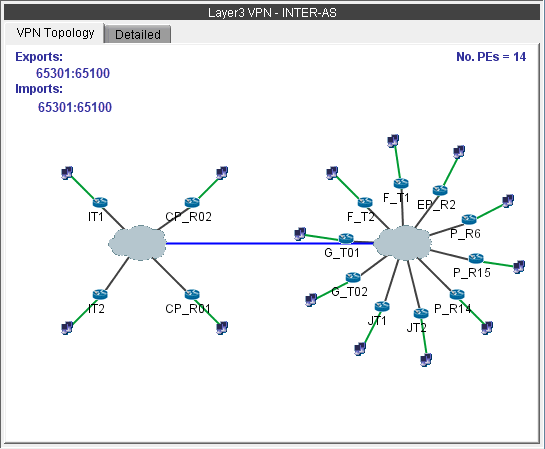
You may also display additional information (i.e., RD, Route Targets, interface) for a node by clicking on it for a pop-up window to appear, as shown in the following figure.
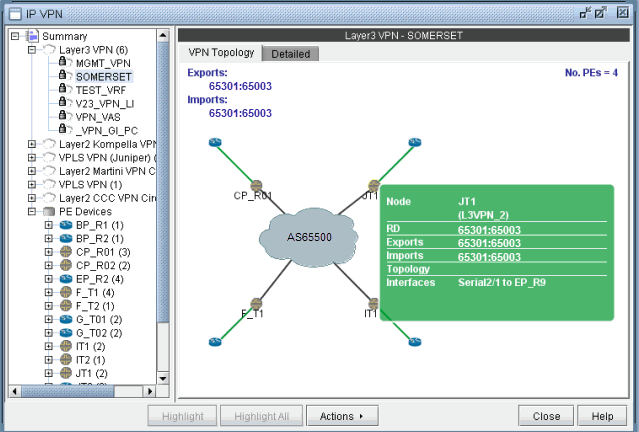
There is also a right-click menu that you can use to perform basic functions to manipulate the topology and the labels.