Tunnel Modifications
The following are some prerequisite steps that can be set up before running the Path Diversity Design, if desired.
Select Modify > Selected Paths or Modify > All Paths to view the following options:
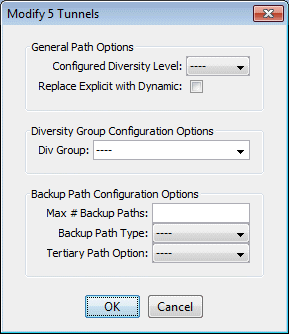
General Path Options
You can set up per tunnel diversity requirements, to override the default diversity level. To do so, select the desired tunnel(s), click Modify > Selected Paths, and select the Configured Diversity Level: FACDIV (for SRLG/facility diversity), LINKDIV, or SITEDIV.
For the primary path, select “Replace Explicit with Dynamic” to convert the primary path from being explicit (nailed down) to Dynamic (loose).
Diversity Group Configuration Groups
In addition to designing for diversity between a primary and backup path of the same LSP tunnel, another diversity option is to establish path diversity between different tunnels, which may or may not have the same source and destination routers. Upon grouping these tunnels together, they will be paired off, so that each pair can be designed for diversity.
To group a set of tunnels together, select the desired tunnel(s), click Modify > Selected Paths, and enter in a name for the group under Div Group. All of the tunnels in this group will be paired off, so that each pair can be designed for path diversity.
If you wish to group all tunnels that originate and terminate at the same sites, without creating a separate group for each pair of sites, select the reserved Div Group “SITEPAIR”. Tunnels marked SITEPAIR will be paired off with other tunnels marked as SITEPAIR that connect the same two sites. Each of these tunnel pairs can then be designed so that the two separate tunnels are diverse from one another.
Note that any tunnel that is added to a Div Group pair will be listed as an entry in the Tune Paths window under the associated group name, rather than under an entry for the tunnel name. If more than 2 tunnels are in the same group, the different pairs will be indicated by the group name followed by a subindex. For example, if there are six tunnels in group “test”, they may be paired off and appear in the table as “test”, “test.1” and “test.2”. The tunnels in each pair can then be designed to be diverse from each other, but they will not be designed individually for primary/backup diversity.
To perform path design for Diversity Groups rather than tunnels’ primary/backup path design, use the select menu in the Tune Paths window to select the group category: “ALL” versus “DivGroup” versus the regular entries for tunnel primary/backup design.
Backup Path Configuration Options
After the path design, if you do not like the current backup paths configuration, you can delete the backup paths and redesign. To delete backup paths, select the tunnels from the Tune Paths window, click the Modify > Selected Paths button, and then specify the Maximum # Backup Paths to keep. For example, if you enter in 0, this will remove all backup paths, leaving only the primary path. If you enter in 1, this will remove all but the first backup path, leaving only one primary path and one backup path.
You can set up per tunnel diverse path types (Standby vs. Secondary) by entering in the “Backup Path Type”.
You can optionally specify that you want tertiary diverse design.
