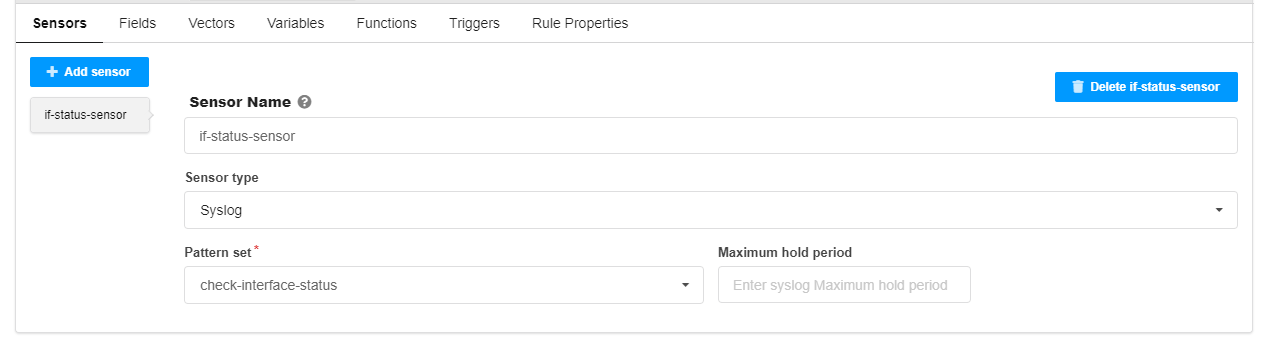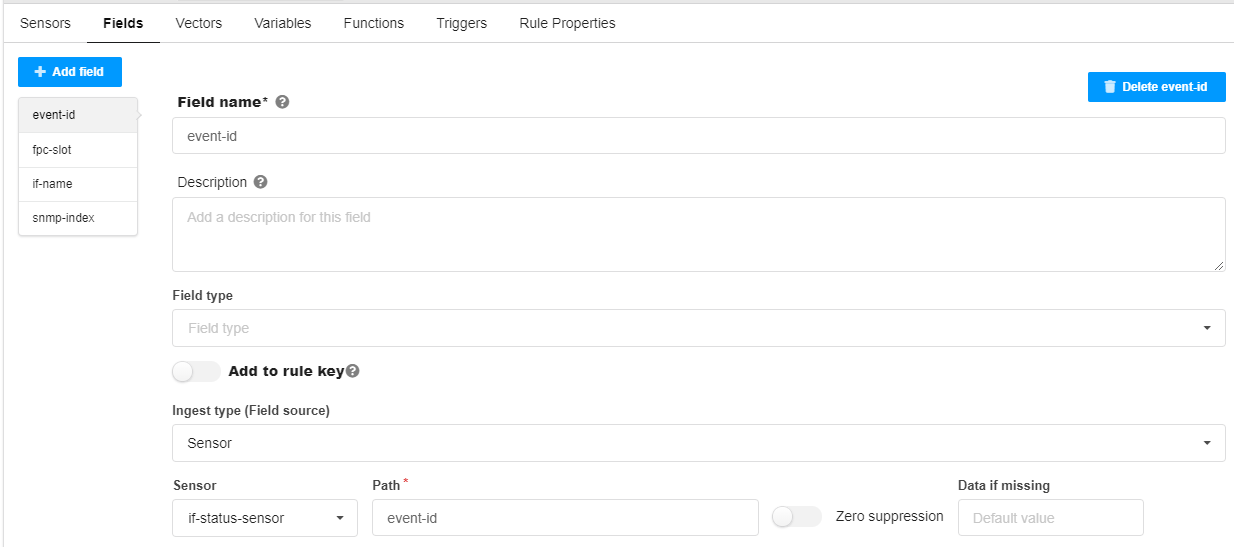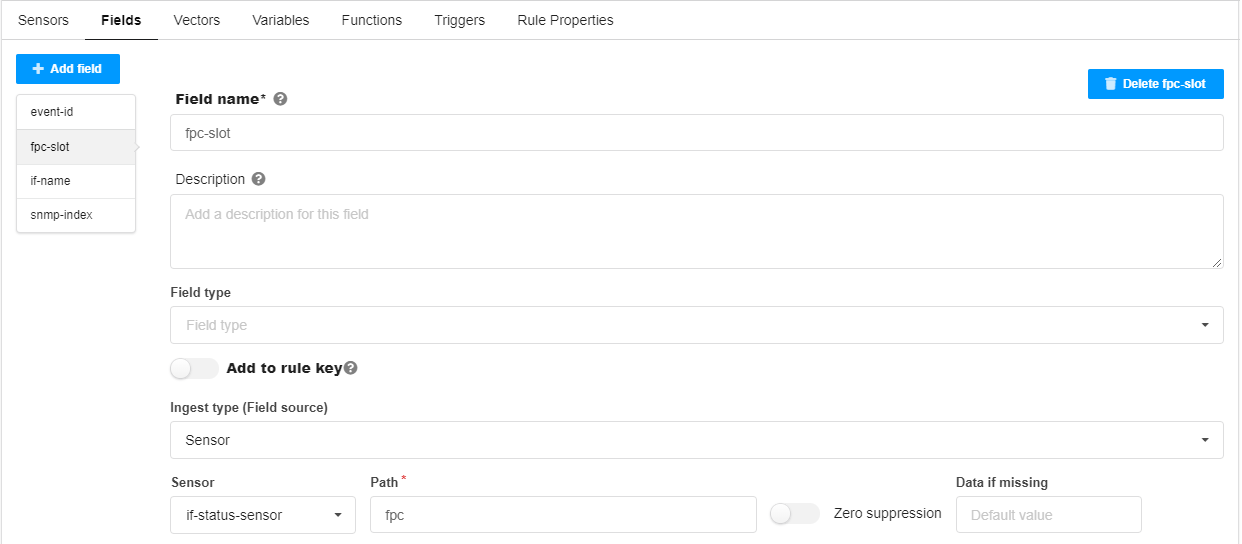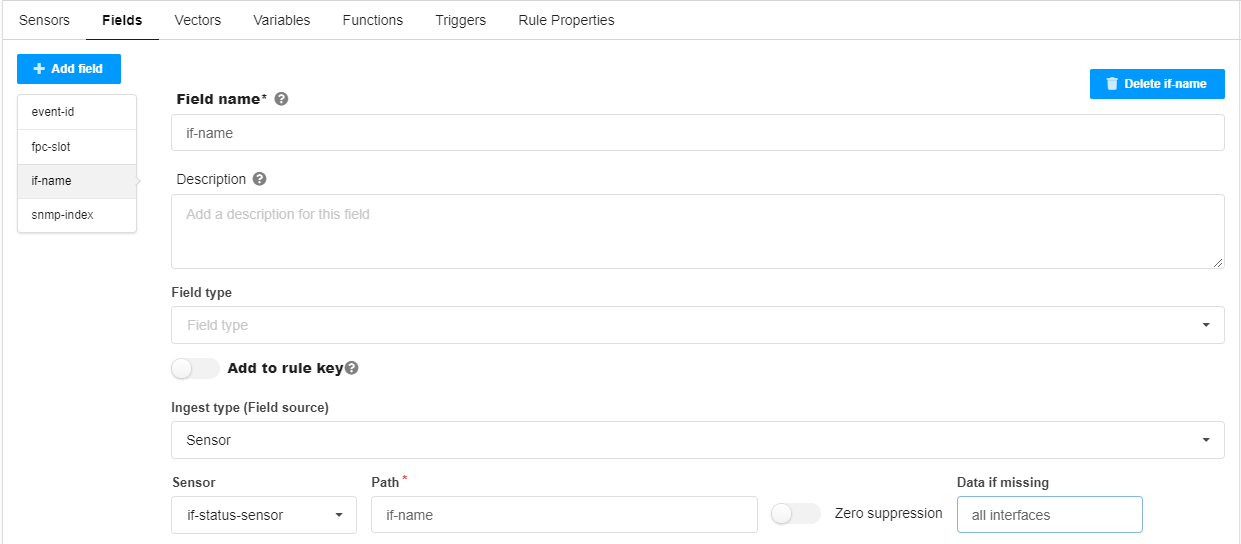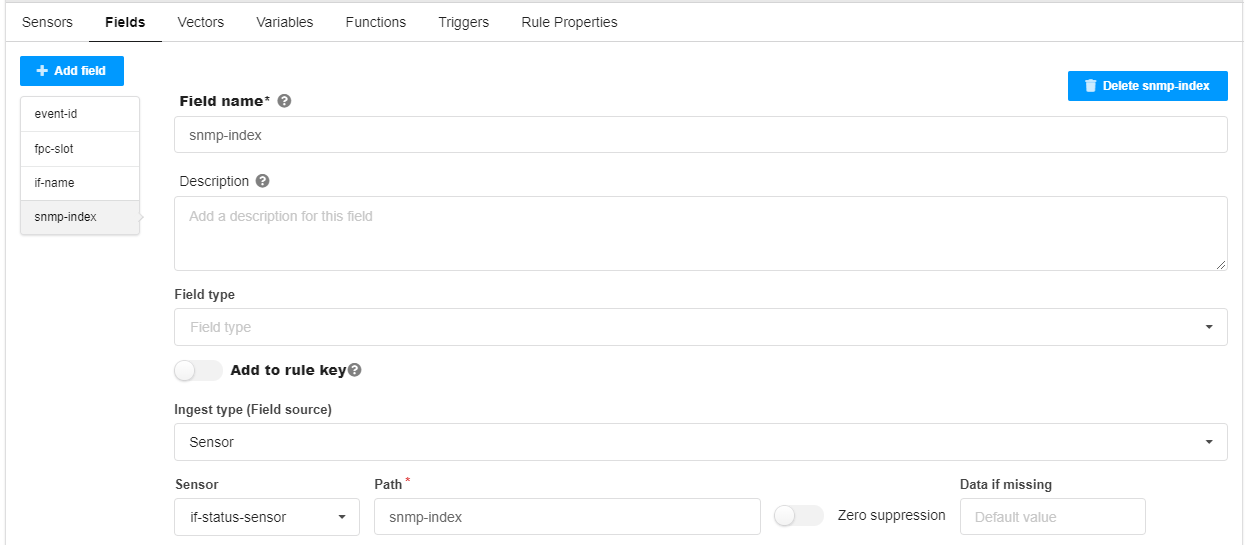Configure a Rule Using Syslog
With the syslog ingest settings complete, you can now create a rule using syslog as the sensor.
This rule includes three elements:
-
A syslog sensor
-
Four fields capturing data of interest
-
A trigger that indicates when the interface goes down
See the usage notes at the end of this section for more detail on what has been configured.
Usage Notes for the rule
-
Sensor tab
-
The sensor name if-status-sensor is user-defined.
-
The sensor type is syslog.
-
Pattern set check-interface-status - it is assumed that the pattern set is configured earlier.
-
If not set, the Maximum hold period defaults to 1s.
-
-
Fields tab
-
Four fields are defined; although the patterns are capturing more than four fields of data, this example defines four fields of interest here; these fields are used in the trigger settings.
-
The field names (event-id, fpc-slot, if-name, snmp-index) are user-defined.
-
path event-id - default field created by syslog ingest in the raw table; references the field from the pattern configuration.
-
path fpc - references the value from the filter used in the unstructured pattern configuration.
-
path if-name - refers to the interface name field from the pattern configuration. See Configure System Log Ingest.
-
Data if missing all interfaces - if the if-name value is not included in the syslog message, use the string value “all interfaces”.
-
-
path snmp-index - references the field from the pattern configuration.
-
-
Triggers tab
-
The trigger name link-down is user-defined.
-
frequency 2s - Paragon Insights checks for link-down syslog messages every 2 seconds
-
term is-link-down - when $event-id is like SNMP_TRAP_LINK_DOWN, in any syslog message in the last 300 seconds, make red and show the message Link down for $if-name(snmp-id: $snmp-index).
-
$event-id - $ indicates to reference the rule field event-id.
-
Link down for $if-name(snmp-id: $snmp-index) - for example, “Link down for ge-2/0/0 of FPC 2”.
-
$if-name - references the field value, i.e., the name of the interface in the syslog message.
-
-
term is-fpc-down - when $event-id is like PSEUDO_FPC_DOWN, in any syslog message in the last 300 seconds, make red and show the message Link down for $if-name of FPC$fpc-slot.
-
$event-id - $ indicates to reference the rule field event-id.
-
$if-name - “all interfaces”.
-
Link down for $if-name of FPC$fpc-slot - for example, “Link down for all interfaces of FPC 2”.
-
-