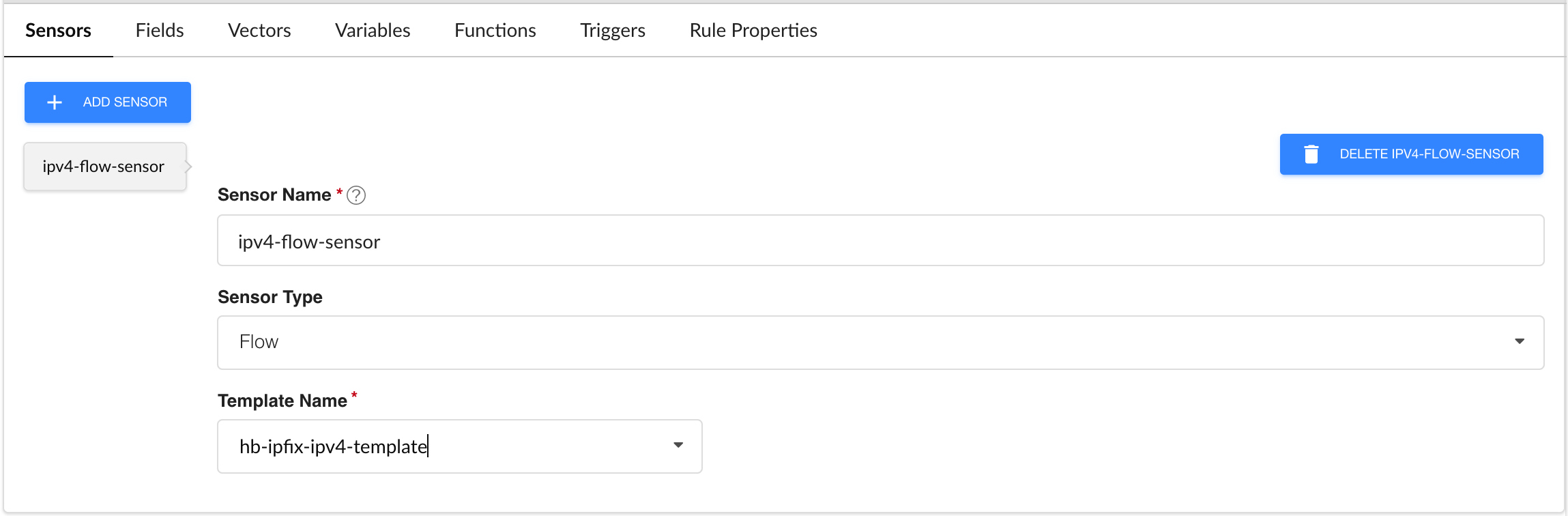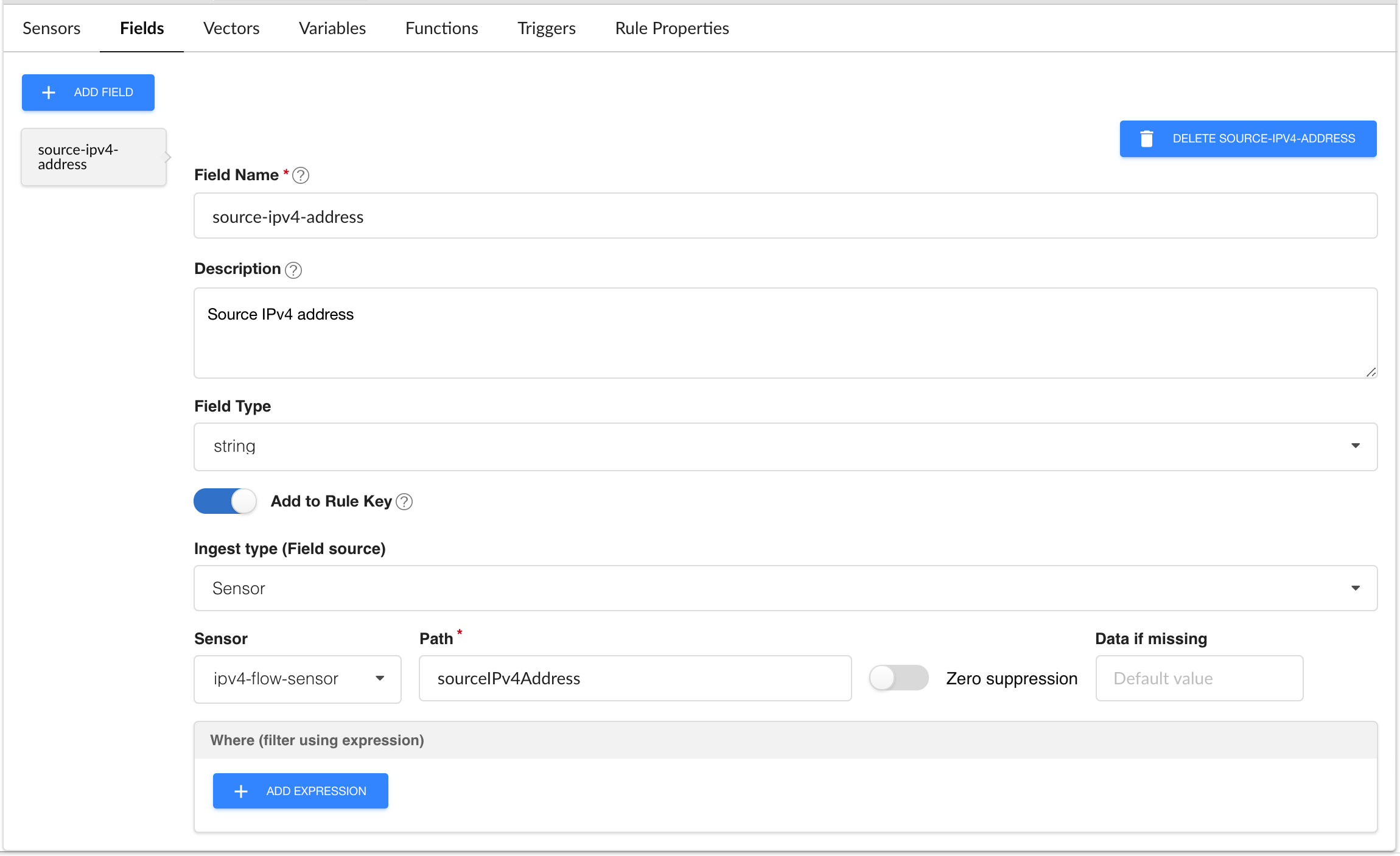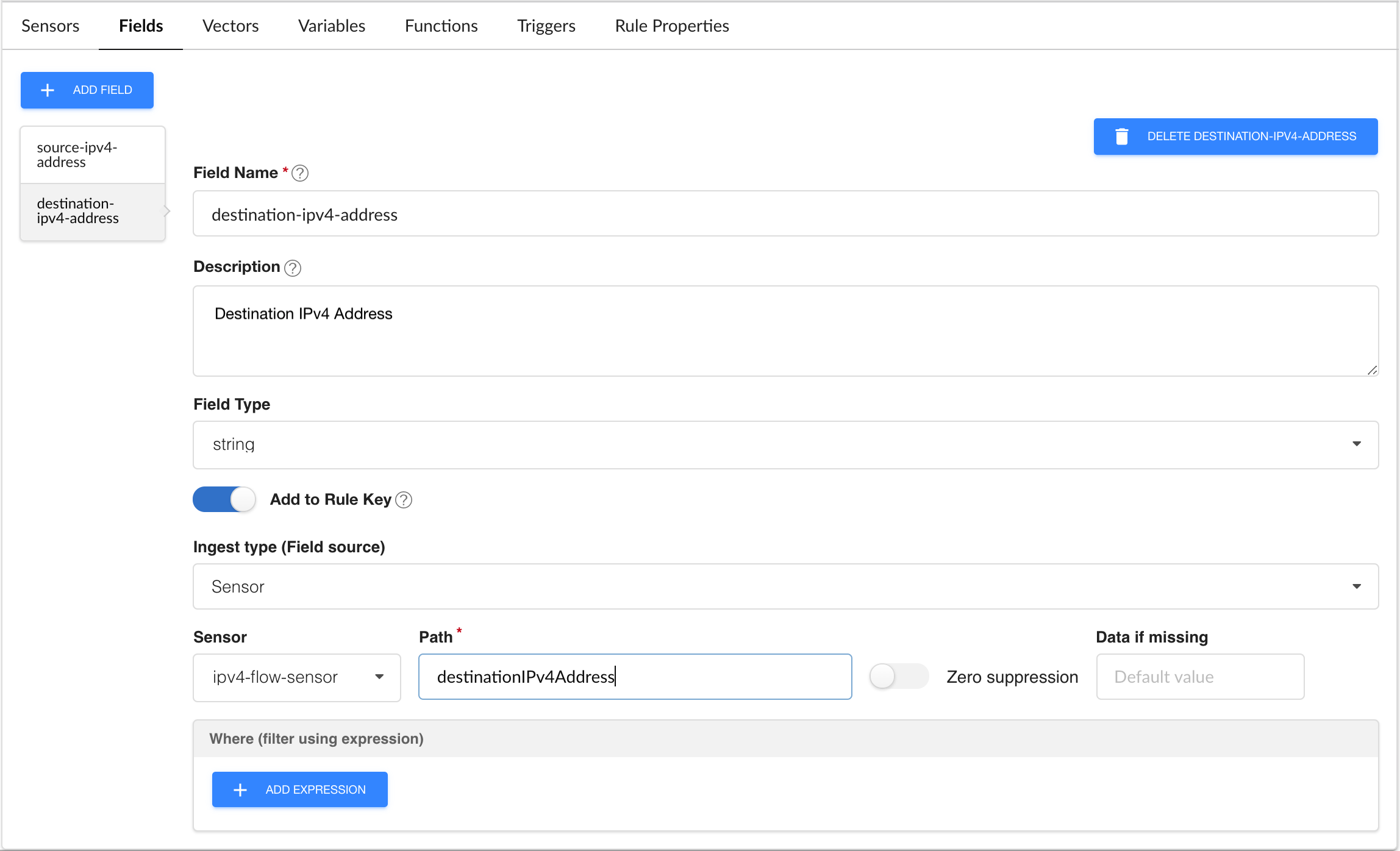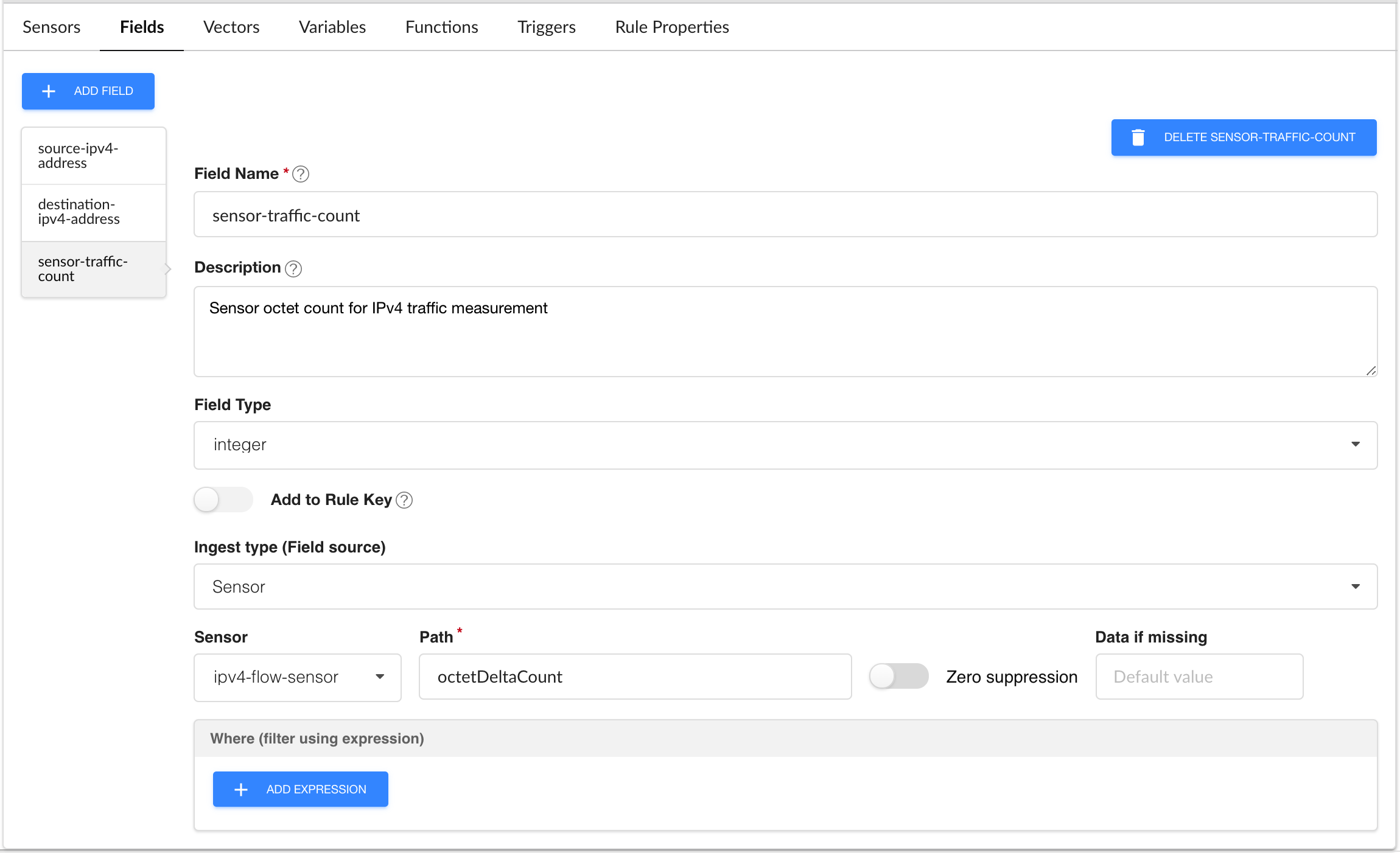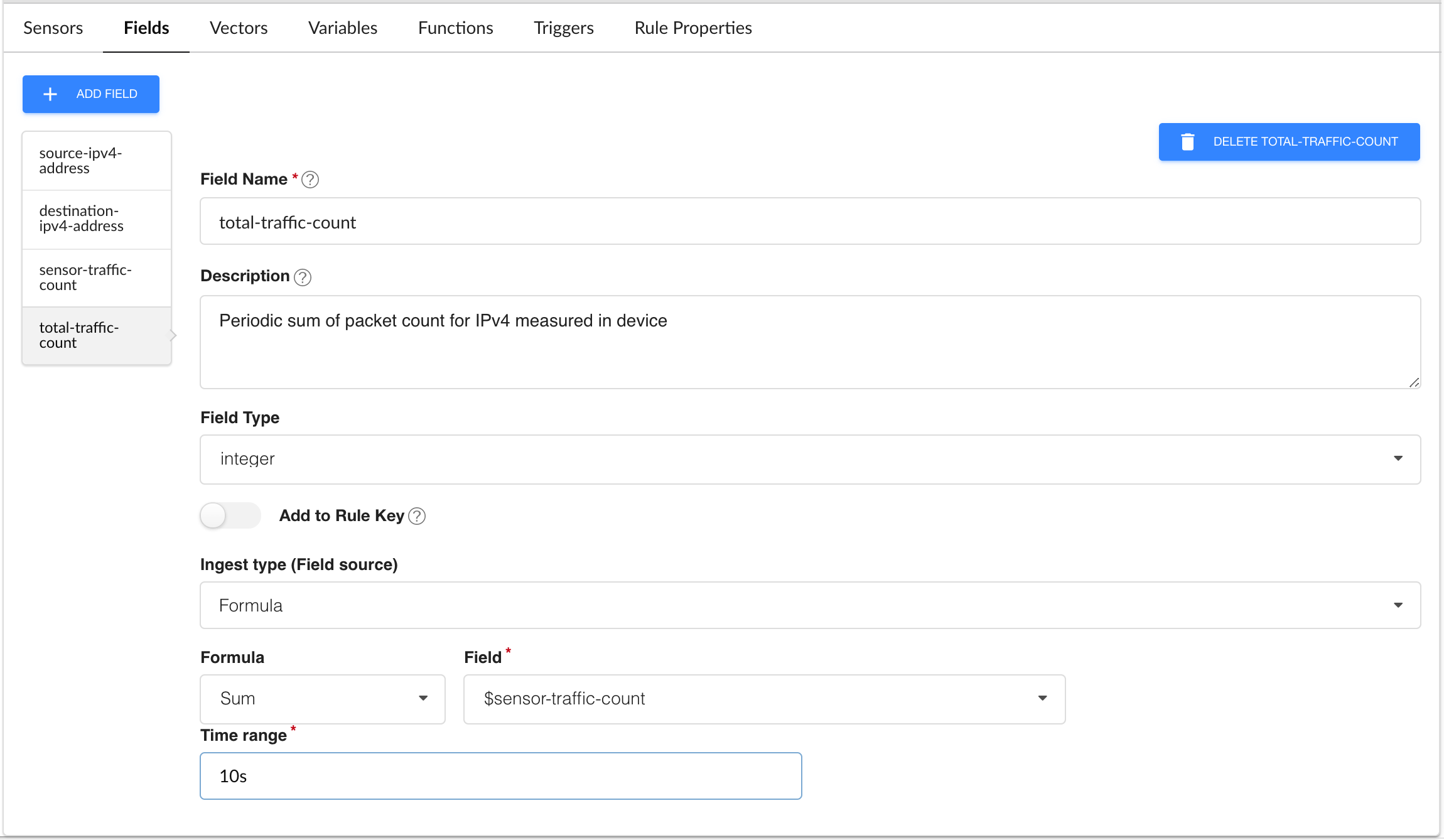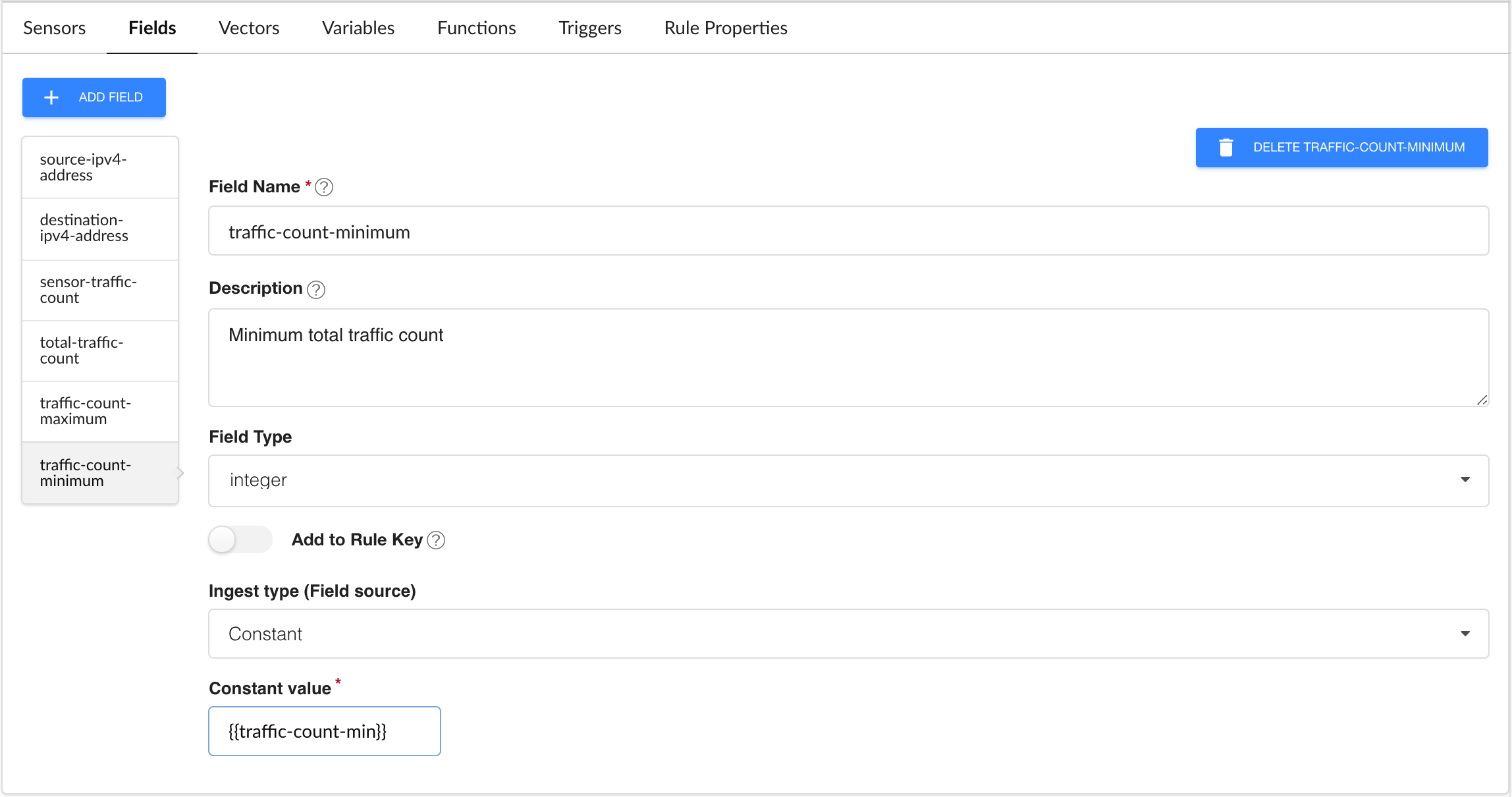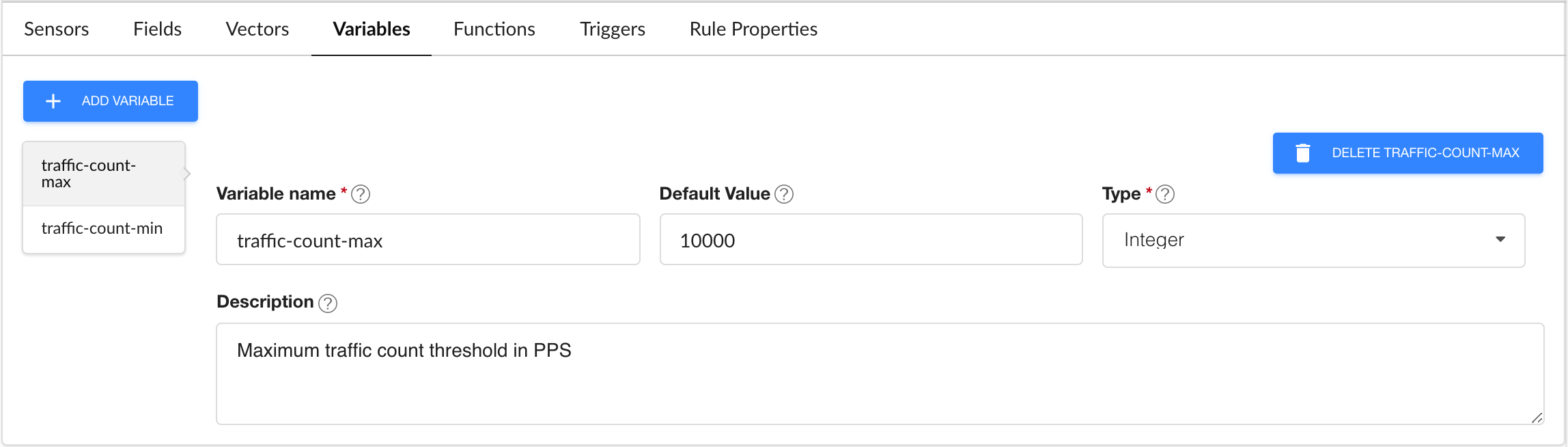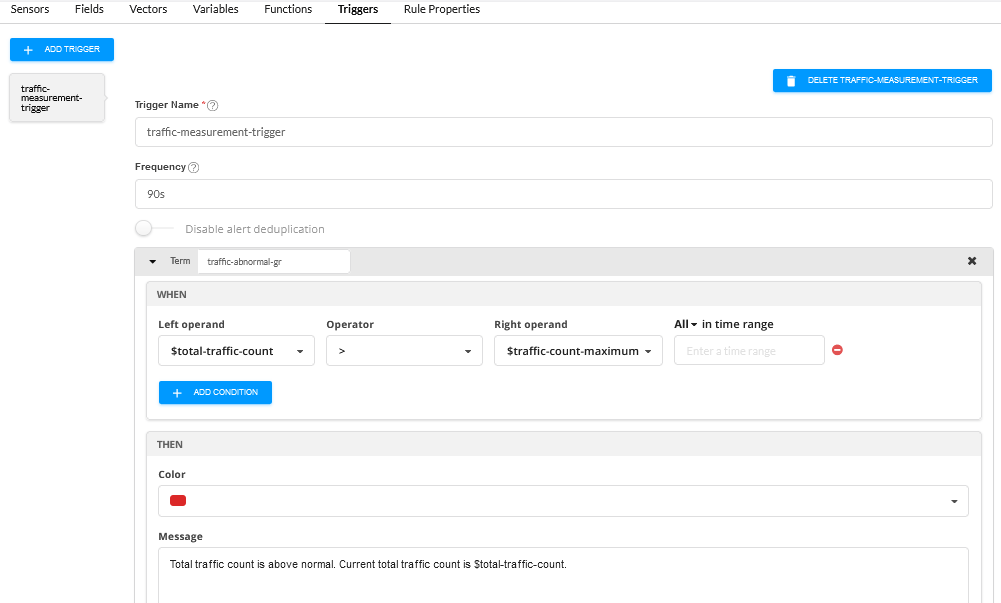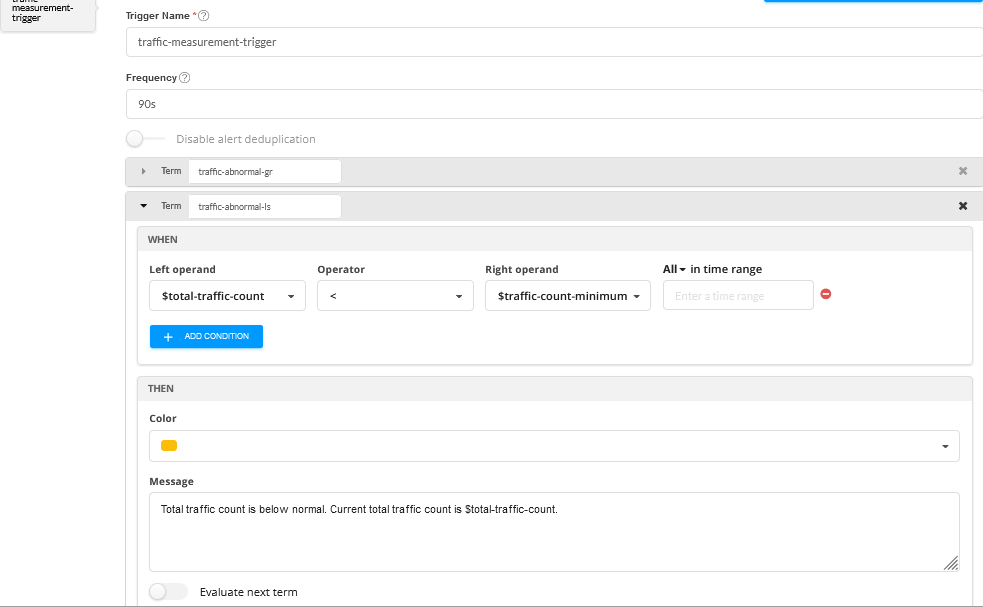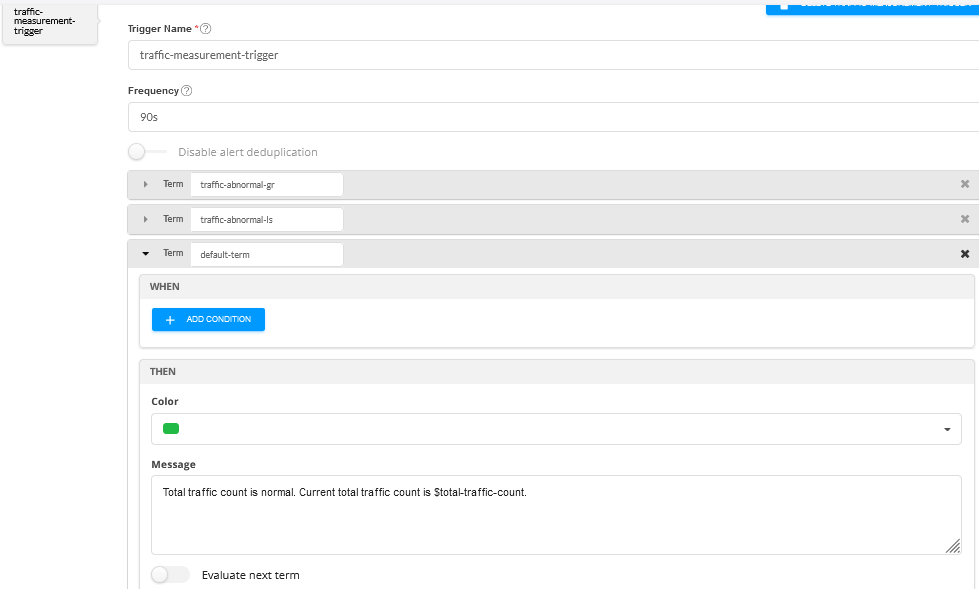Configure a Rule Using Flow Sensor
With the flow ingest settings complete, you can now create a rule using flow as the sensor.
This example rule includes three elements:
-
A flow sensor that uses the NetFlow v10 IPv4 template
-
Six fields capturing data of interest
-
A trigger that indicates when traffic flow is higher or lower than expected
See the usage notes at the end of this section for more detail on what has been configured.
Usage Notes:
-
Sensor Tab:
-
The sensor name ipv4-flow-sensor is user-defined
-
The sensor type is flow
-
The sensor uses the predefined template hb-ipfix-ipv4-template
-
-
Variables Tab:
-
The variables traffic-count-max and traffic-count-min are statically configured integers. In this case the values represent Bytes per second
-
These values are referenced in fields traffic-count-maximum and traffic-count-minimum and provide a reference point to compare against the total-traffic-count field
-
-
Fields Tab:
-
Six fields are defined; some fields are used in the trigger settings while one field is referenced within another field
-
The field names are user-defined fields (UDF)
-
Fields source-ipv4-address, destination-ipv4-address, and sensor-traffic-count are extracting information from the flow sensor input
-
Path values for these fields identify specific values from the NetFlow messages, using naming according to IPFIX Information Elements
-
Fields source-ipv4-address and destination-ipv4-address have the Add to rule key setting enabled, indicating that this field should be shown as a searchable key for this rule on the device health pages
-
Field total-traffic-count - sums the IPv4 packet count from the sensor-traffic-count field every 10 seconds
-
The fields traffic-count-maximum and traffic-count-minimum are simply fixed values; the values are derived from the variables defined above
-
Field aggregation time-range - typically set to a value higher (longer) than individual field time range settings with the aim of reducing the frequency of information being sent to the database
-
-
Triggers Tab:
-
The trigger name traffic-measurement-trigger is user-defined.
-
frequency 90s - Paragon Insights compares traffic counts every 90 seconds
-
In the term traffic-abnormal-gr:
-
When $total-traffic-count (the periodic count of incoming IPv4 traffic) is greater than $traffic-count-maximum (2500 Bps), show red and the message: “Total traffic count is above normal. Current total traffic count is : $total-traffic-count”.
-
-
In the term traffic-abnormal-ls:
-
When $total-traffic-count (the periodic count of incoming IPv4 traffic) is less than $traffic-count-minimum (500 Bps), show yellow and the message: “Total traffic count is below normal. Current total traffic count is : $total-traffic-count”.
-
-
In the term default-term:
-
Otherwise, show green and the message: “Total traffic count is normal. Current total traffic count is : $total-traffic-count”.
-