Topology Displayed in the GUI Is Incorrect
Problem
The topology displayed on the Topology page (Network > Topology) in the GUI is incorrect. An incorrect topology can pertain to a variety of problems such as a missing link, a link that is up but marked as Down in the topology, and so on.
Solution
The topology displayed on the Topology page is automatically populated based on the data from the topology server (Toposerver). The Toposerver correlates the unidirectional link (interface) information that it receives from the routers into bidirectional links by matching source and destination IPv4 and IPv6 link identifiers from BMP link events. The topology displayed on the Topology page can be incorrect if the router has advertised the links incorrectly or if the Toposerver has correlated the links incorrectly.
Figure 1 illustrates the flow of information from the router to the Toposerver.
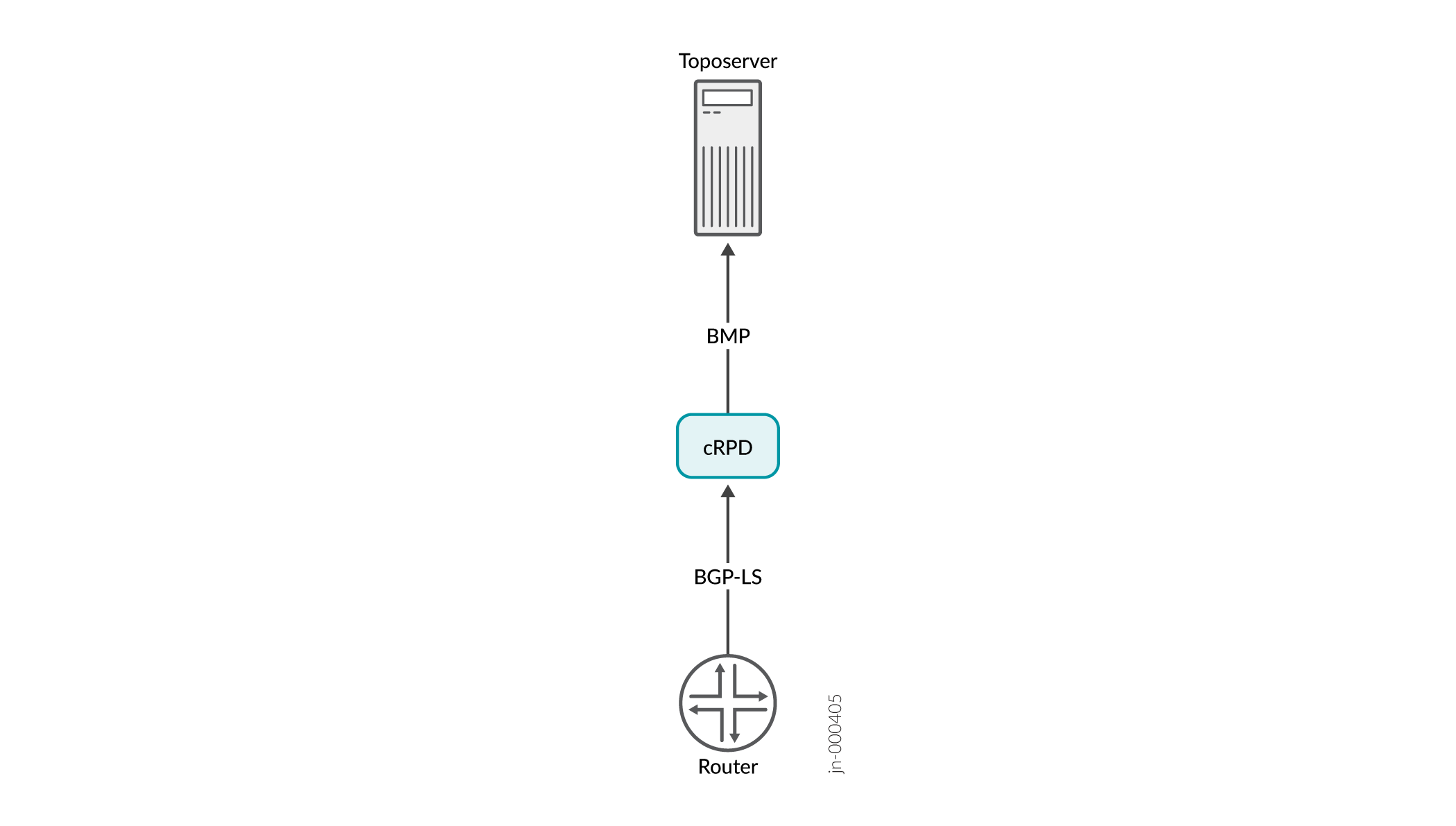
To check whether the router has advertised the links correctly, do the following:
-
Use the following command to log in to the router through SSH:
ssh username@router-ip-address
-
Use the following command to view the lsdist.0 routing table for the link:
show route table lsdist.0 | match link-ip-address
The router advertises each unidirectional link as two separate entries, one for each endpoint. The local IP address in the first entry must match the remote IP address in the second entry (and vice versa).
If the advertisement doesn't exist, the link will not appear in the topology. If the advertisement exists but is incorrect, the Toposerver cannot correlate the links correctly. To solve this problem, contact Juniper Networks Technical Assistance Center (JTAC).
If the router has advertised the links correctly but the topology appears incorrectly, it is likely that the Toposerver has correlated the links incorrectly. To solve this problem, trigger a re-advertisement of all the links by re-synchronizing the topology from the Pathfinder page (Configuration > Network Settings > Pathfinder Settings > Advanced Settings > Sync Network Model). See Synchronize the Network Model for details about this action.
