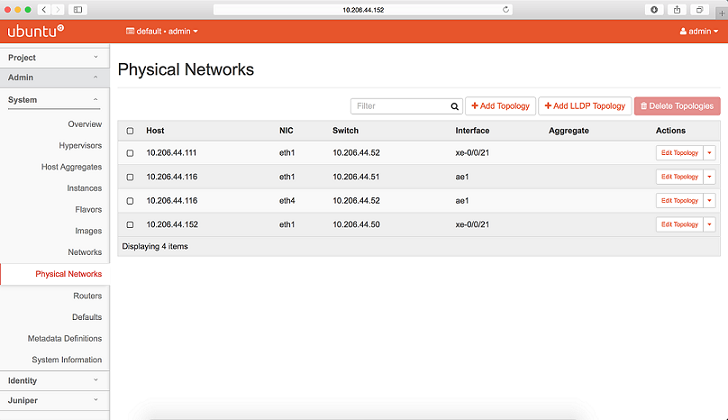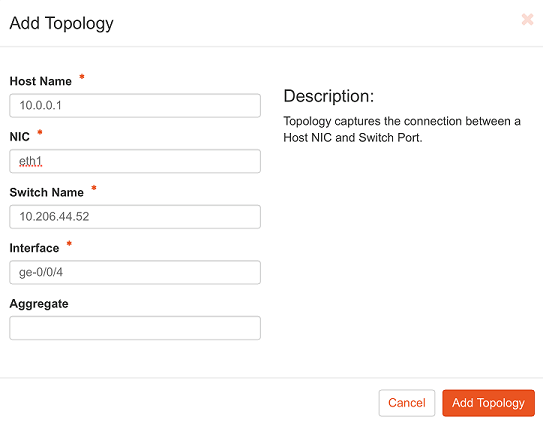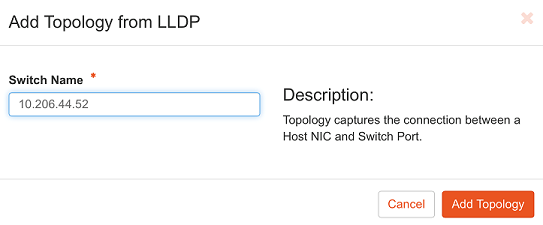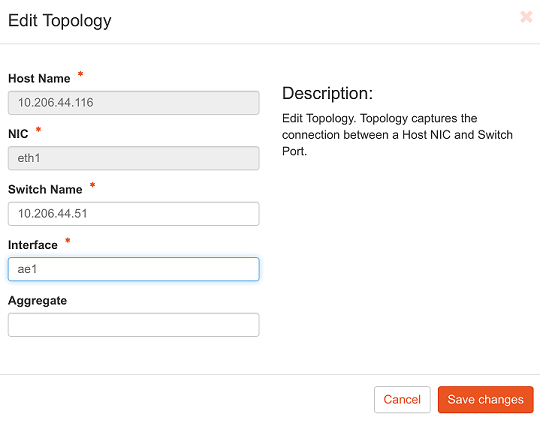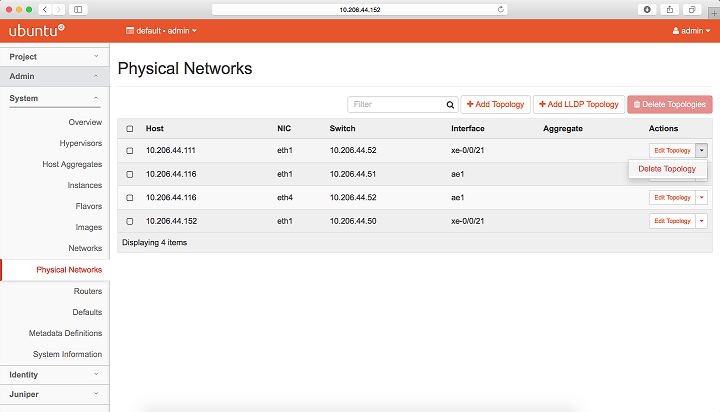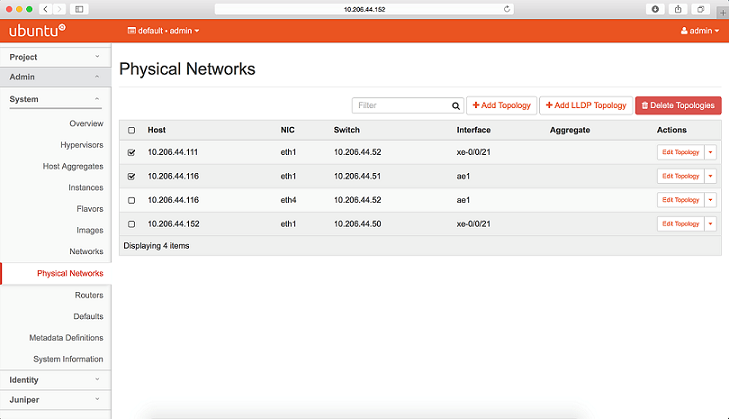Configuring OpenStack Extension for Physical Topology
Physical Topology extension provides a dashboard for the OpenStack administrator to manage physical network connections. For example, Host NIC to Switch Port mapping. The Physical topology API exposes these physical network connections.
Juniper neutron plug-in currently manages topology information
by using the jnpr_switchport_mapping command.
admin@controller:~$ jnpr_switchport_mapping list +---------------+------+---------------+-----------+-----------+ | Host | Nic | Switch | Port | Aggregate | +---------------+------+---------------+-----------+-----------+ | 10.107.65.101 | eth1 | 10.107.52.136 | ge/0/0/10 | | | 10.107.65.102 | eth1 | 10.107.52.136 | ge/0/0/20 | | | 10.107.65.105 | eth2 | 10.107.52.137 | ge/0/0/20 | | | 10.107.65.106 | eth1 | 10.107.52.137 | ge/0/0/30 | | | 10.108.10.100 | eth1 | 10.107.52.137 | ge/0/0/5 | | +---------------+------+---------------+-----------+-----------+
Plug-in Configuration
To configure the physical topology extension: