Path Diversity Design
Use Path Diversity Design by selecting Design > Demands > Path Design or Design > TE Tunnels > Path Design to automatically configure two paths to be on diverse routes. This feature is available for demand paths in ATM networks and Optical Transport networks, as well as LSP tunnel paths in MPLS-enabled networks.
For MPLS-enabled networks, refer to the Path Diversity Design chapter of the Router Feature Guide for NorthStar Planner for more information on adding diverse standby and secondary paths.
After selecting Design > Demands > Path Design or Design >TE Tunnels > Path Design, the Diverse Paths window is opened with a list of demands (for ATM/optical networks) or tunnels (for IP/MPLS networks) that have diversity requirements.
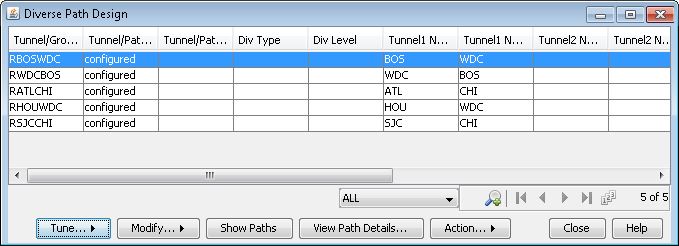
Tune
To perform a diversity design, either select Tune > All Paths to design on all entries, or Tune > Selected Paths to tune the diversity for only selected entries.
A sort can be performed on the Actual Div Level column to tune only entries that are not at the desired diversity level. A new placement is considered better than an old placement if either of the following conditions is true:
The new placement is at a higher diversity level than the old placement, or
The new placement is at the same diversity level as the old placement, but the total length of the new path is less than the total length of the old path.
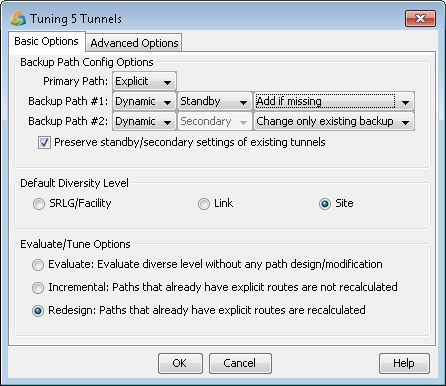
Field |
Description |
|---|---|
Default Diversity Level |
Indicate the default level of path diversity to aim for. Available options include facility, link, or site (“divgrouplevel” in the dparam file). Note: For IP/MPLS networks, the targeted diversity level can be set on a per-tunnel basis by modifying the Tunnel Type Parameter window, Diversity tab, and will override the default for those particular tunnels. |
Backup Path Config Options |
(Router only) Indicate how many backup paths you want to add by selecting Add if missing for the backup paths you would like to add. Additionally, select the type of backup path to add (standby or secondary) and whether it should be Dynamic (loose) or Explicit (strict/nailed-down routing).
To specify a requirement for tertiary diverse paths, select Add if missing and Explicit for both Backup Path #1 and Backup Path #2. |
Path Config. Options |
Options may vary according to hardware type.
Note:
If you do not mark a secondary path configured or preferred, the current path specification will not be recorded when you save the demand/tunnel file or network environment. If you choose not to mark it configured or preferred at this time, you can still do so afterwards through the Design > TE Tunnels > Route Paths > Interactive Mode menu (option Update Preferred Path Setting, 3. Use current routes as preferred/required routes). (On the contrary, the current path specification with standby paths are recorded even if not configured because they are given separate demand/tunnel entries of their own.) |
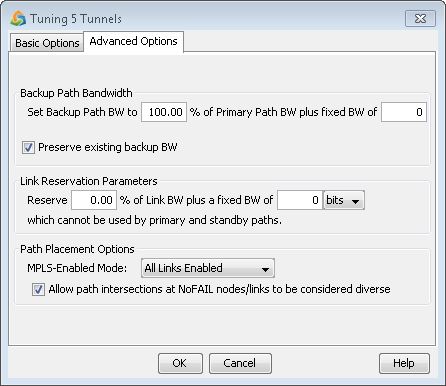
Field |
Description |
|---|---|
Backup Path Bandwidth |
The backup path’s bandwidth can be configured as a percentage of the primary path bandwidth plus a fixed bandwidth, |
Link Reservation Parameters |
This specifies how much bandwidth is already reserve as a percentage of the link’s bandwidth (fat %) plus a fixed bandwidth (fatpct and fixfat in the dparam file). This information is for reference only. To modify it, select Tools > Options > Design, Reserved Bandwidth options pane. |
Path Placement Options |
MPLS-Enabled Mode sets all links to be mpls enabled or uses the current mpls settings defined on each link.
|
Modify Options
To modify tunnel backup paths or diversity requirements, select Modify > All Paths or Modify > Selected Paths.
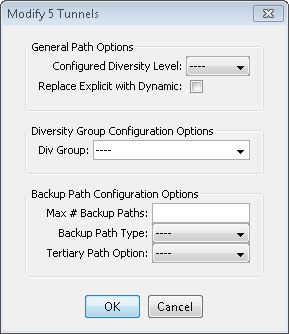
Field |
Description |
|---|---|
General Path Options |
Use the Configured Diversity Level menu to specify per tunnel diversity level requirements. This will override the Default Diversity Level.
|
Diversity Group Configuration Options |
Demands or tunnels in the same Diversity Group are paired off and then designed for diversity. Select a name for the Div Group.
|
Backup Path Configuration Options |
The “Max # Backup Paths” specifies can be used to limit the number of backup paths. For example, specifying a Max # Backup Paths of 0 will delete all the backup paths for the existing tunnel.
|
View/Tune Paths Window
After designing or tuning the paths in the Diverse Path Table, click on any of the following buttons to view details regarding the current diversity status for the selected demand (or tunnel):
Show Paths: A Path window will open to highlight in different colors on the map the two diverse paths, if any (or three diverse paths, in the case of 3DIV).
View Path Details: Opens up the Demand or Tunnel window to view details on the selected demand/tunnel. Select the Paths tab of the first entry to display the details of the diverse paths, if any, including secondary/standby paths.
Filter button: A text filter and advanced filter option are provided to filter out only desired entries of the table based on user-defined criteria. Use the previous or next page to navigate if there are more than 100 entries. Note that when performing a text filter as opposed to the Advanced Filter, each result is a successive filter. Use “*” to refresh the table before performing a new search.
Action > Report: Saves the Diverse Paths table to a comma-separated file.
Action > LSP Delta Wizard: Provides a shortcut to the LSP Delta Wizard to generate LSP delta configlets (offline module) or create a provisioning order (provisioning module only)
Action > Import DivPath Definition file: The DivGroup settings exported by selecting File > Save Network File > Tunnels to usertunneldef.runcode can be imported from this option.
The file format is as follows:
#NodeName TunnelName DivGroupName BOS,RBOSWDC,test WDC,RWDCBOS,test ATL,RATLCHI,test HOU,RHOUWDC,test
Additional Notes for the Router Module
When selecting View Path Details, if you designed for standby paths, they are displayed as additional demands/tunnels and STANDBY are listed in the type field of the new demand/tunnel.
If you designed for secondary paths, this information is displayed in the same tunnel entry as the primary path. The Secondary field will give the pathname of the new path. However, a path name may not be created for you. In that case, click on the Details button for a demand/tunnel. Your secondary path are listed in the paths associated with the demand/tunnel. If you enter a path name in modify mode, the name is displayed under the Secondary field. A secondary path’s path specification will only be displayed if the path is preferred or required.
You can also see the new paths from the Report Manager. Select Network Reports > Demand Reports > Demand Path & Diversity (or Tunnel Layer Reports > Tunnel Reports > Tunnel Path & Diversity. In this report, each path has its own entry. The type field will say SECONDARY or STANDBY if present. It will say PR(path_specification) or PS(path_specification) where path_specification is replaced by an actual path specification (nodes separated by dashes), if the path was set to be required or preferred (PR for path required, PS for path select).
Below are the possible columns in this table. Column names may vary depending on the hardware model. If a column name is missing, right-click on the column header, select Table Options, and select which columns to display.
Field |
Description |
|---|---|
Group Name |
Name of the group of paths which should be designed to be diverse. For IP/MPLS networks with Standby/Secondary paths, the tunnel name is used for the group name. |
Path1 Name Path2 Name Path3 Name |
Names up to three paths that form the diverse group, which the program will try to route along diverse paths |
Div Type |
Indicates the group type. For example, secondary/standby (router only), 1+1, or DivGroup (for a user-defined diverse group) |
Div Level Actual Div Level |
Indicates current level of diversity satisfied (for example, NO_DIVERSITY, SITE, LINK) or if the path is unplaced. Note that the Actual Div Level considers also access nodes. Note:
Only one type of diversity is listed. If one includes the other, the more inclusive category is listed (for example, site diversity implies link diversity, so it is sufficient to indicate site diversity). In the case where both are satisfied but one does not include the other, still only one is listed. For example, if site and facility diversity are satisfied, only site diversity is listed. |
Config Div Level |
(IP/MPLS only). Indicates the configured target diversity level if configured on a per tunnel basis, for example, through the Tunnel Type Parameter Generation window, Diverse Level drop-down box. |
3Div |
Indicates if tertiary diversity is desired. For IP/MPLS networks, to design a tunnel to have one primary and 2 secondary paths that are all diverse, this setting should be set for the tunnel and an entry should be created for each path for the program to configure during the Path Design. |
NodeA, NodeZ, Site A, SiteZ, BW, PriPre |
For Path1, Path2, and Path3 are indicated the source and destination nodes, sites containing source and destination nodes, primary bandwidth, and priority/preempt setting. Not all of these fields are displayed by default. Right-click the table column header and select Table Options... to turn on the display of these columns. |
Current Path |
The current paths of the demands/tunnels for Path1, Path2, and Path3 |
Config Path |
The configured paths of the two demands/tunnels for Path1, Path2, and Path3 |
