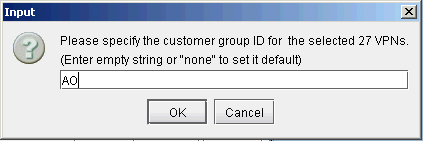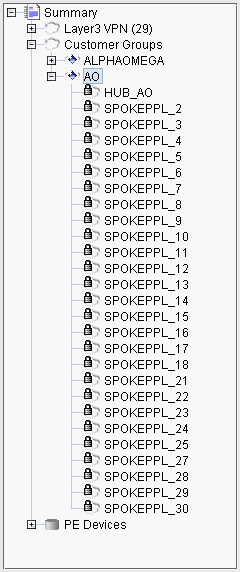Forming VPN Customer Groups
Often times, many VPNs belong to the same customer, so you may group together multiple VPNs into a Customer Group. Once a particular Customer Group has been formed, you may create demands for it. Reports can also be filtered to show information relavant to the group only. The following steps describe how to form Customer Groups.