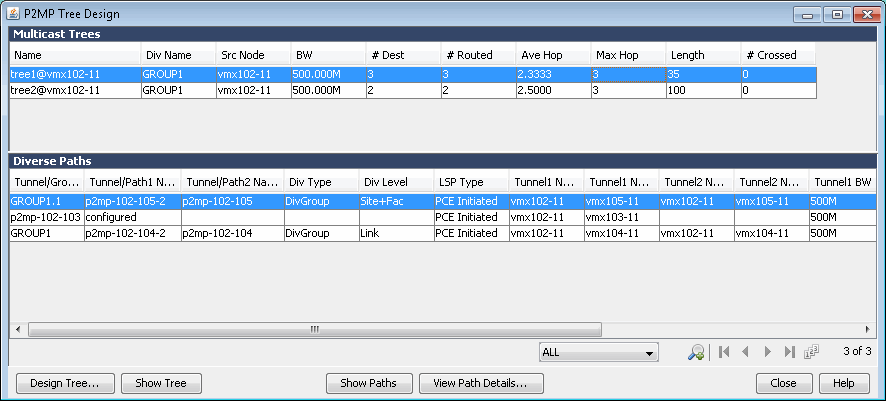Design Menu: P2MP Tree Design Window
To define a P2MP tree, grouping, and diversity level, perform the following procedure before opening the P2MP Tree Design window:
Select all the sub-LSPs of a tree in the Network Info window (hold down the Ctrl key to select multiple LSPs).
Click Modify and select Selected to edit all the selected LSPs simultaneously.
The Modify Tunnels window is displayed.
In the Properties tab, click Type.
The Tunnel Type Parameter Generation window is displayed.
In the General tab, populate the P2MP field with the tree name.
In the Design tab, populate the Diversity Group field with the group name.
In the Diversity Group field, select the tree diversity using the drop-down menu.
Click OK to save the settings.
Confirm that the changes were successfully made for all the selected LSPs.
Click Update and select Update Display to update the network model.
Repeat this procedure for each tree. P2MP tree names must be unique within a diversity group.
Use the P2MP Tree Design window to design the paths of the sub-LSPs of a tree to minimize the number of shared elements (shown in the # Crossed column) and the total path length (shown in the Length column) to another tree within the same group. The type of shared element is determined by the Diversity Level (site, link, facility) of the sub-LSPs of the tree. The total path length is the path metric of the tree.
To use the P2MP Tree Design feature effectively, there should be at least two trees defined within the same group. A P2MP tree requires that the head ends of all the sub-LSPs begin at the same node and have the same bandwidth value.
Once you define the P2MP trees, you can view them on the topology map. In the topology map window, use the drop-down menu at the top of the left pane (RSVP Util) to select Subviews>P2MP. The P2MP window is displayed where you can select one or more trees that you want to see on the topology map.
In the NorthStar Planner main window, select Design > P2MP Tree Design. The P2MP Tree Design window is displayed as shown in Figure 1.
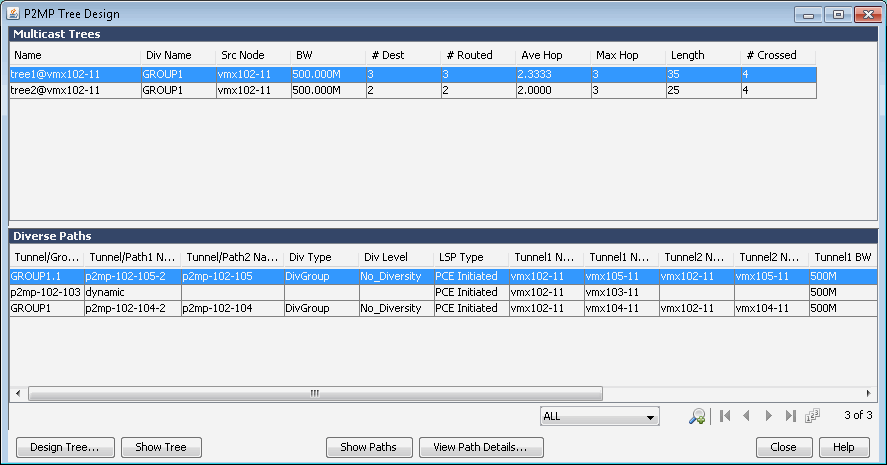
To display a selected tree in the topology map window, click Show Tree.
To display a selected sub-LSP path in the topology map window, click Show Paths. The paths are highlighted and animated in the topology map window.
To display detailed information about the selected sub-LSP in the Network Info window, click View Path Details.
To design a P2MP tree, select a multicast tree and click Design Tree. The Design Options window is displayed as shown in Figure 2.
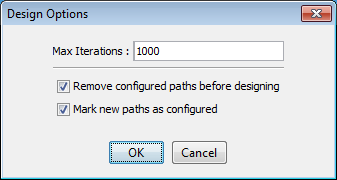
In the Design Options window, enter the number of iterations to run, select whether to remove configured paths before running the design, and select whether to mark the new paths as configured. Click OK to run the design.
The results of the design are displayed in the P2MP Tree Design window. Look for improvements to the number of shared elements (# Crossed should be less than or equal after the design) and diversity level of the sub-LSPs (Div Level).
Figure 3 shows the design results and improvements. The Length increased for tree2 because improving shared elements and diversity has higher precedence.