Network Menu: Nodes
From the main menu bar, node information can be viewed by selecting Network > Elements > Nodes. Nodes can be added, modified, or deleted in the Nodes window. You can also view and modify node information interactively by:
Double-clicking on a particular node in the Map window.
Right-clicking on a specific node in the Map window and select View or Modify options.
You can filter the nodes that are displayed using the Filter window at the bottom of the Summary section of the display. Enter the search criteria into the Filter field and either press Enter or click the magnifying glass icon. To reset the list of elements, clear the text field.
The number of tabs and type of information displayed in the Node window depend on the hardware type of the network model. Click on the up and down arrow to view the additional tabs.
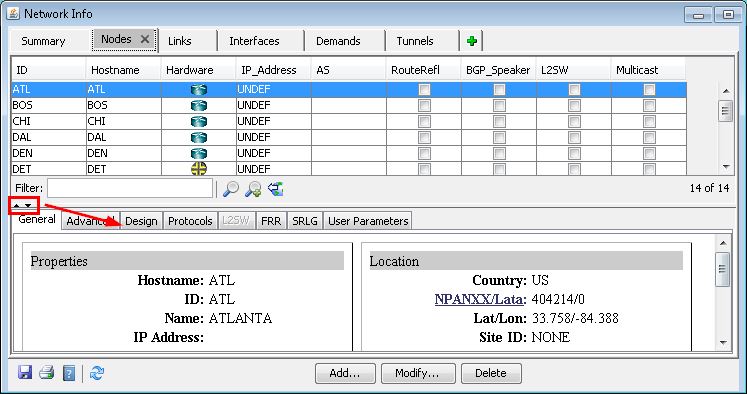
Field |
Description |
|---|---|
ID |
The user-assigned identifier for a node. |
Name |
The user-assigned name associated with a node. |
IP Address* |
The IP address of the node (if applicable). Specified in the nodeparam file: IPADDR=ip_address |
Mgmt IP Address |
The management IP address is the IP address that was used from the router profile to collect information for this router. |
Hardware |
Defines the switch hardware being used. |
Country |
This field specifies the country location of the switch. Country designations are in the form of two letter abbreviations (i.e. UK = United Kingdom) |
NPA |
The number planning area (NPA) code for the node. This field is required for locations in the United States and Canada. Latitude and longitude coordinates are determined from NPA information and used in graphical display and pricing. For locations elsewhere, the NPA field should be set to 999. |
NXX |
The NXX code for the node. In the North American direct, distance-dialing numbering plan, the NXX code represents either the central office code or a given 10,000-line unit of subscriber lines. This field is required for locations in the United States and Canada. Latitude and longitude coordinates are determined from NXX information and used in graphical display and pricing. For locations elsewhere, the NXX field should be set to 999. |
LATA |
The local access transport area (LATA) for the node. This only applies to locations inside the United States. |
Latitude |
This field specifies the latitude coordinates for a switch location. The latitude can be described using either a floating point number between -90 and 90, or a string in the format ddmmssN or ddmmssS where dd stands for degree, mm stands for minute, and ss stands for seconds. N means North, and S means South. It is required for locations outside of the U.S. and Canada. |
Longitude |
This field specifies the longitude coordinates for a switch location. The longitude can be described using a floating point number between -180 and 180, a string in the format dddmmssE or dddmmssW. In that latter form, ddd stands for degree, mm stands for minute, ss stands for seconds, E means East, and W means West. It is required for locations outside of the U.S. and Canada. |
V and H Coordinates |
Vertical and Horizontal projection system used by Telco's and is mapped to LATA and NPA NXX. If NPA NXX is given, V and H coordinates can be calculated. |
E and N Coordinates |
The UK easting and northing fields only apply when the country is set to “UK”. These fields correspond to the UK Ordnance Survey grid and uses a point of origin near Scilly Isles. The field should be specified with 3 digits for each field. Note: For these fields to be saved, the country code should be the UK and the “saveUKENcoord” variable should be set to 1 inside the network model’s dparam file. |
Comment |
The comment field can be used to add miscellaneous notes and messages about a node. You should note that comments are not used in any part of the modification, design, or simulation of the program and are merely provided as a convenience. |
Field |
Description |
|---|---|
Delay |
The delay (in ms) associated with this node. |
Site ID |
The site with which a particular node is associated. Sites are used to represent node elements that reside in the same room, building, or general area. |
Colocation |
Allows you to specify whether a particular node is collocated at an IXC POP. The reason for doing this is to save on the local loop (LL) charges, however a collocation rental fee may be charged for the equipment. Note that collocation applies only to U.S. locations. |
Hierarchy Level |
You may specify whether a node is a core, regular, single-ended, or feeder node in this field. Core nodes are nodes residing in the center of the backbone and receive the heaviest traffic. Regular nodes are non-core nodes. Single-End nodes only connect to one other node (it is a node with a single neighbor). Feeder nodes only connect to one other node, and only through one link (no parallel links to its single neighbor). |
Misc |
Miscellaneous fields. For example, Shortcut specifies whether the node is enabled for forwarding equivalence class. |
CanFail |
Indicates if the element can fail during exhaustive failure simulation. |
Field |
Description |
|---|---|
Max. Trunk BW |
During a design, a link will not be added to the node if adding the link will exceed the node’s capacity for links specified here. The default value is infinity. This value can also be specified from the nodeweight file. |
Max. Transit Demand Count |
Allows you to specify the number of demands that pass through this node, which does not include any demands originating or terminating at this node. |
Node Weight |
During a design, the node weight acts as a penalty for purchasing links at a node if the value is <100000. This parameter can also be used to disallow pass-through traffic. If set to PASSTHRU, it is not allowed in the design mode. If set to BLOCK, it is not allowed in the design and simulation modes. The default value is zero. |
Block from adding new trunks |
During a design, this setting will prevent the program from adding new links from or to this node. |
Max. Transit Demand BW |
Allows you to specify the maximum total bandwidth of demands that pass through this node, which does not include any demands originating or terminating at this node. |
Gateway* |
This field allows you to specify whether a node is a gateway. Gateway nodes are used as entry/exit points when using multiple domains. Selecting this will activate the Accessible Area List parameter. |
Area/Domain* |
This field allows you to specify the area/domain association for the node. Areas/domains allow you to effectively partition the backbone topology into smaller networks for purposes such as facilitating network administration as well as overcoming physical hardware limitations. |
Accessible Area List* |
Specifies the constraint of areas that this node can become a gateway to. This parameter is used for design purposes. The areas should be separated by commas. The gateway checkbox must be selected in order for this field to be editable. |
Fields identified with an * are for device-specific models.
Field |
Description |
|---|---|
OSPF Reference BW |
OSPF reference bandwidth value if the default value or metric is not used |
OSPF Overload Bit |
Identifies if the node has OSPF overload bit set |
ISIS Reference BW |
IS-IS reference bandwidth value if the default value or metric is not used |
ISIS Overload Bit |
Identifies if the node is using the overload bit in IS-IS |
ISIS Area |
The IS-IS area |
AS |
Autonomous System number of the node |
Confederation ID |
BGP Confederation ID of the node |
BGP Speaker |
Identifies if the node is a BGP speaker |
Route Reflector |
Identifies if the node is a route reflector |
Multicast |
Identifies if the node is configured with multicast |
SPT Threshold |
The shortest path tree switch-over threshold value |
RP |
Identifies if the node is a rendezvous point |
RP Address |
The rendezvous point address |
Field |
Description |
|---|---|
AS |
Displays the autonomous system (AS) number that this node belongs to. |
BGP Speaker |
Marks whether this node is a BGP speaker. A BGP speaker is a router configured to support BGP. |
Router Refl. |
Marks whether this node is a route reflector in this autonomous system. |
Confederation ID |
Displays the confederation ID for this node. |
To add a new node, press the Add button in the Nodes window. The Add Node window will appear. Specify the properties for the new node and click Add. Note that the Add Node window remains open to allow you to continue adding nodes if desired.
If you plan to add many nodes with similar properties to your network, the use of templates can speed up the process. Node templates can be defined by selecting Network > Elements > Templates > Node. Once defined, templates can be specified via the Apply Template drop down box in the Add Node window. This will automatically populate many of the fields in the window. For example, the node template also supports autonumbering of the Node ID and Node Name fields.
Specifying Node Location
Based on the location selection method chosen by you, certain parameters in the location tab are activated.
The Add Node window contains the following options for selecting the node location.
Mouse: This method allows the mouse to be used for the specification of the location for a new node. You should first check the box marked Mouse in the Location tab and then move the cursor to the map window. When the cursor is in an area of the map window where a location can be selected, it will change to a white crosshair pointer. Move this pointer to the desired location for the new node and left click. The corresponding latitude and longitude coordinates will automatically appear in the Location tab.
City, Country: This method allows you to specify a node location by country and city. For remote locations not in the database, you may need to either specify a larger city within close proximity to the desired location or use the Mouse method.
When the City, Country option is selected, the country and city text fields become active. You must first select a valid country from the drop-down combo box labeled 'Country'. A corresponding city name should then be entered in the city text field. City names may also be searched by entering a partial name and clicking on the Search button. Names of cities in the specified country that contain the search string is displayed in the drop-down combo box labeled 'City'.
NPANXX: This method is used to specify a node location using the number planning area or area code (NPA) and the local exchange (NXX). Note that this method can only be used for defining locations in the United States and Canada. When the NPANXX option is selected, the NPANXX field in the Location tab becomes active. You should enter the desired location's NPANXX code and click Add. Information in the city, latitude, longitude, vertical, and horizontal text fields will then be updated.
Lat/Lon: This method is used to specify a node location using latitude and longitude coordinates. When this option is selected, the corresponding latitude and longitude fields in the Location tab become active.
Latitude can be described using either a floating point number between -90 and 90 or a string in the format ddmmssN or ddmmssS where dd, mm, ss, N, and S respectively stand for degree, minute, seconds, North, and South.
Longitude can be described using a floating point number between -180 and 180 or a string in the format dddmmssE or dddmmssW. In this format, ddd, mm, ss, E, and W stand for degree, minute, seconds, East, and West respectively.
Modify Nodes
To modify one or more nodes, first select or highlight these nodes in the Nodes window. Then, click the Modify button. In the Modify Nodes window, current values can be modified by changing the corresponding text field.
When more than one node is selected for modification, certain fields such as ID and Name are disabled and cannot be modified. If no change is made to a particular field (i.e. the field is left blank), then that property will not be touched or modified for any of the selected nodes.
