Modify Links to Trigger FRR Backup Tunnel Creation (Cisco)
Another way to trigger NorthStar Planner to create FRR Backup Tunnels during FRR Design (in addition to modifying tunnels as described in the previous section) is to modify the MPLS/TE parameters in the Link window. In this example, you will modify five links to require backup tunnels.
- Select Network > Elements > Links.
- Select the links to be modified and click Modify in the Network Info table.
- Click the MPLS/TE tab.
- In the MPLS/TE Parameters section, select “yes” from the FRR A and/or FRR Z selection boxes depending upon which side of the link will be protected. This will enable the corresponding column in the Auto Bypass Parameters section.
Example
Suppose the following five links are selected, which are highlighted in the figure on the left, and that FRR A and FRR Z were set to “yes” to indicate to the NorthStar Planner FRR Design to create backup tunnels for these facilities.
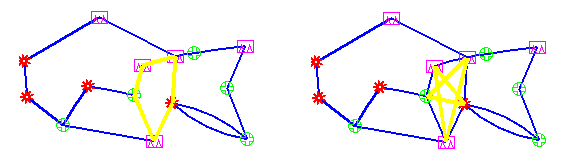
During FRR Design, if designing for link protection, ten possible backup tunnels can be created (five in the A to Z direction and five in the Z to A direction-- because both FRR A and FRR Z were set to “yes”).
If designing for node protection, ten possible backup tunnels can also be created; each originates at a Node A and terminates at some next-next-hop. Again, five are created in the A to Z direction, and five in the Z to A direction. This results in the star pattern in the fish network on the right in Figure 356. The FRR-NP (Node Protection) tunnel will protect against a failure of the node in between the source and destination nodes, bypassing it.
