Viewing Tunnel Info
Load the /u/wandl/sample/IP/fish/spec.mpls-fish network example if you wish to follow along with this tutorial. When prompted, “Update demand routing tables?”, press “Yes”.
Right-click a tunnel under the Tunnels tab in the Network Info table to view the various options available for tunnels.
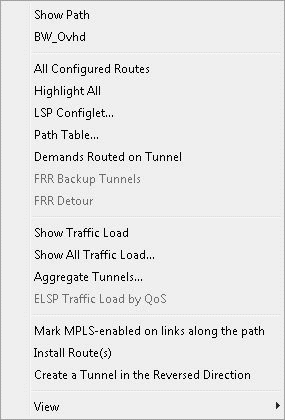
Click the “Show Path” button to see the tunnel highlighted on the map, including all defined routes.
If more than one tunnel are selected, only their primary paths will be highlighted together on the map.
In the resulting path window, there will be 2 colors, including a special color for the currently highlighted tunnel in the path window.
