Exhaustive Failure
- To run an exhaustive failure, click the Simulation button to switch to Simulation mode.
- Select the Simulation button and go to Simulation > Predefined
Scenarios.Figure 1: FRR Failure Simulation Options
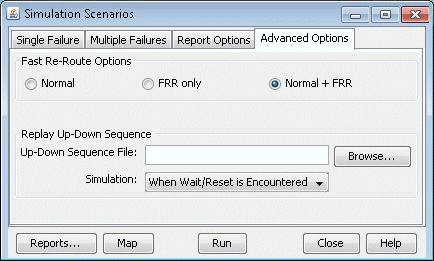
During the failure simulation, NorthStar Planner keeps track of the peak, or worst utilization on each link. Recall that during a failure, the FRR backup tunnel provides fast restoration times by locally repairing LSPs at the point of failure, while waiting for the head-end routers to establish a new LSP. NorthStar Planner can simulate a number of scenarios.
Normal: Simulates the “normal” tunnel reroute. Does not consider the effect of the local repair during the simulation. Peak utilization reflects that during the “normal” situation.
FRR + Normal: Simulates the FRR local repair first followed by the normal primary tunnel reroute as established at the head-end router. The resulting link peak utilization report identifies the worst utilization, or max value of the transient detour and normal modes.
Note:A primary tunnel being detoured is marked down if it cannot be rerouted.
FRR only: Simulates only the local repair. The resulting link peak utilization report reveals just the peak utilization experienced during the local repair.
- Under the Options section, select FRR and “FRR+Normal.” Then select one or more exhaustive single-element failure scenarios under the Scripts section.
- Next, to saved detailed reroute information including local protection and head-end rerouting to a report, select Reroute Information under the Report Options.
- Under Options, select Peak Utilization Report.
- Click “Run” to start the exhaustive failure simulation.
- Summary information is indicated in the Console, with the first entry for a failed element corresponding to the tunnel layer and the second entry corresponding to the demand layer.
- Go to Report > Report Manager to view the saved report file to view the detoured paths for all the primary tunnels requiring FRR protection followed by the headend reroute.
- Select the Peak Link Utilization report under Simulation Reports > Network Statistics to see the worst-case utilization across all the failure scenarios and the scroll to the last column to view which element failure the peak utilization occurred at.
- On the Standard Map, select the Utilization Legends > Peak Util to view the peak utilizations graphically.
