Using the Generated Trafficload File
The status window will indicate when the traffic files are successfully processed and aggregated. Generating the interface/tunnel traffic files should be very quick, in a matter of minutes or less. Corresponding NorthStar Planner format ingress and egress interface traffic files or tunnel traffic files are generated and loaded into the system if you check the Load traffic data checkbox. Once completed, click on the Finish button. Select Traffic > Traffic Load to display the Load/Util window. For MPLS-enabled networks, the proper layer (Layer 2 or Layer 3) should be selected.
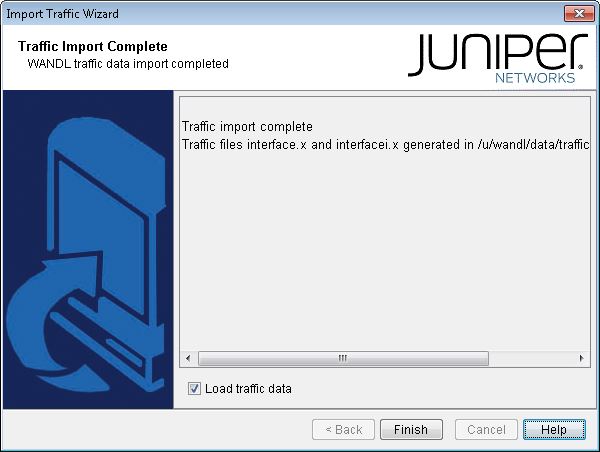
In the Load/Util window, select the Interface radio button (or Tunnel for tunnel traffic in MPLS-enabled networks). Then, click the Run button for an animated 24-period link utilization display. The 24 periods represent 24 hourly values. The slider can also be dragged to a particular period, to view the corresponding link utilization on the topology map. The second “tick” on the slider shows the Peak period. Peak represents the highest value of the 24 periods.
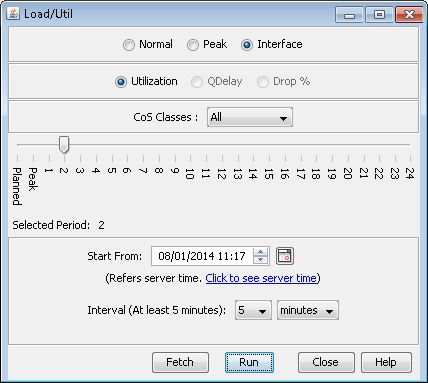
Right-clicking on a link will also display the 24-hour interface traffic bar chart.
To display the corresponding traffic bar chart for interface traffic, select Traffic Load > Measured Interface Traffic from the popup menu.
To display the corresponding traffic bar chart for tunnel traffic, select Traffic Load > Tunnel Traffic on Link from the popup menu.
To display a detailed report of the traffic and utilization for each interface for each 24 hour period, click on Interface Traffic Reports > Interface Traffic Report in the Report Manager.
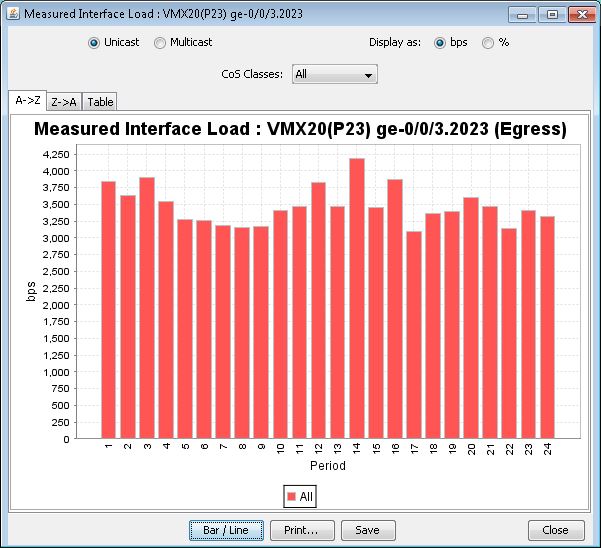
This section describes how to use the NorthStar Planner conversion utilities.
NorthStar Planner takes selected types of traffic data as input and converts them into a concise binary format, organized by “daily directories”, that is suitable for rapid aggregation using any of a choice of statistical computation methods. For example, it allows you to "roll-up" a week's worth of data into 24 hourly periods and display the hourly utilization based on the 95th percentile.
The following explains the structure of the daily directories. These directories have names in date format such as:
MAR19.01 MAR20.01
In each of these daily directories is a number of files- one file per device for which traffic was collected on that particular day.
For example,
>ls MAR19.01 ROUTER1 ROUTER2 ROUTER3
Thus, if interface traffic for Router1 was collected on all three days, there is a binary file for Router1 under each of the three daily directories.
Related Spec File Parameters
To save the imported traffic from a particular network scenario, select File > Save As, for example, to save any new configurations to the specification file.
To view the text version of the spec file in the File Manager, right click on the newly created (or refreshed) specification file and select Spec File > Modify Spec, or Edit from the popup menu .
The traffic-related specification file parameters are described here.
Interface Traffic Parameters |
Description |
|---|---|
ingress |
24-period incoming, or ingress traffic measured on the interface. This corresponds to the ingress file. When importing traffic, the ingress file is automatically named interfacei.runcode and placed in the trafdir. |
egress |
24-period outgoing, or egress traffic measured on the interface. This corresponds to the egress file. When importing traffic, the egress file is automatically named interface.runcode and placed in the trafdir. |
trafdir |
The location of the interface traffic daily directories repository. This is also called trafdir. |
Tunnel traffic Parameters |
Description |
|---|---|
t_trafficload |
24-period tunnel traffic file. This corresponds to the tunnel trafficload parameter in the Device Specific tab. When importing traffic, the tunnel traffic file is automatically named tunneltraf.runcode and placed in the tunnelrafdir. |
tunneltrafdir |
The location of the tunnel traffic daily directories repository. This corresponds to the tunneltrafdir parameter in the Device Specific tab. |
