Design Menu: Net Groom
Due to the dynamic rerouting of demands/designs during node or link failures, demand placement in the network may gradually become sub-optimal. The Design > Demands > Net Groom and Design > TE Tunnels > Net Groom option finds the best path for each demand (or tunnel) using existing network bandwidth (without preemption) and displays these demands. Net Groom reroutes paths to minimize the distance metric of the paths using available bandwidth in the network.
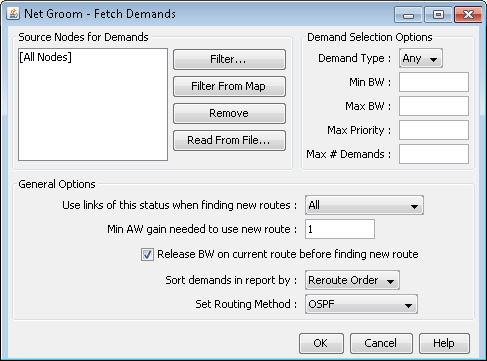
Filter: Opens the Find Nodes window which allows user to select nodes based on various parameters and add them to the list of nodes for net groom.
Filter From Map: Adds the selected nodes from the Map window to the list of nodes for net groom.
Remove: Removes the selected node(s) from the list of nodes for net groom.
Read From File: Allows user to import a list of source nodes for the demands from a file on the server. The format of this file is simply a list of node IDs - one per line.
Set Routing Method: Brings up the console and allows you to specify which variables to use when calculating optimal placement of demands.
OK: Applies the current settings and brings up the Net Groom window.
Close: Closes the window and discards all settings.
Help: Directs you to the online help documents for this window.
Field |
Description |
|---|---|
Demand Type |
Specifies the type of demand to optimize |
Max BW |
Specifies the maximum bandwidth of demands to optimize |
Max Priority |
Specifies maximum priority of demands to optimize |
Use links of this status when finding new routes |
Selects which types of links to use when optimizing demands. |
Min AW gain needed to use new route |
Any demands that will not achieve a gain in admin weight larger than this value when optimized will not be optimized |
Release BW on current route before finding new route |
Specifies whether or not the original path of the demand being optimized is factored into the network when optimizing a demand |
Sort demands in report by |
Specifies how the demands are sorted when a report is generated on the optimized demands. |
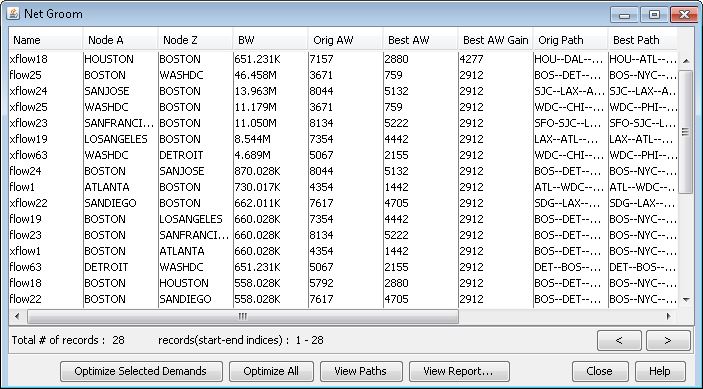
Optimize Selected Demands: Optimizes the selected demands.
Optimize All: Optimizes all demands in the table, including those not shown on the current page.
View Paths: View the original, best, and new (if demand is optimized) paths of the selected demand
View Report: Brings up a report window detailing the optimized demand weights and paths.
Close: Closes the window.
Help: Directs you to the help documents for this window.
Field |
Description |
|---|---|
Name |
The name of the demand |
Node A |
The source node of the demand |
Node Z |
The destination node of the demand |
BW |
Total bandwidth of the demand |
Orig AW |
The admin weight of the demand prior to optimization |
Best AW |
The best possible admin weight for the demand if there were no other demands in the network |
Best AW Gain |
The difference between Orig AW and Best AW |
New AW |
The optimal admin weight for the demand, taking into account the other demands in the network. |
AW Gain |
The difference between Orig AW and New AW |
Orig Path |
The original path of the demand |
Best Path |
The best possible path of the demand if there were no other demands in the network. |
New Path |
The optimal path for the demand, taking into account the other demands in the network. |
After a Net Groom session has been performed and the network has been saved, the following parameters are added into the network’s dparam file:
netgroom_demandtype
netgroom_maxpriority
netgroom_minawgain
netgroom_linkstatus
netgroom_releasebw
netgroom_reportorder
