Loading the Configuration Files
The following steps are to define the set of configuration files to be used in the CAT project.
Select the Configurations tab and right-click in the left panel.
Figure 1: Configurations tab right-click options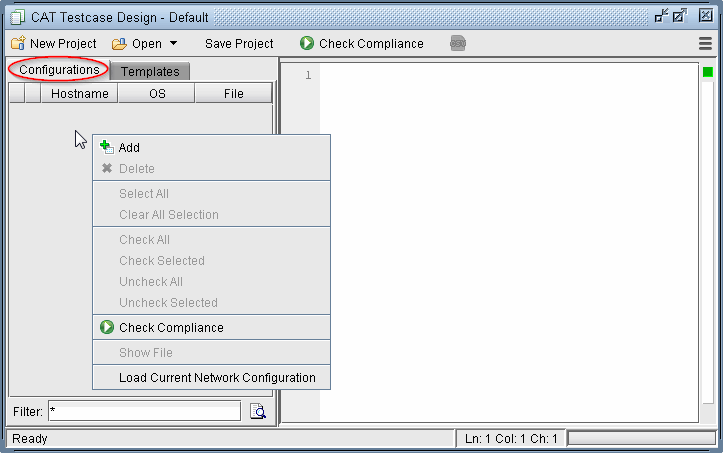
Select Load Current Network Configurations to load the configurations of the currently opened network. This option is only available if the current network opened has imported configuration files.
If no network has been opened or if you want to load a different set of configuration files, select Add from the pop-up menu. A file chooser will open that allows you to navigate to the directory on the server where the configuration files are saved. Select the configuration file(s) to be added to the project.
Figure 2: Selecting Configuration Files to add to the Configurations Tab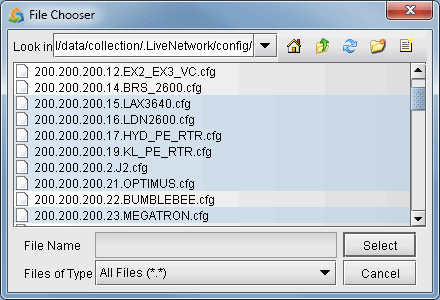
Use <Shift>-click to select a range of items from the currently highlighted entry. Alternatively, use <Ctrl>-click to select an individual entry. The shortcut Ctrl-A can also be used to select all configurations in the directory.
Click Select to add the configurations to the Configurations tab. A checkbox next to each file indicates if it will be included in the compliance assessment.
The configuration files will now be populated in the Configurations tab. Right-click and select Show File will display the configuration file in the right panel. Double-clicking opens the configuration file in the Config Editor window.
Figure 3: Configuration File Loaded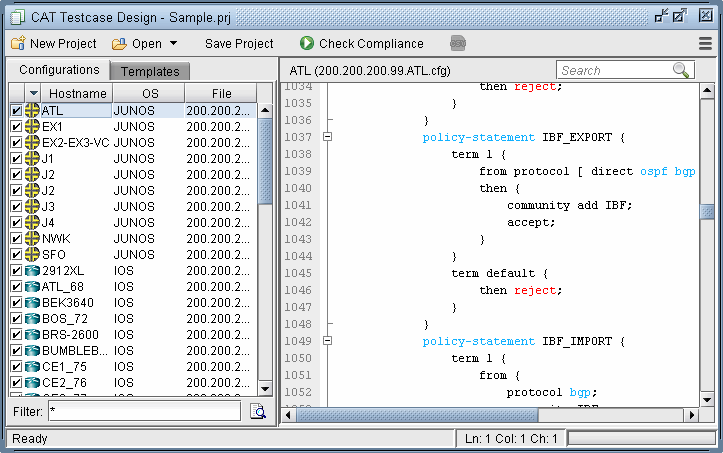
Configuration files that are not desired in the project can be deleted by right-clicking and selecting Delete.
Click Save Project to save the changes to the project.
