Tunnel Path Data Collection and Import for Auto-tunnels
As described in the Network Data Import Wizard chapter of the NorthStar Planner User Interface Guide, the actual tunnel paths taken by tunnels can be extracted from the router and imported into the tool to provide an exact view of the network. In addition, since auto-tunnels are generated by the router dynamically, the exact tunnel IDs will not be known ahead of time. What is known is the tunnel ID range, so the tool creates auto-tunnels with tunnel IDs that fall into the range. To use the Tunnel Path Import feature, prepare a directory that contains the output of the following Cisco show command, one file per router: show mpls traffic-eng tunnels.
With the specification file still open, bring up the Import Network Wizard window (File>Import Data), and select Tunnel Path under Select Import Type, as shown in the following figure:
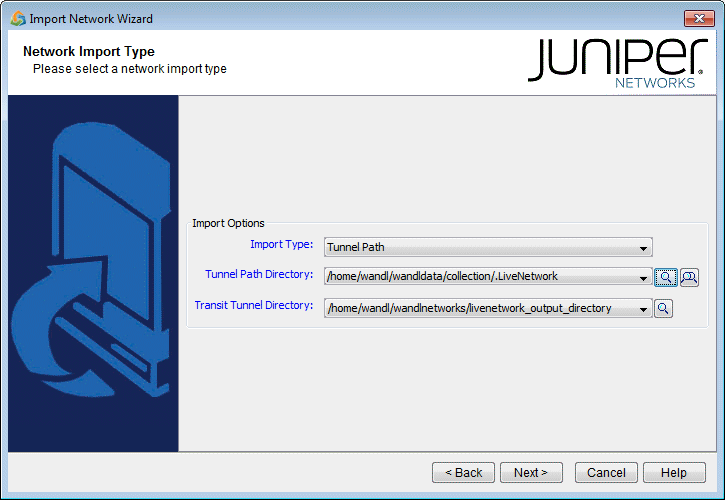
Then click on Browse and navigate to the directory containing the show command output files:
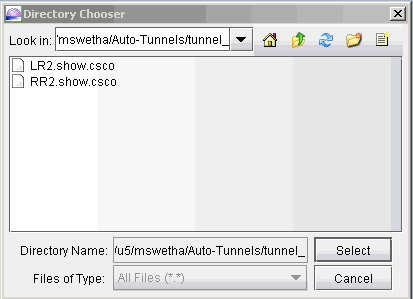
After specifying the import directory, click Next to import the tunnel paths into the model.
After tunnel path import, bring up the Tunnels window (Network > Elements >Tunnels) to examine the changes. The following figure shows the Tunnels window up after tunnel path import.
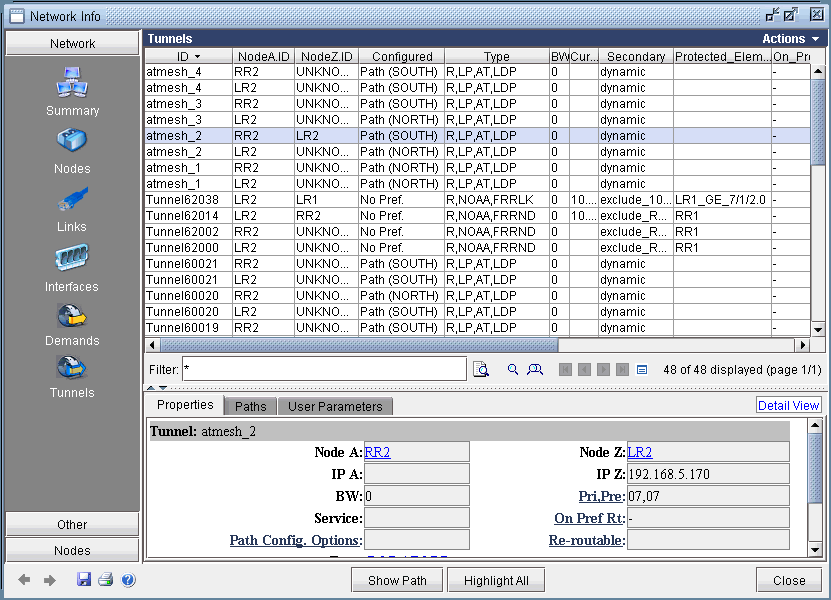
Compared to the Tunnels window prior to tunnel path import, you can see that the tunnel IDs have been replaced with the actual tunnel IDs assigned by the router. The modeled tunnel paths have also been updated by the actual ones.
After performing tunnel path import, if there are any tunnels modeled by the tool that do not appear on the actual router, then those tunnel IDs are renamed to atbackup_n or atmesh_n depending on the auto-tunnel type. For instance, the following figure shows that the mesh group auto-tunnel from RR2 to LR2 created by the tool did not appear in the actual router (according to the show command output from tunnel path import). This could be an indication that the Cisco router hardware did not correctly create the auto-tunnel.
