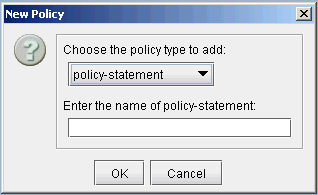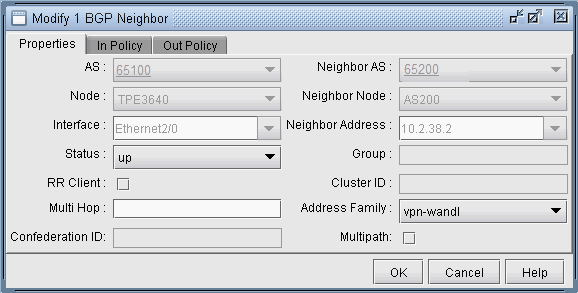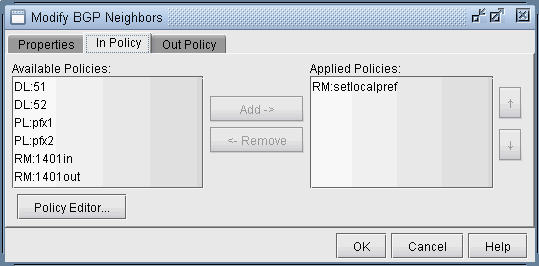Apply, Modify, or Add BGP Polices
Applying Policies
In some cases, abbreviations are used to describe the policies, in the format Match Type: Match Name, where the Match types are interpreted as follows:
AC–Access List
AL–AS-path access list
CL–Community List
CL–Community List
PL–Prefix List
Modify BGP Policy
To modify a BGP policy at the router, click on the Policy Editor... button to bring up the Routing Policy Editor window as shown in the following figure. Then select a particular policy from the left pane to display corresponding policy commands in the right pane.
The + button expands a selection, while the - button collapses it. Dropdown menus and text fields allow you to modify the policy. The following figure shows an example of a BGP policy that is used to set the local-preference to a value of 80.
Figure 3: Modifying a BGP Policy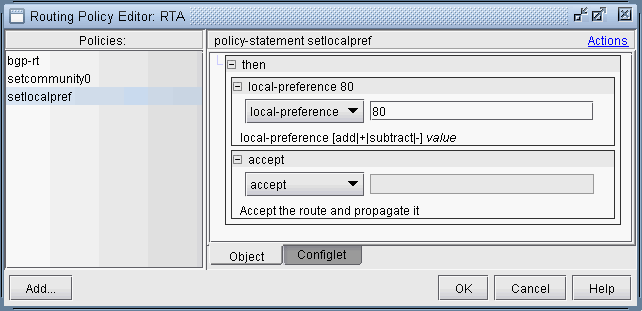
To see the generated configlet for the BGP policy, click on the Configlet tab. The following figure shows the generated configlet corresponding to a BGP policy (setlocalpref).
Figure 4: The Generated Configlet for a BGP Policy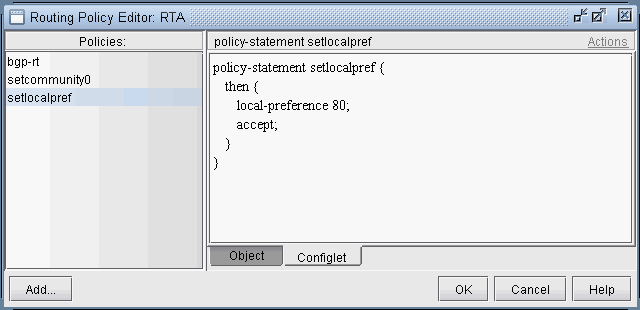
The right-click menu or the Actions menu offers further options for modifying the routing policy. To add a new term to a policy, first select the policy. Then from the right pane, select New from either the Action menu or the right-click menu. Note in the following figure that after selecting New, a new item was added to the policy.
Figure 5: Adding a term to a policy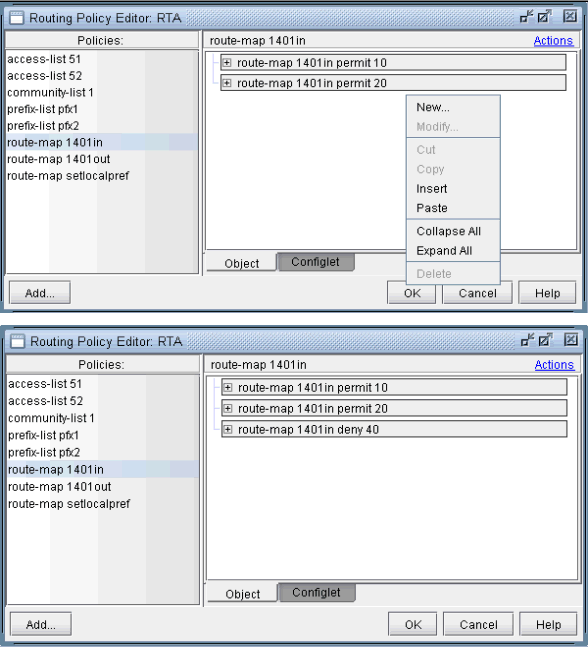
For route map policies, you can add commands underneath a particular term. Highlight the term, right-click, and select New... to open up the following dialog. Add “match” or “set” commands as shown in the following figure. Note that to deselect an item, simply click on a white space in the right pane.
Figure 6: Adding a match command to a term of a route-map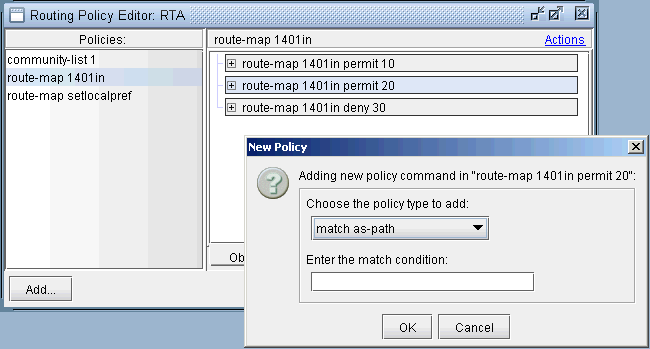
Adding a BGP Policy
To add a new BGP policy, click on the Add... button in the lower left hand corner of the window to bring up the New Policy window (shown in the following figure), and proceed the same way as is done in modifying a BGP policy. Here you have a choice of five different types of policies: route-map, access-list, as-path access-list, community-list, and prefix-list. Note that the options may vary depending on the policy type.