Text Editor
The text editor allows you to edit any text file found on the system via a graphical interface. When a file such as a log file or NorthStar Planner network file is double-clicked, the text editor is launched. When a text file is opened in the text editor, the file name is displayed across the top.
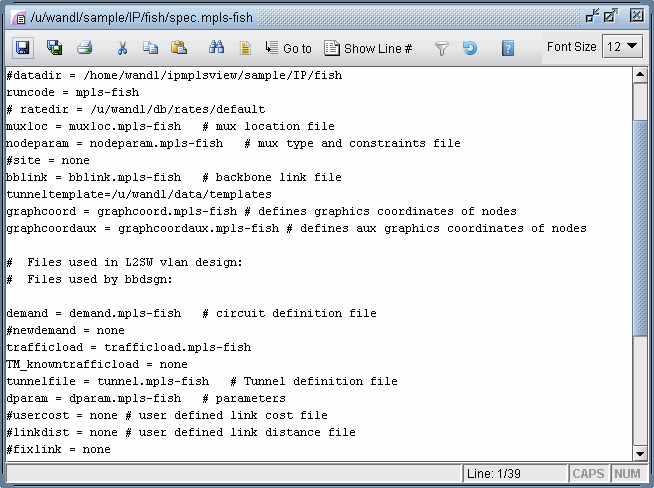
Function |
Description |
|---|---|
Save |
Save the file. |
Save As |
Save the file under a different name and/or directory. |
Print the current file to a printer. |
|
Cut |
Cuts the selected text being edited. |
Copy |
Copies the selected text being edited. |
Paste |
Pastes any cut or copied text. |
Find/Replace |
Search for or replace a specified string. |
Select All |
Select and highlight all the text. |
Go To |
Jump to a certain line in the file. |
Show/Hide Line# |
Toggles displaying the line numbers. |
Filter Line |
Displays only the lines with a text match. Supports regular expression. The filter is case sensitive. |
Restore to Original Text |
Removes any filters and displays the original text. |
Font Size |
Change the text font size. |
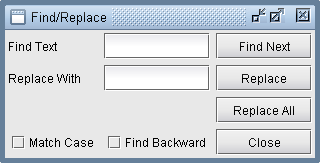
Function |
Description |
|---|---|
Find Text |
Specify the text to be searched. |
Replace With |
Specify the replacement text. |
Find Next |
Click this button to search for the next occurrence of the text. |
Replace |
Click this button to replace the highlighted text. |
Replace All |
Click this button to replace all occurrences of the text. |
Match Case |
Toggles the text search to be case sensitive or insensitive. |
Find Backward |
Sets the Find/Replace function to search for the text in reverse order toward the beginning of the file. |
If you open a file that is larger than 4 MB in size, then NorthStar Planner will launch the text editor in read-only mode. This is to prevent memory over-usage for the system.
