Install Security Director Insights
We support two deployment options on KVM, that is, virt-manager runs on Ubuntu Linux as a host and Proxmox. In this topic you'll learn how to install Security Director Insights with virt-manager and Proxmox. The minimum requirements on KVM are 32GB RAM and 8 vCPU.
Before You Begin
-
Ensure that there are no snapshots. You must delete the snapshot before expanding the disk size.
-
We recommend to create a backup by cloning the VM before expanding the disk size.
-
You have already installed KVM, qemu, virt-manager, Proxmox, and libvirt on your host OS.
-
You have created a bridge network to access KVM through SSH.
In this document, a bridge network br0 is created with Netplan. Here is a sample from the /etc/netplan/00-installer-config.yaml file.
Figure 1: Example Configuration of br0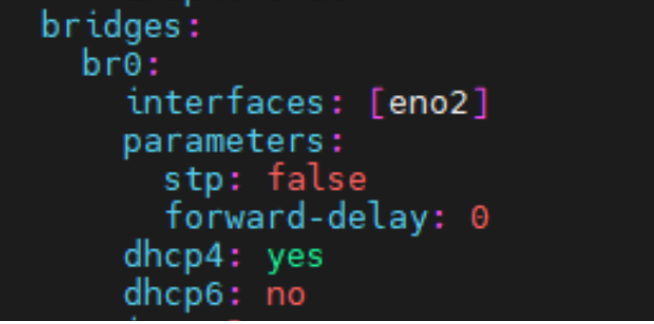
KVM virt-manager
You can install and launch Security Director Insights with KVM
virt-manager GUI package.
-
Download the Security Director Insights KVM image from the Juniper software download site.
-
On your host OS, type
virt-managerThe Virtual Machine Manager page appears.
Note:You must have admin rights on the host OS to use
virt-manager. -
Click the Create a new virtual machine icon.
The Create a new virtual machine page appears.
Figure 2: Create a New Virtual Machine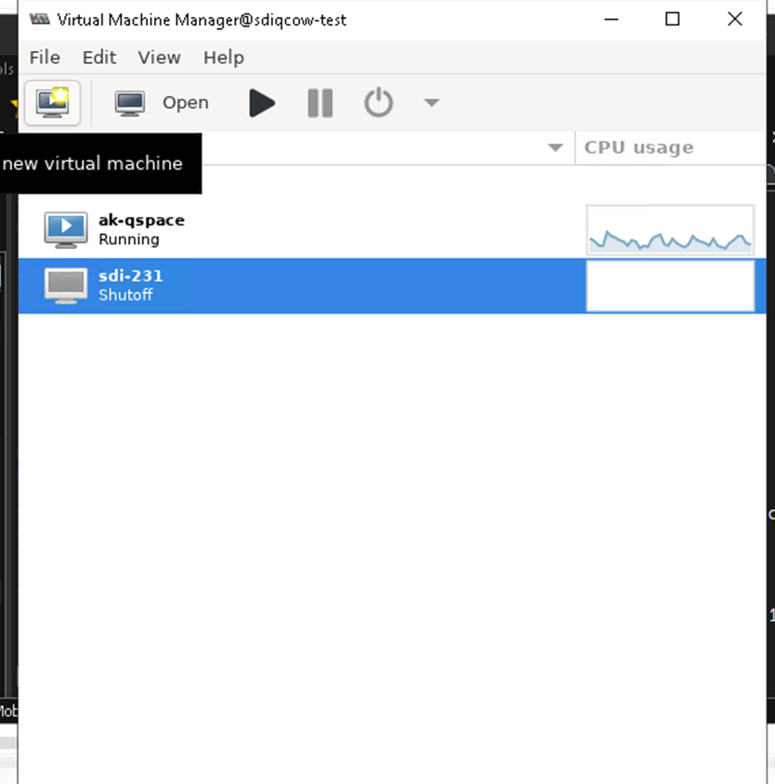
-
Select Import existing disk image, and click Forward.
Figure 3: Import Disk Image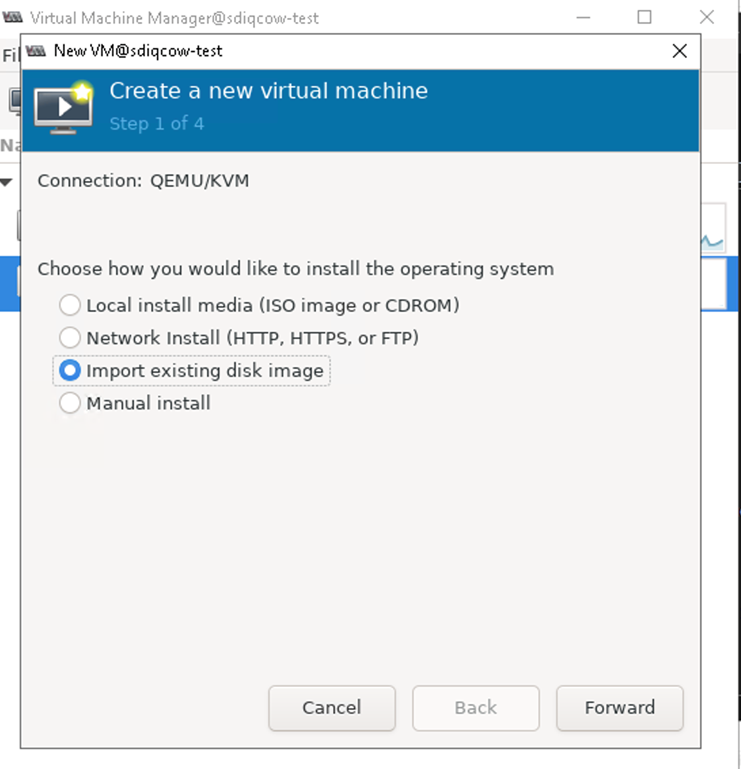
-
Browse to the location of the downloaded Security Director Insights image and select the image.
Select Ubuntu 22.04 as the OS
Figure 4: Select Storage Path And Operating System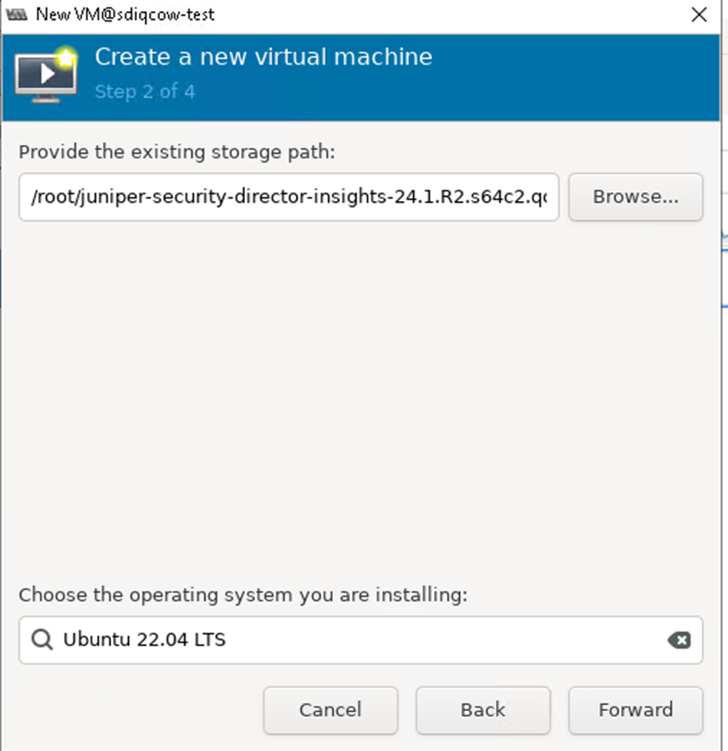
-
Click Forward.
-
Set the Memory and CPU value.
Figure 5: Configure Memory And CPUs
Click Forward.
- Select the Customize configuration before install
option.Figure 6: Network Selection Page
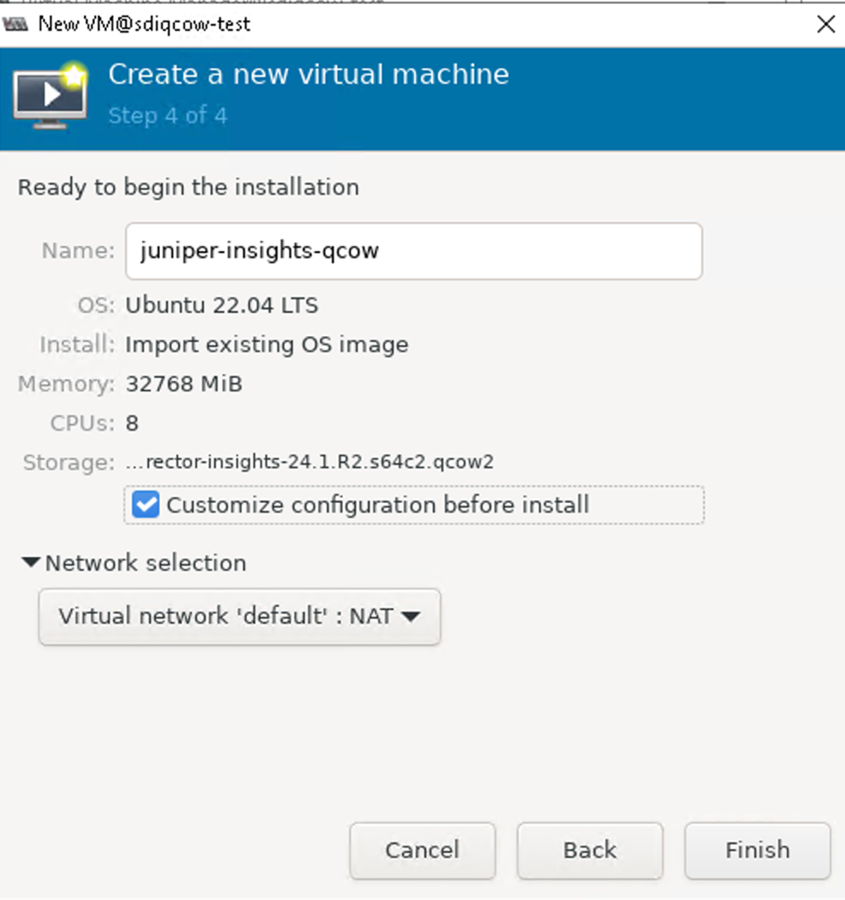
-
In the Network selection field, select the network from the list.
-
Click Finish.
-
Click Add Hardware.
The Add New Virtual Hardware page appears.
-
Select Network from the left side menu and click Finish
Figure 7: Network Details Page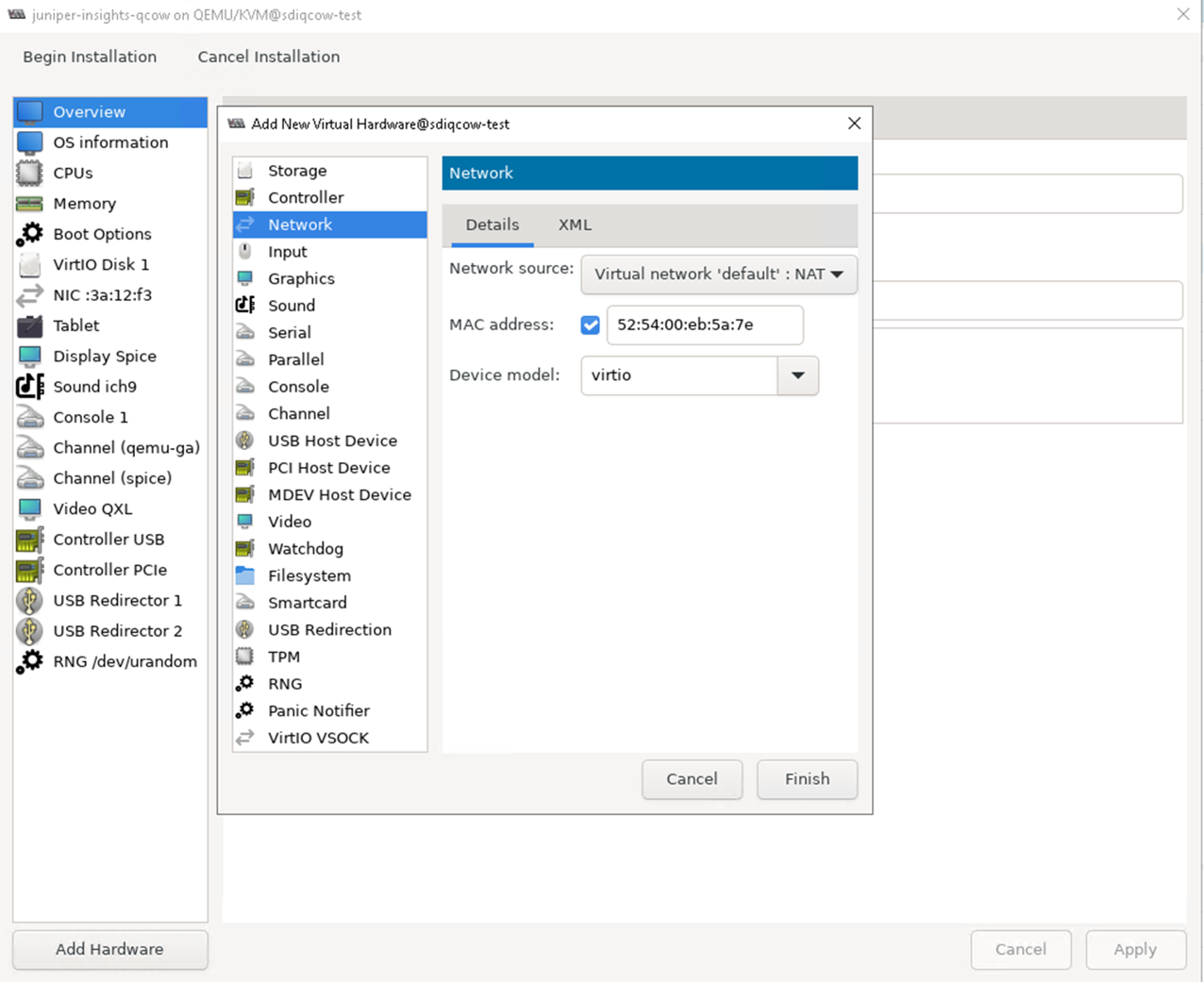
-
Click Begin Installation.
Figure 8: Begin Installation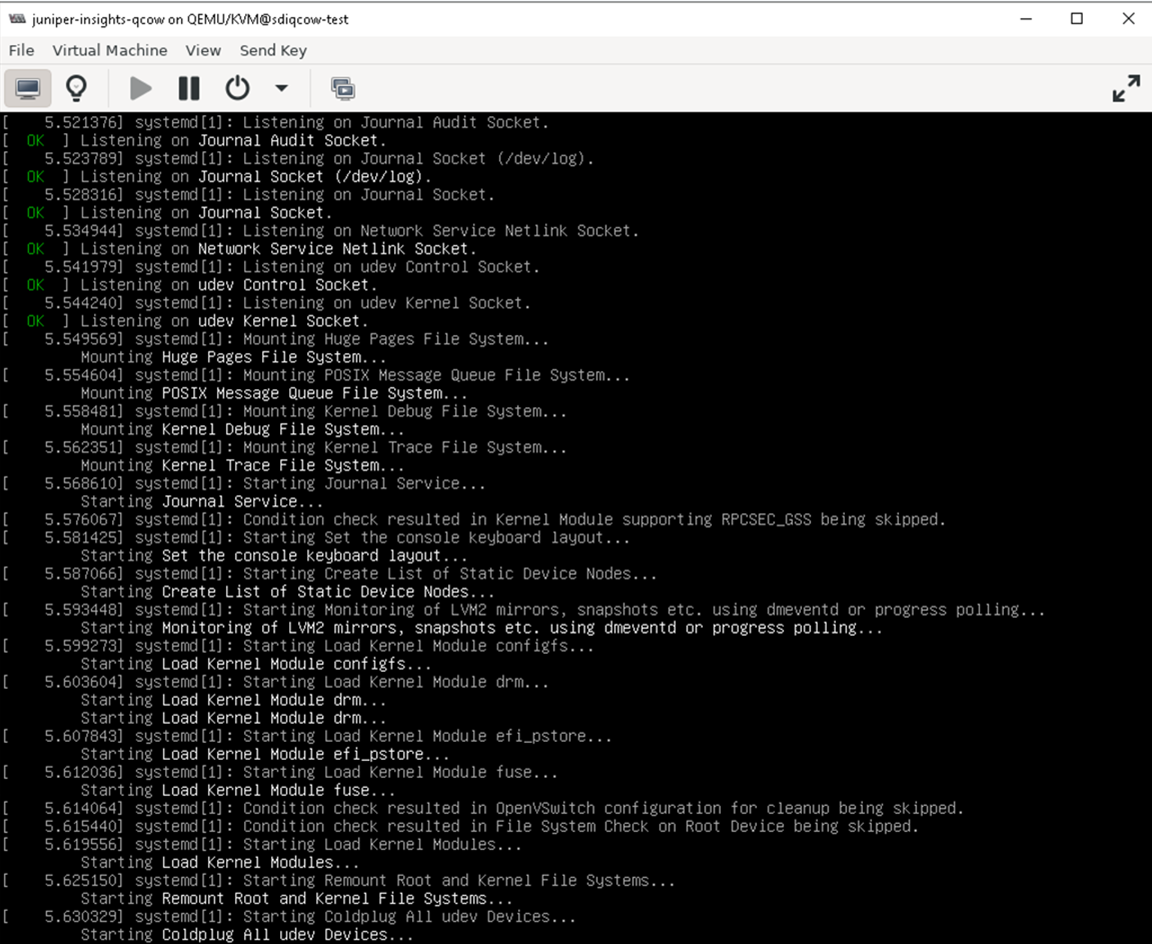
The VM manager creates the virtual machine and launches the Security Director Insights console.
KVM Proxmox
To install Security Director Insights with KVM Proxmox:
-
Download the Security Director Insights KVM image from the Juniper software download site.
-
Create a VM on Proxmox.
-
Enter the details on the General page.
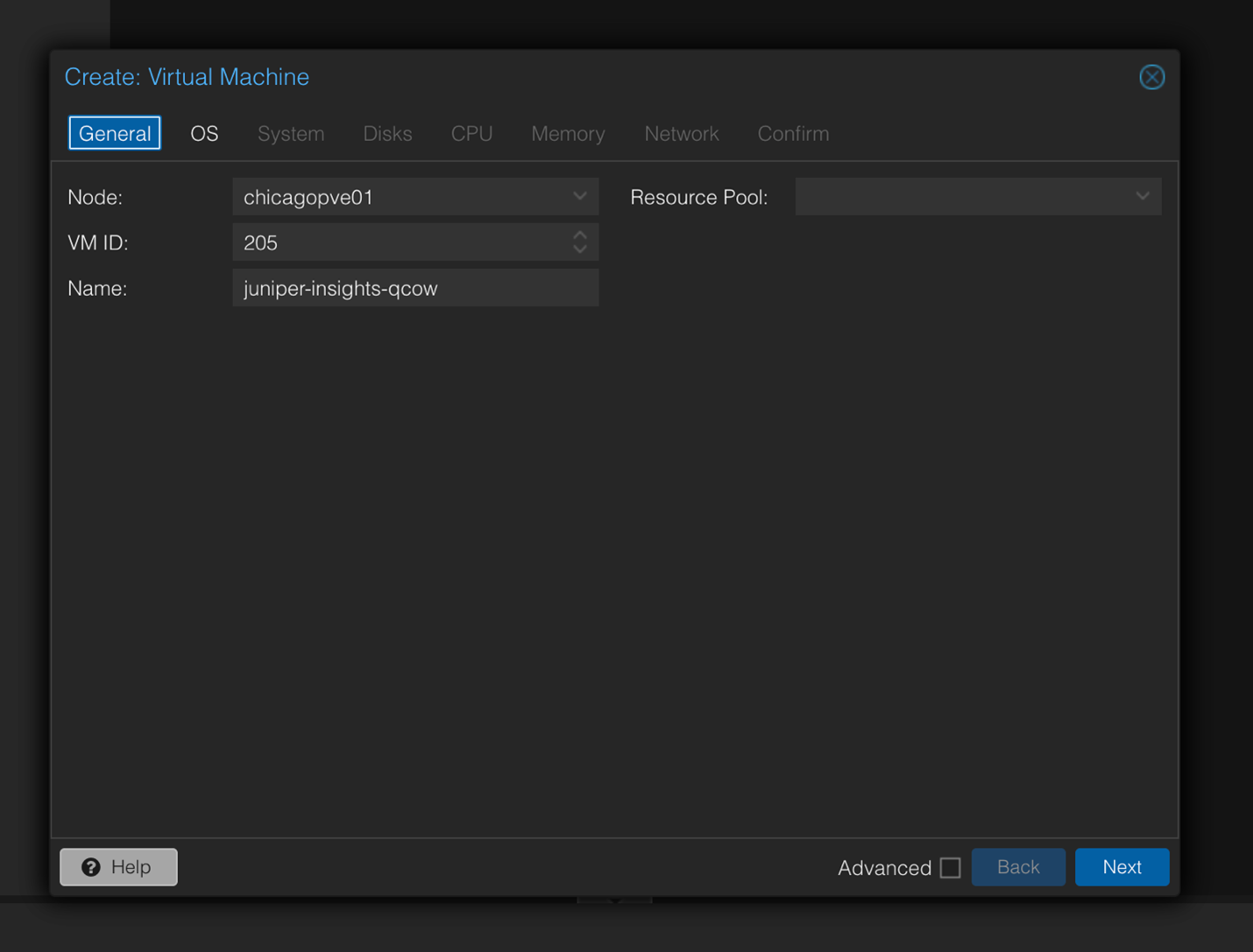
-
Enter the details on the OS page.
Select Do not use any media.
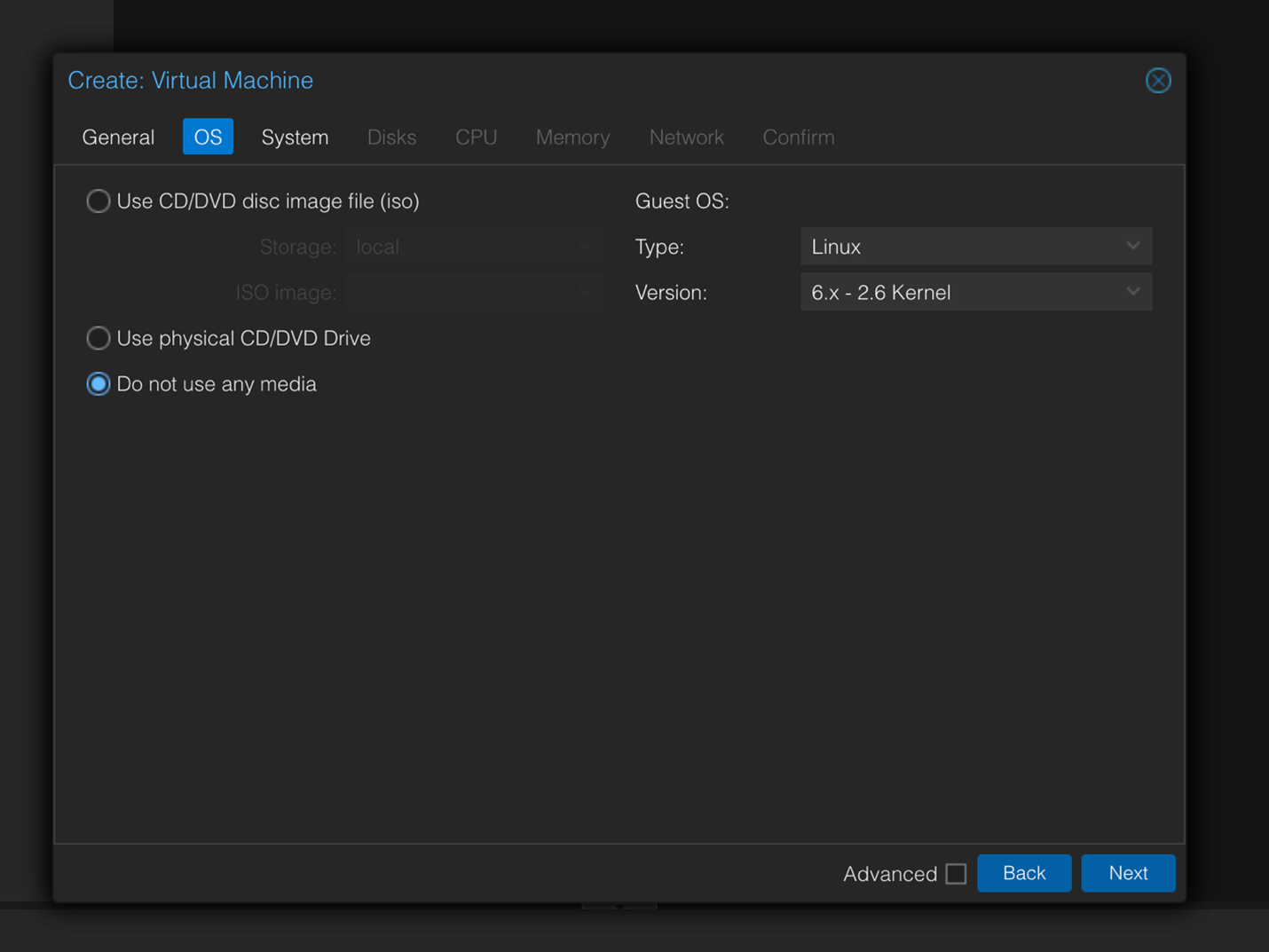
-
Enter the details on the System page.
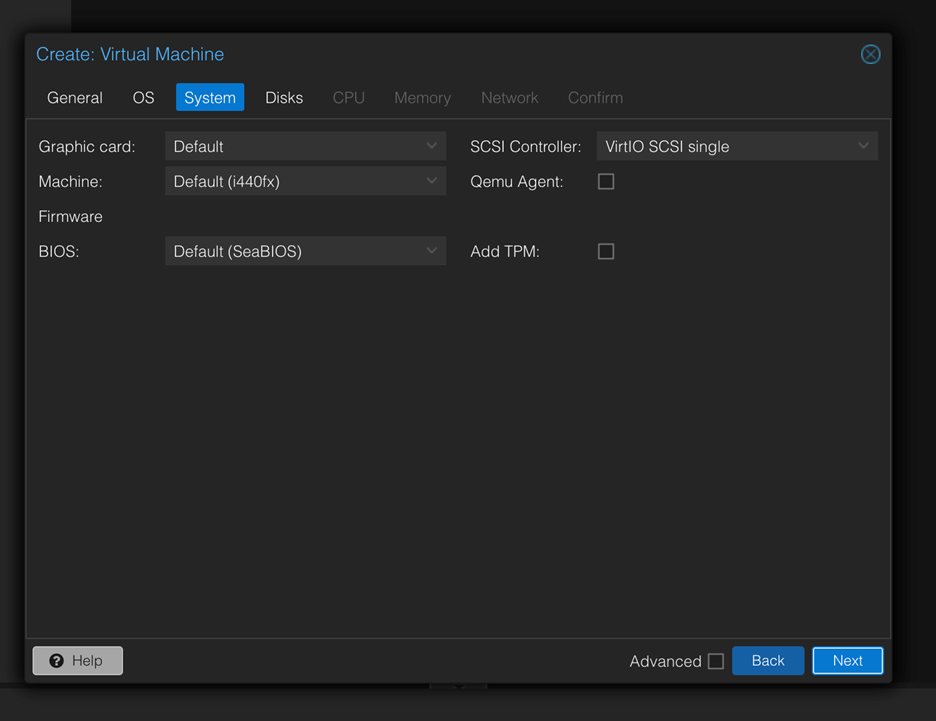
-
Enter the details on the Disks page.
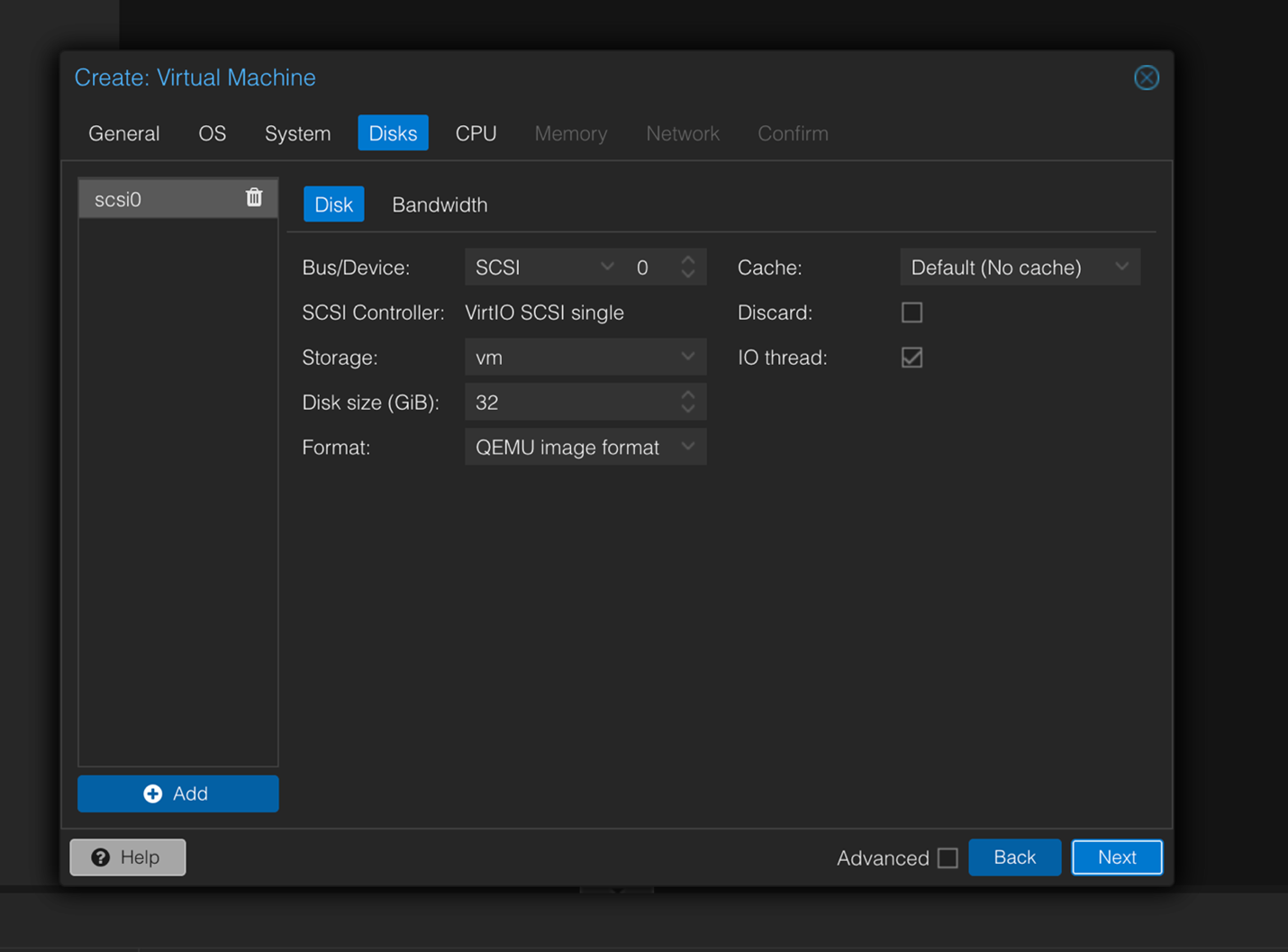
-
Enter the details on the CPU page.
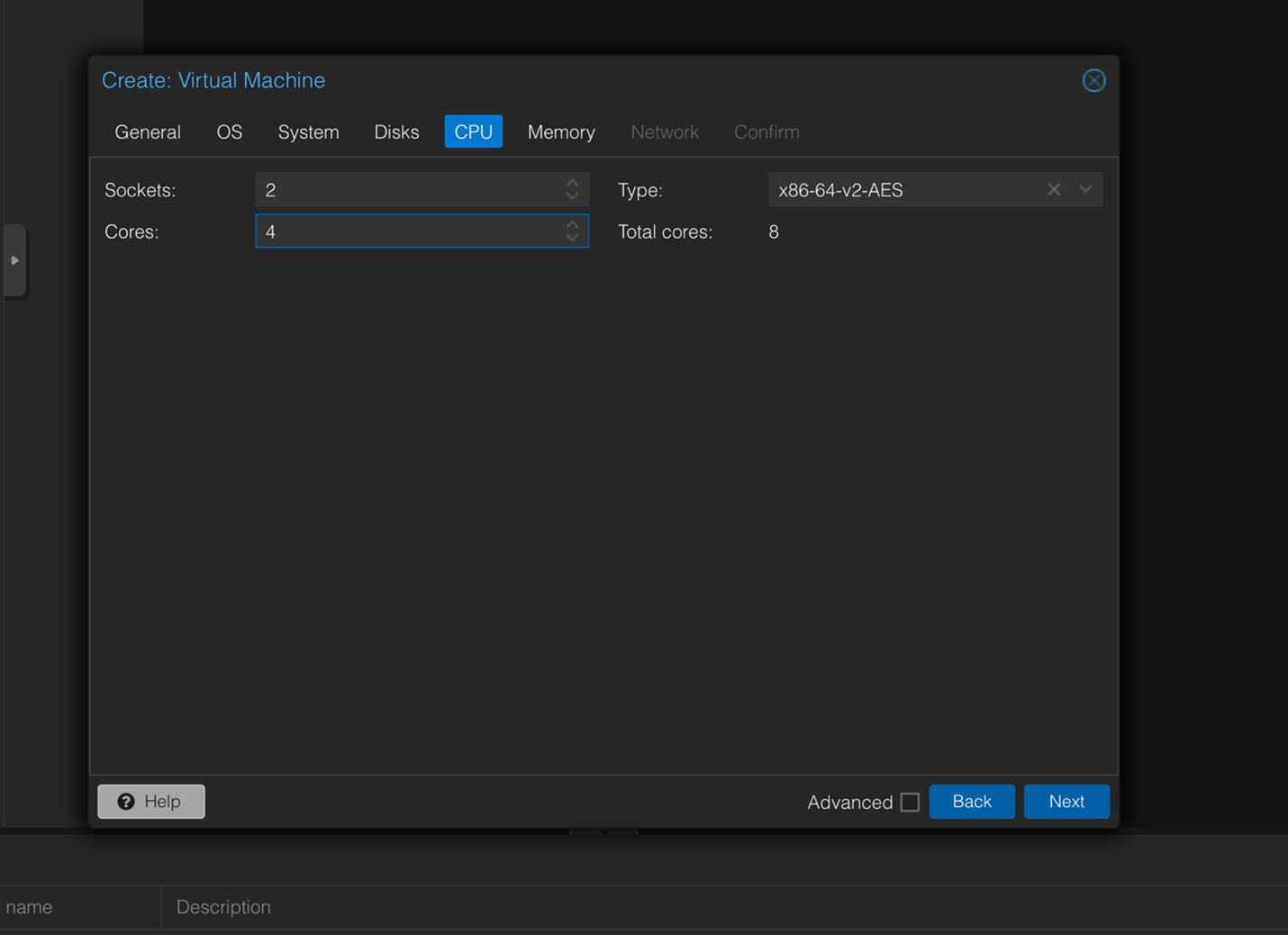
-
Enter the details on the Memory page.
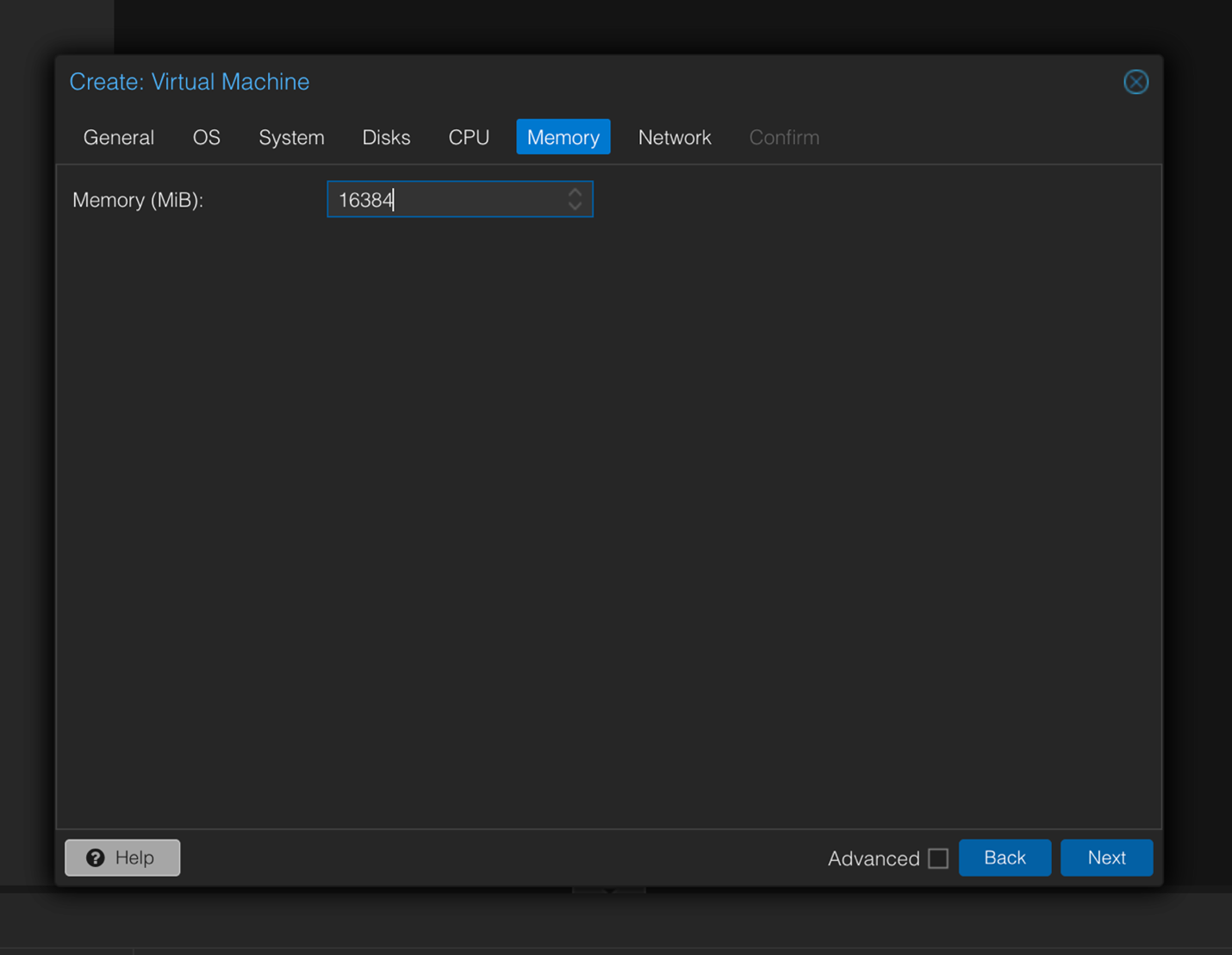
-
Enter the details on the network page.
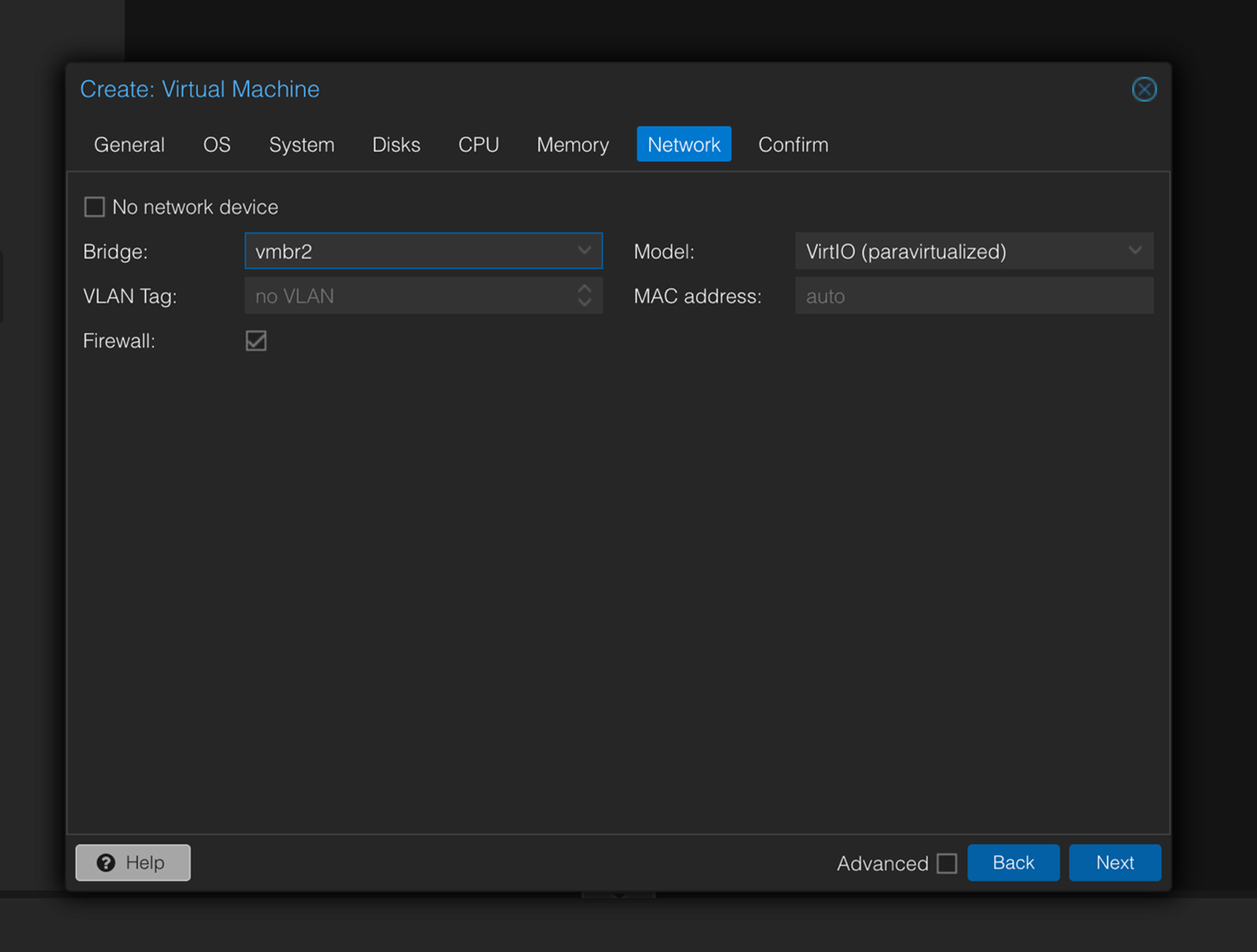
-
On the Confirm page, verify all the details and click Finish.
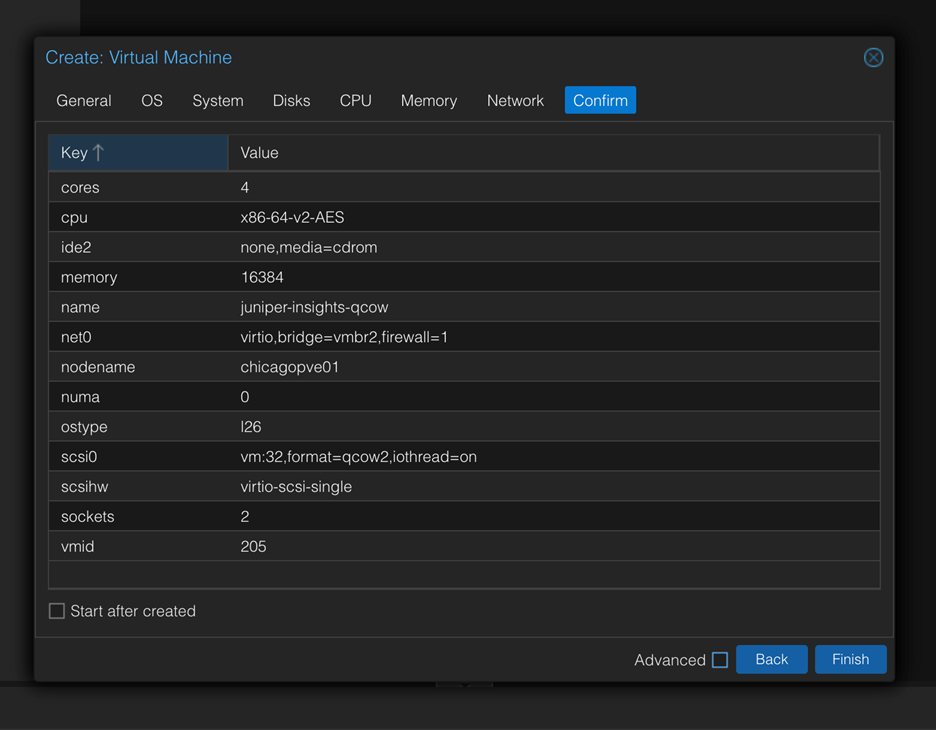
-
In the Hardware section, note down the disk name of the VM.
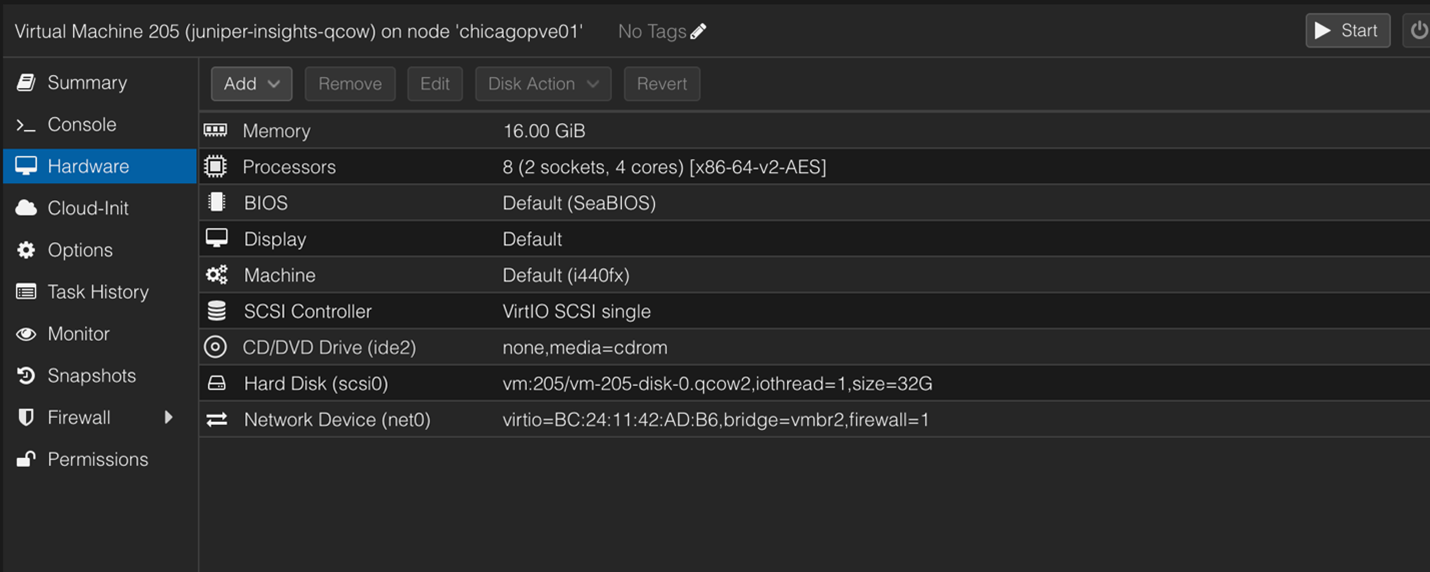
-
SCP the qcow file to Proxmox. The directory to use is the image id.
For example, /mount/vm-storage/images/200/
-
Untar the file, change the disk name to disk-name.old and change the untarred filename to the disk name and power on the VM.

Expand the VM Disk Size
To expand the disk to the maximum available size:
-
Log in to the host of the KVM and power down the VM.
Figure 9: Power Down the VM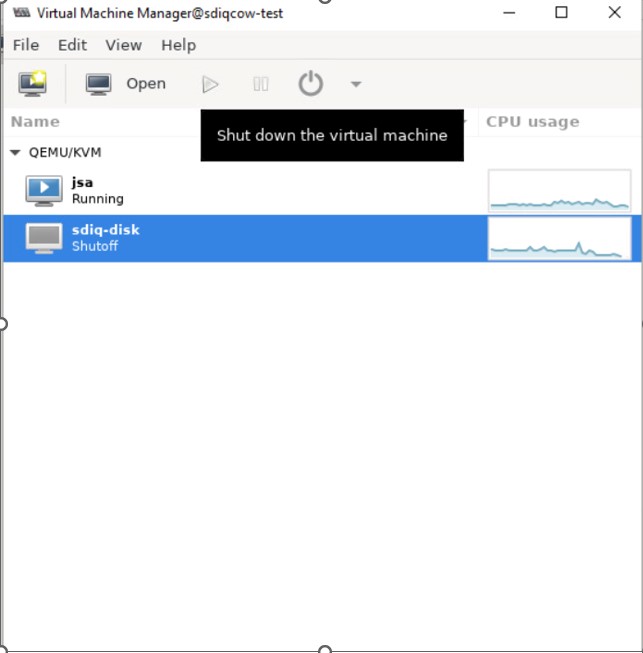
-
From the host, increase the disk size using the
qemu-img resize vmdisk.img +XGcommand, where vmdisk.img is the name of the image and XG is the size in GB you want to expand the disk to.
The size denotes how much you want to expand the disk. It is not the maximum size of the disk.
-
Power on KVM and log in to the Admin CLI. Switch to the server mode and run
set disk-partition-to-fullcommand.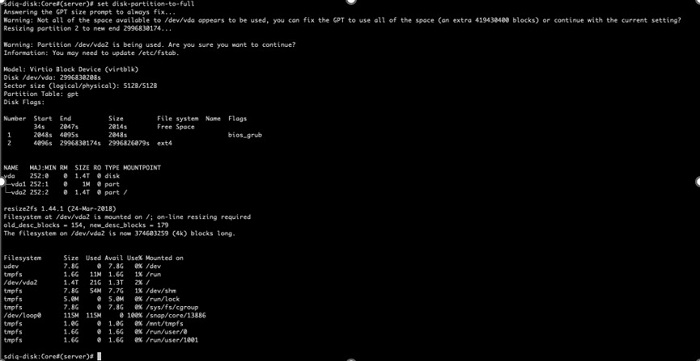
The new disk size is the size of /dev/vda2.
