ON THIS PAGE
How to Configure DHCP in an IP Clos Network
Requirements
Configure DHCP on the following devices that you configured in the How to Configure an IP Clos Fabric for a Campus Network configuration example. This configuration example uses the following device:
An EX4600 switch running Junos OS Release 20.2R3 as a DCHP server. The DHCP server may be an external device in your network.
Overview
Use this section to configure DHCP on the network. To avoid flooding the network with DHCP discover packets, configure DHCP on an interface in a VRF routing instance. Both distribution devices are configured with EVPN multihoming (also called ESI-LAG) to act as a DHCP relay to a Layer 3 reachable external DHCP server. This provides redundant connectivity to maintain DHCP services if one of the distribution devices fail. The link between the server and the distribution layer is an ESI. shows the virtual network topology with a DHCP server. Figure 1 shows the virtual network topology with a DHCP server.
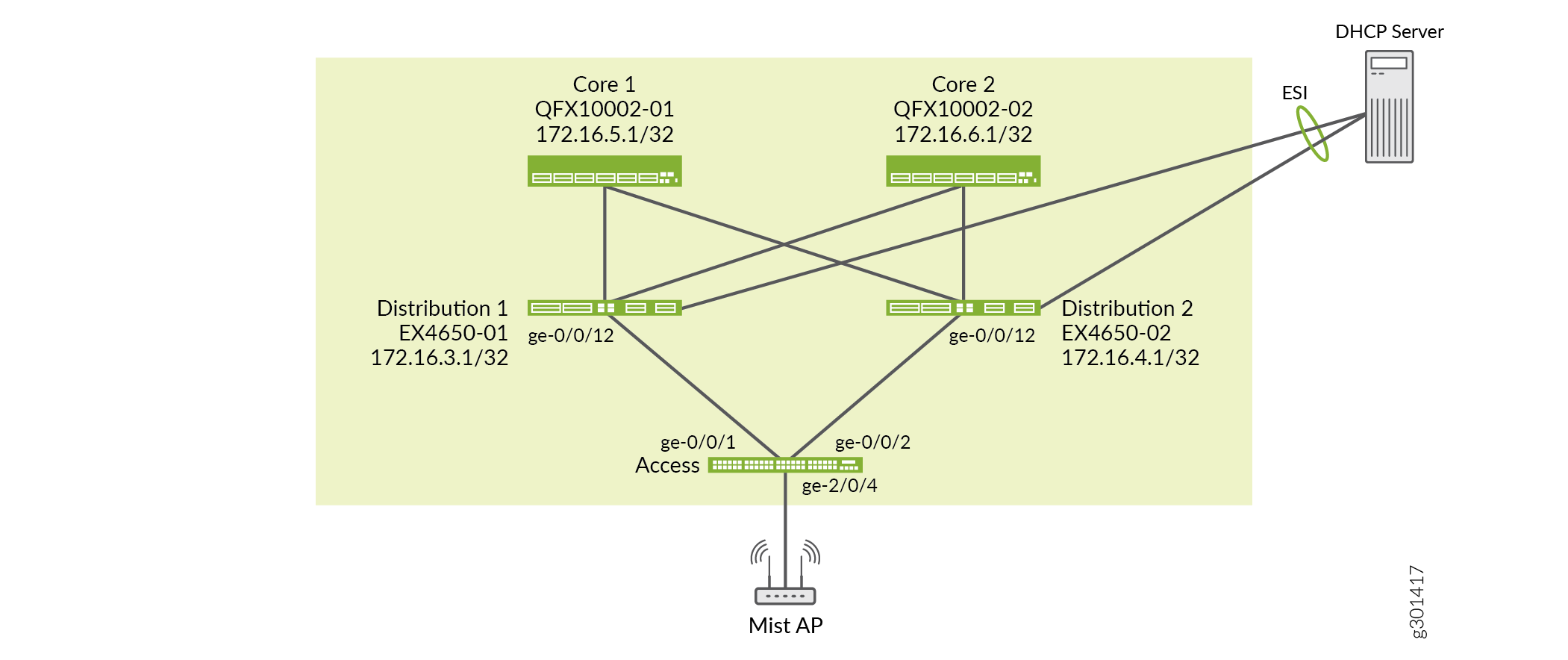
Configuration
CLI Quick Configuration
DHCP Relay Configuration for Access Switches.
Step-by-Step Procedure
On the access switch, configure DHCP Relay.
set groups dhcp-relay forwarding-options dhcp-relay forward-only set groups dhcp-relay forwarding-options dhcp-relay forward-only-replies set groups dhcp-relay forwarding-options dhcp-relay group test interface vme.0 exclude set groups dhcp-relay routing-instances VRF-ep-type2-1 forwarding-options dhcp-relay dhcpv6 group v6_relay active-server-group v6_server_group set groups dhcp-relay routing-instances VRF-ep-type2-1 forwarding-options dhcp-relay dhcpv6 group v6_relay forward-only set groups dhcp-relay routing-instances VRF-ep-type2-1 forwarding-options dhcp-relay dhcpv6 group v6_relay interface irb.1 set groups dhcp-relay routing-instances VRF-ep-type2-1 forwarding-options dhcp-relay dhcpv6 group v6_relay interface irb.2 set groups dhcp-relay routing-instances VRF-ep-type2-1 forwarding-options dhcp-relay dhcpv6 group v6_relay interface vme.0 exclude set groups dhcp-relay routing-instances VRF-ep-type2-1 forwarding-options dhcp-relay dhcpv6 group v6_relay interface em0.0 exclude set groups dhcp-relay routing-instances VRF-ep-type2-1 forwarding-options dhcp-relay dhcpv6 server-group v6_server_group abcd::80:01:01:02 set groups dhcp-relay routing-instances VRF-ep-type2-1 forwarding-options dhcp-relay forward-only set groups dhcp-relay routing-instances VRF-ep-type2-1 forwarding-options dhcp-relay forward-only-replies set groups dhcp-relay routing-instances VRF-ep-type2-1 forwarding-options dhcp-relay server-group server_group_1 172.16.38.1 set groups dhcp-relay routing-instances VRF-ep-type2-1 forwarding-options dhcp-relay group dhcp_relay_1 active-server-group server_group_1 set groups dhcp-relay routing-instances VRF-ep-type2-1 forwarding-options dhcp-relay group dhcp_relay_1 forward-only set groups dhcp-relay routing-instances VRF-ep-type2-1 forwarding-options dhcp-relay group dhcp_relay_1 route-suppression destination set groups dhcp-relay routing-instances VRF-ep-type2-1 forwarding-options dhcp-relay group dhcp_relay_1 interface irb.1 set groups dhcp-relay routing-instances VRF-ep-type2-1 forwarding-options dhcp-relay group dhcp_relay_1 interface irb.2 set groups dhcp-relay routing-instances VRF-ep-type2-1 forwarding-options dhcp-relay group dhcp_relay_1 interface em0.0 exclude set groups dhcp-relay routing-instances VRF-ep-type2-1 forwarding-options dhcp-relay group dhcp_relay_1 interface vme.0 exclude set apply-groups dhcp-relay
On the access switch, verify that the route to the DHCP server is reachable via an EVPN type 5 route.
user@access-1>show route table VRF-ep-type2-1.evpn.0 VRF-ep-type2-1.evpn.0: 13 destinations, 17 routes (13 active, 0 holddown, 0 hidden) + = Active Route, - = Last Active, * = Both 5:172.16.3.1:3001::0::172.16.38.0::24/248 *[BGP/170] 01:41:21, localpref 100, from 172.16.3.1 AS path: I, validation-state: unverified > to 192.168.3.2 via ge-2/0/2.0 [BGP/170] 01:41:24, localpref 100, from 172.16.4.1 AS path: I, validation-state: unverified > to 192.168.3.2 via ge-2/0/2.0 5:172.16.4.1:3001::0::172.16.38.0::24/248 *[BGP/170] 01:41:24, localpref 100, from 172.16.4.1 AS path: I, validation-state: unverified to 192.168.4.2 via ge-0/0/1.0 > to 192.168.6.2 via ge-2/0/1.0 [BGP/170] 01:41:21, localpref 100, from 172.16.3.1 AS path: I, validation-state: unverified to 192.168.4.2 via ge-0/0/1.0 > to 192.168.6.2 via ge-2/0/1.0 5:172.16.3.1:3001::0::abcd::80:1:1:0::112/248 *[BGP/170] 01:41:21, localpref 100, from 172.16.3.1 AS path: I, validation-state: unverified > to 192.168.3.2 via ge-2/0/2.0 [BGP/170] 01:41:24, localpref 100, from 172.16.4.1 AS path: I, validation-state: unverified > to 192.168.3.2 via ge-2/0/2.0 5:172.16.4.1:3001::0::abcd::80:1:1:0::112/248 *[BGP/170] 01:41:24, localpref 100, from 172.16.4.1 AS path: I, validation-state: unverified > to 192.168.4.2 via ge-0/0/1.0 to 192.168.6.2 via ge-2/0/1.0 [BGP/170] 01:41:21, localpref 100, from 172.16.3.1 AS path: I, validation-state: unverified > to 192.168.4.2 via ge-0/0/1.0 to 192.168.6.2 via ge-2/0/1.0On the access switch, configure VRF support to advertise EVPN type 5 routes to the distribution layer.
set groups VRF-TYPE-2-BD-1-52 routing-instances VRF-ep-type2-1 protocols evpn ip-prefix-routes advertise direct-nexthop set groups VRF-TYPE-2-BD-1-52 routing-instances VRF-ep-type2-1 protocols evpn ip-prefix-routes encapsulation vxlan set groups VRF-TYPE-2-BD-1-52 routing-instances VRF-ep-type2-1 protocols evpn ip-prefix-routes vni 203001 set groups VRF-TYPE-2-BD-1-52 routing-instances VRF-ep-type2-1 instance-type vrf set groups VRF-TYPE-2-BD-1-52 routing-instances VRF-ep-type2-1 interface lo0.1 set groups VRF-TYPE-2-BD-1-52 routing-instances VRF-ep-type2-1 interface irb.1 set groups VRF-TYPE-2-BD-1-52 routing-instances VRF-ep-type2-1 interface irb.2 set groups VRF-TYPE-2-BD-1-52 routing-instances VRF-ep-type2-1 interface irb.3 set groups VRF-TYPE-2-BD-1-52 routing-instances VRF-ep-type2-1 interface irb.4
On the distribution devices, configure an ESI-LAG interface between the distribution devices and the DHCP server.
Distribution 1
set interfaces xe-0/0/5 ether-options 802.3ad ae1 set interfaces ae1 esi 00:00:00:ff:00:01:00:01:00:02 set interfaces ae1 esi all-active set interfaces ae1 aggregated-ether-options minimum-links 1 set interfaces ae1 aggregated-ether-options lacp active set interfaces ae1 aggregated-ether-options lacp periodic fast set interfaces ae1 aggregated-ether-options lacp system-id 00:00:00:99:99:01 set interfaces ae1 unit 0 family ethernet-switching interface-mode trunk set interfaces ae1 unit 0 family ethernet-switching vlan members v3001 set interfaces irb unit 3001 virtual-gateway-accept-data set interfaces irb unit 3001 family inet address 172.16.38.2/24 virtual-gateway-address 172.16.38.3 set interfaces irb unit 3001 family inet6 address abcd::80:01:01:03/112 preferred set interfaces irb unit 3001 family inet6 address abcd::80:01:01:03/112 virtual-gateway-address abcd::80:01:01:01 set interfaces irb unit 3001 virtual-gateway-v4-mac 00:00:5e:00:00:04 set interfaces irb unit 3001 virtual-gateway-v6-mac 00:00:5e:00:00:04 set vlans v3001 vlan-id 3001 set vlans v3001 l3-interface irb.3001 set vlans v3001 vxlan vni 103001 set groups type5-dhcp-server interfaces lo0 unit 3001 family inet set groups type5-dhcp-server routing-instances VRF-ep-type5-2 routing-options rib VRF-ep-type5-2.inet6.0 multipath set groups type5-dhcp-server routing-instances VRF-ep-type5-2 routing-options multipath set groups type5-dhcp-server routing-instances VRF-ep-type5-2 protocols evpn ip-prefix-routes advertise direct-nexthop set groups type5-dhcp-server routing-instances VRF-ep-type5-2 protocols evpn ip-prefix-routes encapsulation vxlan set groups type5-dhcp-server routing-instances VRF-ep-type5-2 protocols evpn ip-prefix-routes vni 203001 set groups type5-dhcp-server routing-instances VRF-ep-type5-2 instance-type vrf set groups type5-dhcp-server routing-instances VRF-ep-type5-2 interface lo0.3001 set groups type5-dhcp-server routing-instances VRF-ep-type5-2 interface irb.3001 set groups type5-dhcp-server routing-instances VRF-ep-type5-2 route-distinguisher 172.16.3.1:3001 set groups type5-dhcp-server routing-instances VRF-ep-type5-2 vrf-target target:100:1 set apply-groups dhcp-relay-fwd
Distribution 2
set interfaces xe-0/0/5 ether-options 802.3ad ae1 set interfaces ae1 esi 00:00:00:ff:00:01:00:01:00:02 set interfaces ae1 esi all-active set interfaces ae1 aggregated-ether-options minimum-links 1 set interfaces ae1 aggregated-ether-options lacp active set interfaces ae1 aggregated-ether-options lacp periodic fast set interfaces ae1 aggregated-ether-options lacp system-id 00:00:00:99:99:01 set interfaces ae1 unit 0 family ethernet-switching interface-mode trunk set interfaces ae1 unit 0 family ethernet-switching vlan members v3001 set interfaces irb unit 3001 virtual-gateway-accept-data set interfaces irb unit 3001 family inet address 172.16.38.4/24 virtual-gateway-address 172.16.38.3 set interfaces irb unit 3001 family inet6 address abcd::80:01:01:04/112 preferred set interfaces irb unit 3001 family inet6 address abcd::80:01:01:04/112 virtual-gateway-address abcd::80:01:01:01 set interfaces irb unit 3001 virtual-gateway-v4-mac 00:00:5e:00:00:04 set interfaces irb unit 3001 virtual-gateway-v6-mac 00:00:5e:00:00:04 set vlans v3001 vlan-id 3001 set vlans v3001 l3-interface irb.3001 set vlans v3001 vxlan vni 103001 set groups type5-dhcp-server interfaces lo0 unit 3001 family inet set groups type5-dhcp-server routing-instances VRF-ep-type5-2 routing-options rib VRF-ep-type5-2.inet6.0 multipath set groups type5-dhcp-server routing-instances VRF-ep-type5-2 routing-options multipath set groups type5-dhcp-server routing-instances VRF-ep-type5-2 protocols evpn ip-prefix-routes advertise direct-nexthop set groups type5-dhcp-server routing-instances VRF-ep-type5-2 protocols evpn ip-prefix-routes encapsulation vxlan set groups type5-dhcp-server routing-instances VRF-ep-type5-2 protocols evpn ip-prefix-routes vni 203001 set groups type5-dhcp-server routing-instances VRF-ep-type5-2 instance-type vrf set groups type5-dhcp-server routing-instances VRF-ep-type5-2 interface lo0.3001 set groups type5-dhcp-server routing-instances VRF-ep-type5-2 interface irb.3001 set groups type5-dhcp-server routing-instances VRF-ep-type5-2 route-distinguisher 172.16.4.1:3001 set groups type5-dhcp-server routing-instances VRF-ep-type5-2 vrf-target target:100:1 set apply-groups type5-dhcp-server
Finally, we configure the EX4600 switch to act as the DHCP server.
set groups DHCP_SERVER system services dhcp-local-server dhcpv6 group v6group interface irb.3001 set groups DHCP_SERVER system services dhcp-local-server group DHCP_Server interface irb.3001 set groups DHCP_SERVER system services dhcp-local-server group DHCP_Server interface em0.0 exclude set groups DHCP_SERVER interfaces irb unit 3000 family inet address 200.11.184.10/24 preferred set groups DHCP_SERVER routing-options rib inet6.0 static route 2001:db8::10:0:2:0/112 next-hop abcd::80:1:1:1 set groups DHCP_SERVER routing-options static route 10.0.2.0/24 next-hop 172.16.38.3 set groups DHCP_SERVER routing-options static route 10.0.1.0/24 next-hop 172.16.38.3 set groups DHCP_SERVER routing-options static route 172.16.1.0/24 next-hop 172.16.38.3 set groups DHCP_SERVER access address-assignment pool p1 family inet network 10.0.1.0/24 set groups DHCP_SERVER access address-assignment pool p1 family inet range p1_range low 10.0.1.10 set groups DHCP_SERVER access address-assignment pool p1 family inet range p1_range high 10.0.1.220 set groups DHCP_SERVER access address-assignment pool p1 family inet dhcp-attributes maximum-lease-time infinite set groups DHCP_SERVER access address-assignment pool p1 family inet dhcp-attributes router 10.0.1.254 set groups DHCP_SERVER access address-assignment pool p2 family inet network 10.0.2.0/24 set groups DHCP_SERVER access address-assignment pool p2 family inet range p2_range low 10.0.2.10 set groups DHCP_SERVER access address-assignment pool p2 family inet range p2_range high 10.0.2.220 set groups DHCP_SERVER access address-assignment pool p2 family inet dhcp-attributes maximum-lease-time infinite set groups DHCP_SERVER access address-assignment pool p2 family inet dhcp-attributes router 10.0.2.254 set groups DHCP_SERVER access address-assignment pool v6-p1 family inet6 range v6_p1_range low 2001:db8::10:0:2:10/112 set groups DHCP_SERVER access address-assignment pool v6-p1 family inet6 range v6_p1_range high 2001:db8::10:0:2:100/112
On the EX4600 switch acting as the DHCP server, verify that the DHCP clients are successfully being assigned IP addresses.
user@ex4600-03> show dhcp server binding IP address Session Id Hardware address Expires State Interface 10.0.2.10 2 00:10:94:00:3c:f1 537735079 BOUND irb.3001 10.0.2.11 5 00:10:94:00:3c:f2 537735079 BOUND irb.3001 10.0.2.12 6 00:10:94:00:3c:f3 537735079 BOUND irb.3001 10.0.2.13 7 00:10:94:00:3c:f4 537735079 BOUND irb.3001 10.0.2.14 8 00:10:94:00:3c:f5 537735079 BOUND irb.3001 10.0.2.15 9 00:10:94:00:3c:f6 537735079 BOUND irb.3001 10.0.2.16 10 00:10:94:00:3c:f7 537735079 BOUND irb.3001 10.0.2.17 11 00:10:94:00:3c:f8 537735079 BOUND irb.3001 10.0.2.18 12 00:10:94:00:3c:f9 537735079 BOUND irb.3001 10.0.2.19 13 00:10:94:00:3c:fa 537735079 BOUND irb.3001
