
Help us improve your experience.
Let us know what you think.
Do you have time for a two-minute survey?

Help us improve your experience.
Let us know what you think.
Do you have time for a two-minute survey?
You can now integrate your Cradlepoint NetCloud Manager account with the Mist cloud. The integration enables you to onboard Cradlepoint devices (5G WAN adapters) to the Mist portal, assign the devices to a Mist site, view inventory details, and get insights into the Cradlepoint device events.
The integration also enhances Juniper Mist’s client-to-cloud user experience by additionally providing insights into the branch WAN adapters, helping the network admins reduce Mean Time to Identify (MTTI).
To integrate your NetCloud Manager account with the Mist cloud, you need to obtain the required API keys (X-CP-API-ID, X-CP-API-KEY, X-ECM-API-ID, and X-ECM-API-KEY) from NetCloud (see Obtaining API Keys) and add them to your Mist organization as a Cellular Edge token. On adding the Cellular Edge token to your organization, the supported Cradlepoint devices are automatically onboarded to the Mist portal.
Note: You require an active Marvis subscription to integrate your NetCloud account with the Mist cloud.
You can add Cellular Edge tokens from the Organization > Settings > Third Party Token tile.
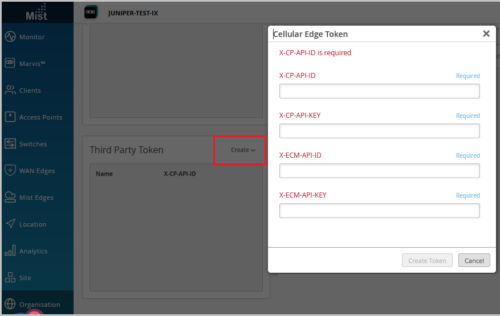
To view the inventory details of the Cradlepoint devices onboarded to the Mist portal, click Organization > Inventory > Cellular Edges. The Mist portal supports the following Cradlepoint devices: W1850, W2005, W2000, W4005, E300, and E3000. If the Cellular Edge page doesn’t display any data, click Sync Cellular Edges on the Inventory page. You can also assign Cradlepoint devices to a site by clicking More > Assign to Site. You must have at least one Mist device deployed in the site to which you want to add Cradlepoint devices.
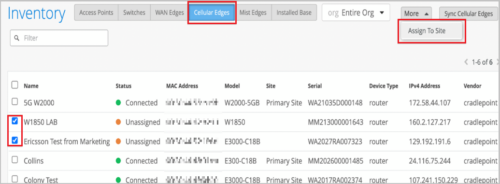
To access the Cradlepoint device details page, click WAN Edges > Cellular, and then select a device from the list. The device details page lists device-specific information along with an option to navigate to the NetCloud dashboard.
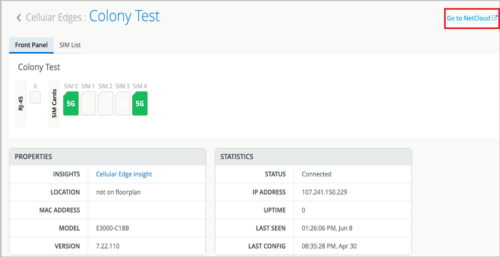
You can now replace an existing WAN Edge with a new one.
Note that replacing a node in a cluster will cause minimal impact on network services. Therefore, we recommend that you plan for a maintenance window to do this. Also, ensure that the Junos version on the new node being added is the same as that on the current running node in the cluster.
To replace a WAN Edge, navigate to the WAN Edge dashboard (WAN Edges > WAN Edges > List > WAN Edge name) and select Replace WAN Edge from the Utilities menu. The image below shows the Mist page from where you can replace a WAN Edge.
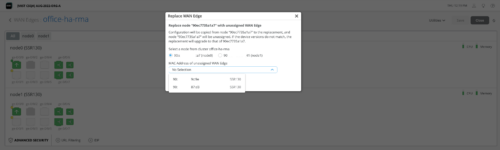
Note: A device can be replaced only with another device of the same model. For example, you can replace an SSR120 only with another SSR120.
We have added the following new features to the Alerts page (Monitor > Alerts) with a view to making your interactions with the page easier:
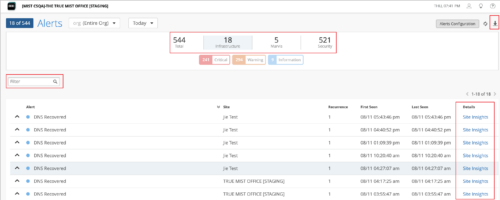
You can now configure the following new authentication policy labels under Juniper Mist Access Assurance:
Policy labels enable you to define and save a match criteria set that can be used in Auth Policies. To configure the labels, navigate to Organization > Auth Policy Labels.
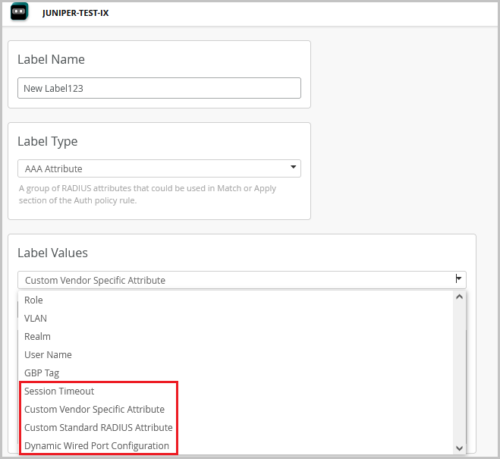
We have also added a default label, Admin Auth, to the Auth Policy creation page. You can use this label as a match criteria set for authenticating a management user into a network device (example: a user-login into the CLI of a Juniper switch).
Note: Availability of Access Assurance is limited. Please contact your Juniper Mist representative if you would like to try this feature.
For more information about Mist Access Assurance, see Mist Access Assurance documentation.
You can now add notes to your subscription orders on the Organization > Subscription > Orders page. This feature helps you track subscriptions based on custom requirements. For example, if the subscription budget is tied to a site or department, you can use the notes to track the same. To add a note, click inside the NOTES column against a subscription order, and type the notes.
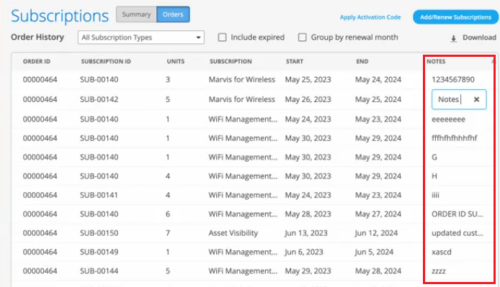
For APs that operate in a reduced functionality mode, the Access Point page provides a warning icon along with a tooltip displaying the AP operating mode details such as the configured radio bands and the supported antenna chains in each band. To view the operating mode information of an AP that is in a reduced functionality mode, hover over the warning icon displayed alongside the AP status.
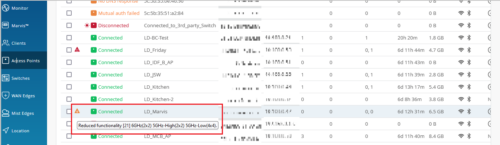
Only AP43 and AP45 support the reduced functionality mode, when specific configurations are applied. An AP45 requires the 802.3bt standard for a 4×4 antenna chain support in all the radio bands configured. However, if you enable this AP with the 802.3at standard, it operates with a fewer number of chains. The AP43 operates in the reduced functionality mode when USB peripherals are activated.
You can configure the following topology settings in the Campus Fabric Configuration page (Organization > Campus Fabric > Create Campus Fabric).
Note: You must configure separate subnets for underlay, Auto Router ID, and Loopback per-VRF. The subnets should not overlap with each other.
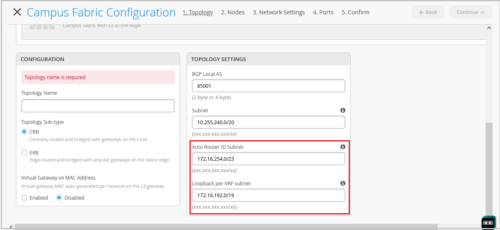
On the Ports tab of the Campus Fabric Configuration page (Organization > Campus Fabric), you can now view the port stats by hovering the mouse over the port icon. This view is similar to the port stats view on the front panel of a switch dashboard. You can also select a port to get a detailed view that includes neighbor information such as hostname, MAC address, IP address, and manufacturer.
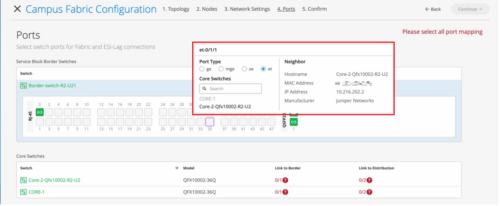
You can now configure the following additional OSPF settings for your switches.
The following image shows the new OSPF settings:
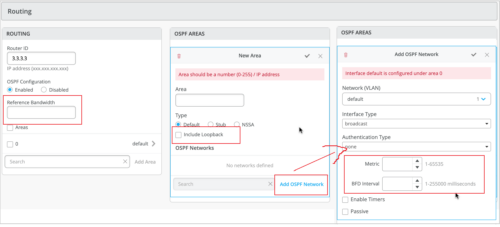
We have also enhanced the Switch Insights page (Switches > switch name > Switch Insights) to display OSPF errors such as MTU mismatch, duplicate router ID, area # mismatch, netmask mismatch, area type mismatch, OSPF Interface type mismatch.
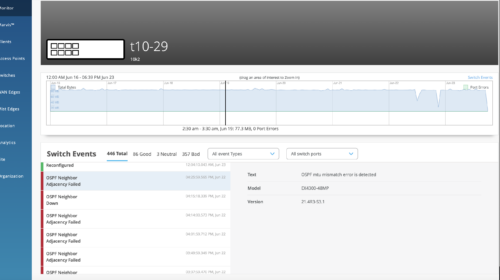
On July 19th, 2023, at 9am PST, Juniper Mist will end support for cipher suites using the Cipher Block Chaining (CBC) mode of operation on our cloud endpoints. These cipher suites are known to be susceptible to attacks such as padding oracle attack, which can lead to data leaks and other security issues.
We will hold a test deprecation on July 6th, 2023, at 10:00am PST to disable the CBC ciphers. This test will be in effect for 24 hours, so that you can test your systems for impact. For more information, refer to End of support for cipher suites using the CBC mode.