
Help us improve your experience.
Let us know what you think.
Do you have time for a two-minute survey?

Help us improve your experience.
Let us know what you think.
Do you have time for a two-minute survey?
We at Mist are constantly working on making the Mist experience the best possible experience. So every week you will see new and updated cloud features. Here are the updates for April 26th, 2018.
Mist is pleased to bring an additional feature for Location services which allows for improved accuracy in your BLE blue dot experience as part of the BLE Engagement service. Setting up walls on your Live View floorplan restricts the blue dot from navigating outside of your desired vicinity.
To set up walls in your floor plan, please navigate to Location -> Live View and create a Floorplan. For more information on how to set up a Floorplan please refer to our vBLE Deployment guide located here: Mist Location Deployment Guide
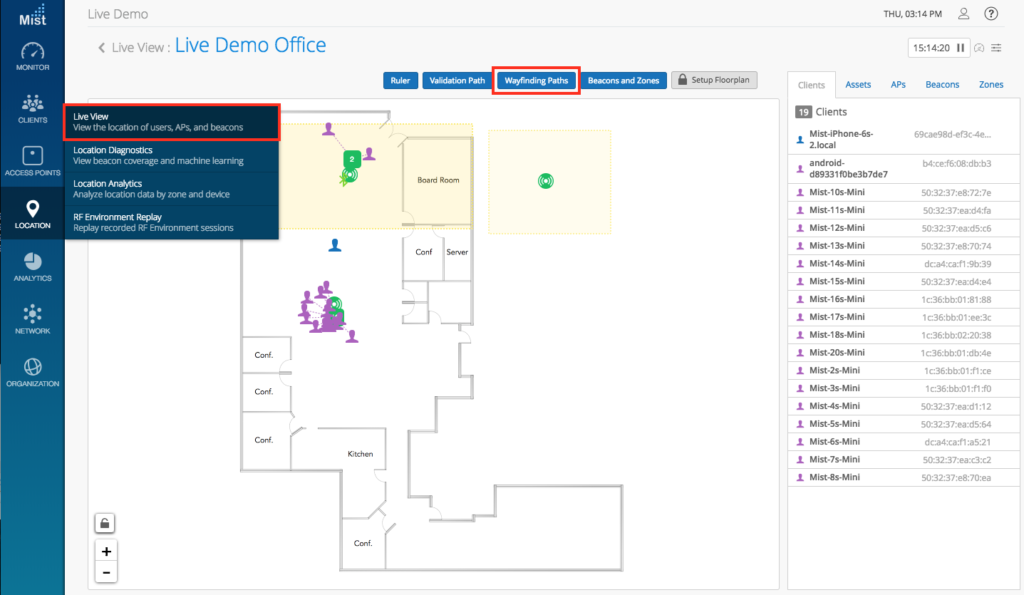
Select Wayfinding Paths to enter the Drawing Tool, allowing you to add Paths and Walls to your Floorplan. Press “W” on your keyboard to enter the drawing tool for walls. Using your mouse, click on your map to draw your walls. A wall will appear in between each of your dots (clicks), and to exit the wall drawing tool click on the last dot twice. You may press “Esc” at any time to exit the drawing tool as well. Click on Save once finished and now your blue dot clients will not be able to bypass the walls put up.
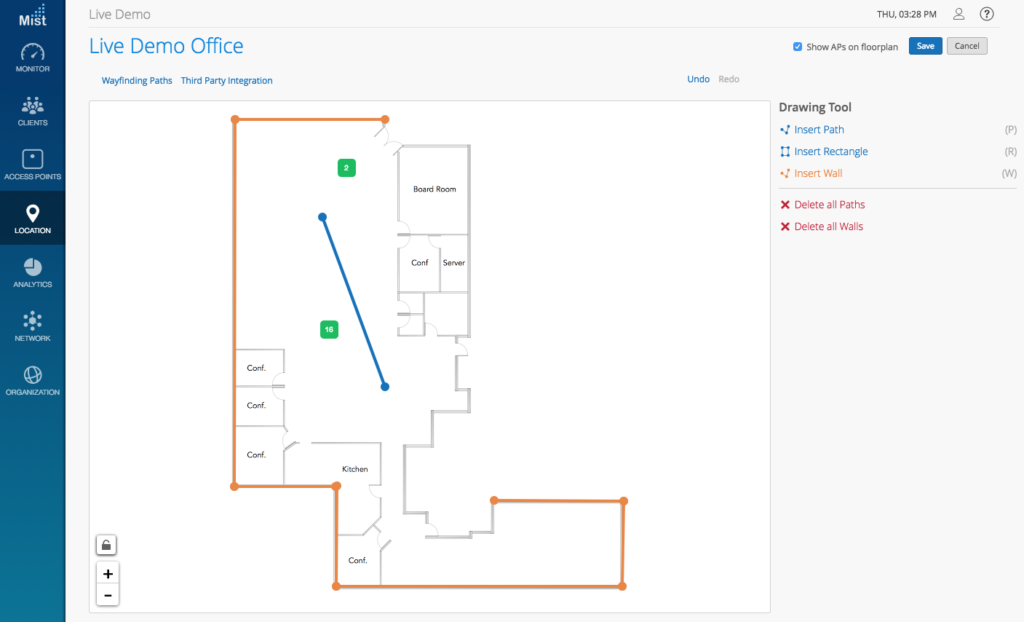
The walls leave enough space for the blue dot to enter and exit the room
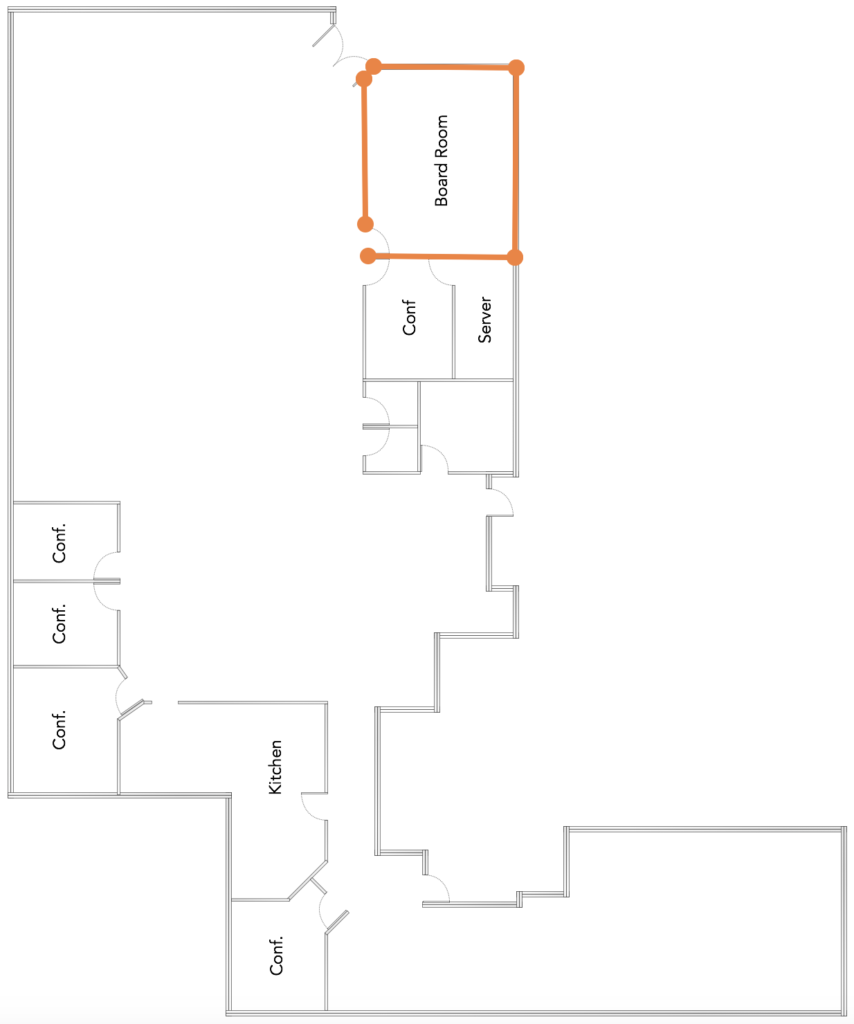
The wayfinding path does not intersect with any walls, and the blue dot can freely travel in and out of that room.
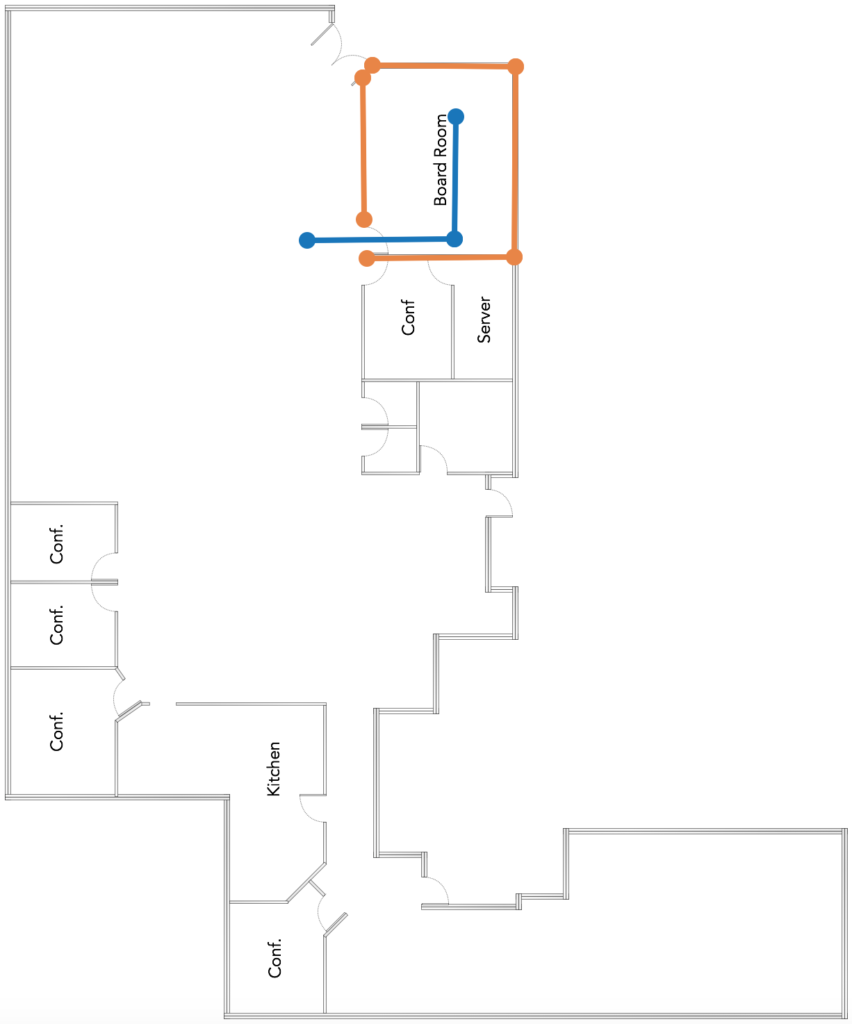
The walls completely close off the room, and the blue dot cannot enter this room (or exit, if it starts inside)
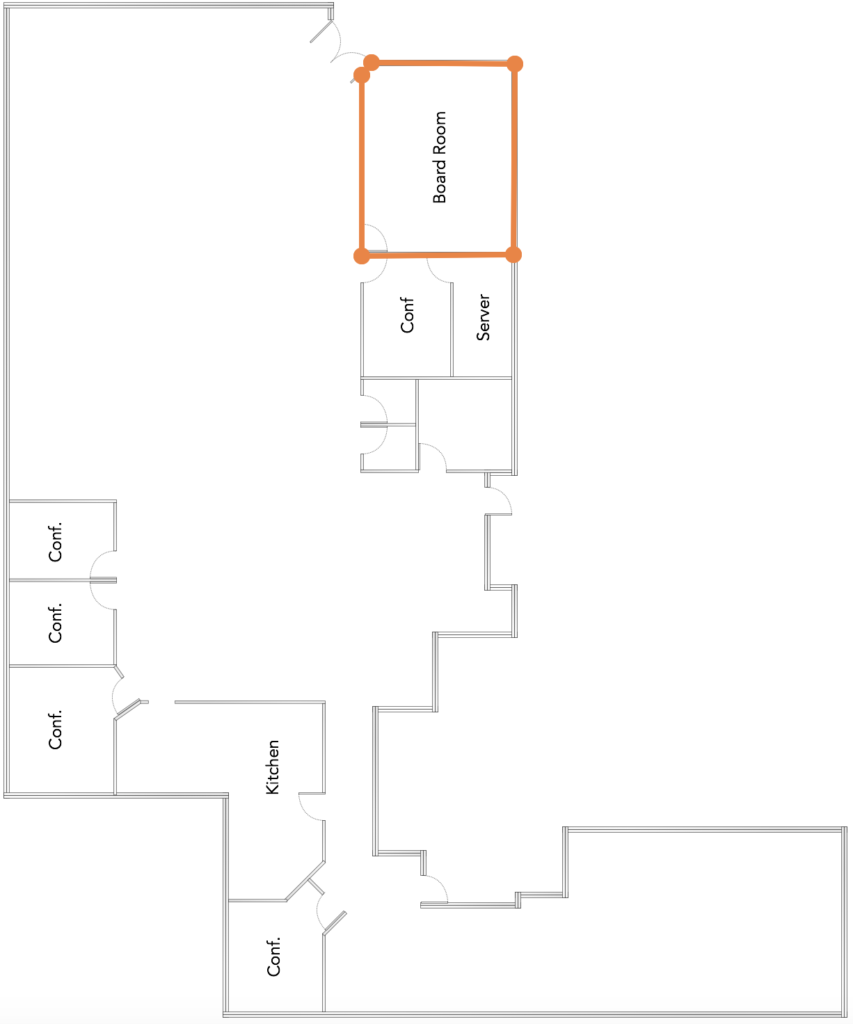
The wayfinding path intersects the wall, which renders all of the walls useless (they are all connected). Any wayfinding path that intersects with a wall will cause the walls to be ignored.
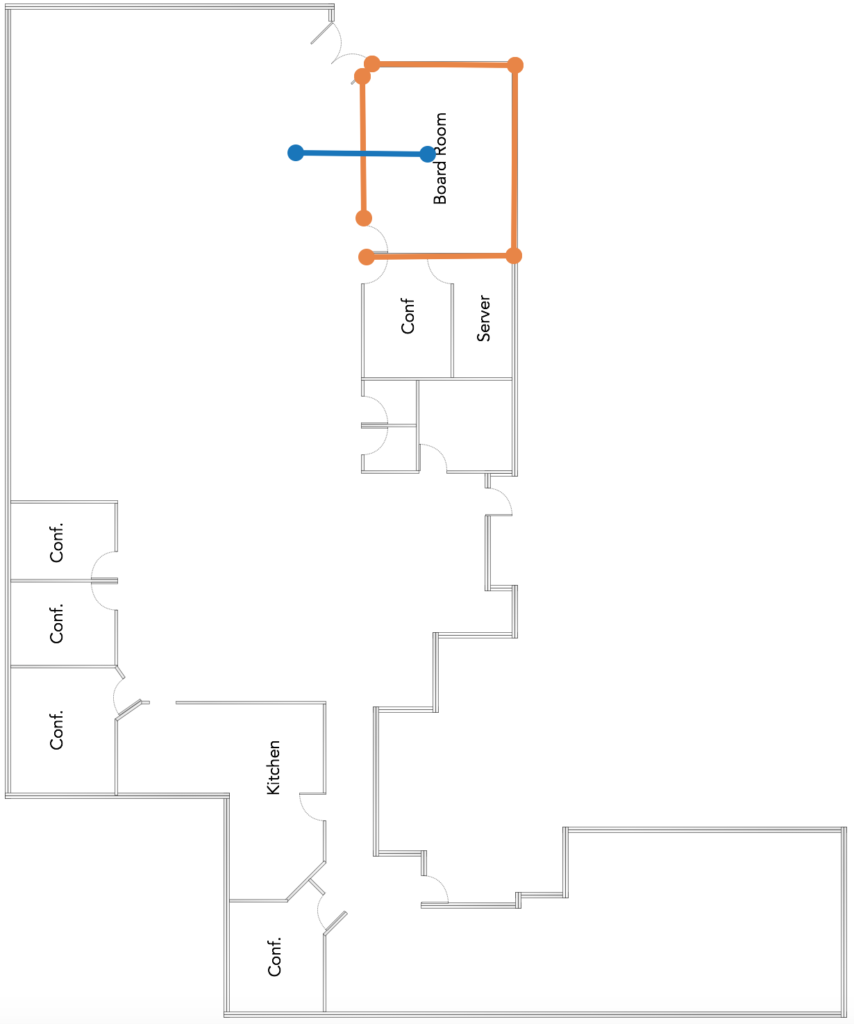
If you would like access to beta features, please contact support@mist.com and we can help grant you access.