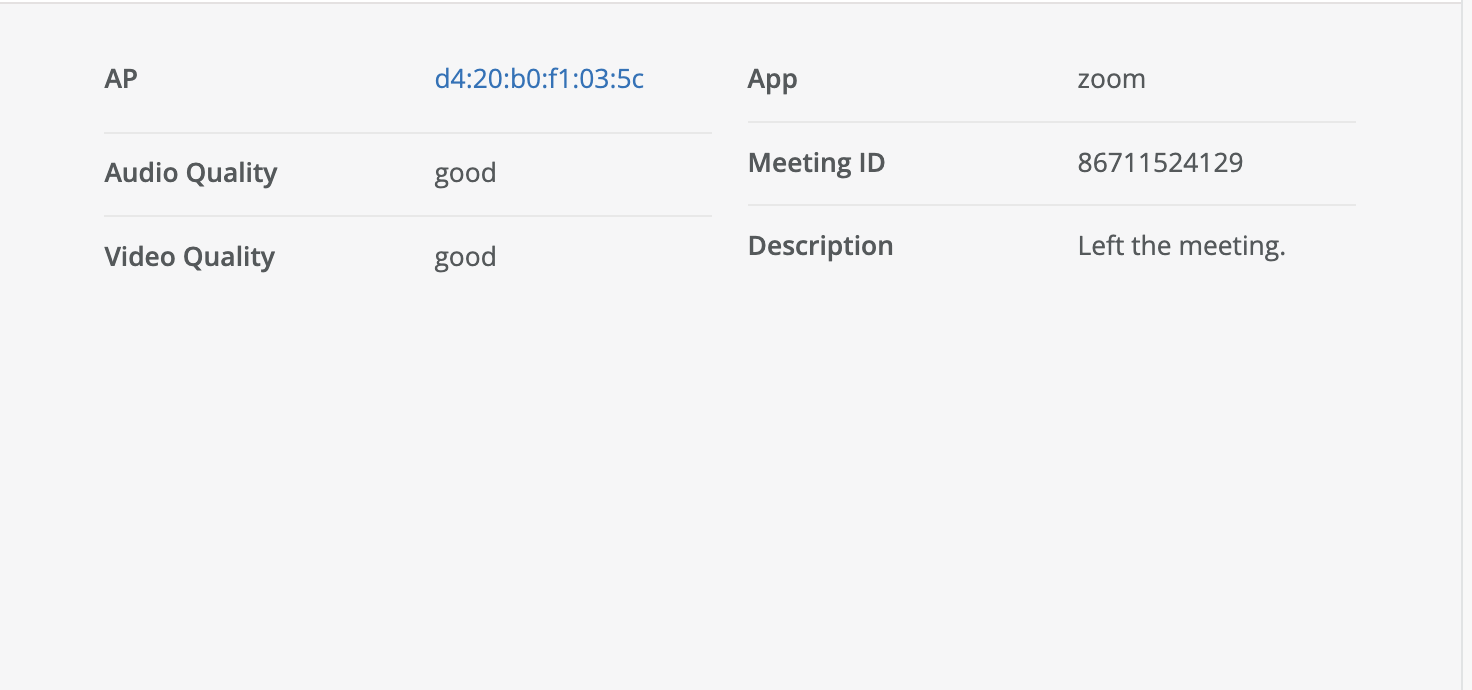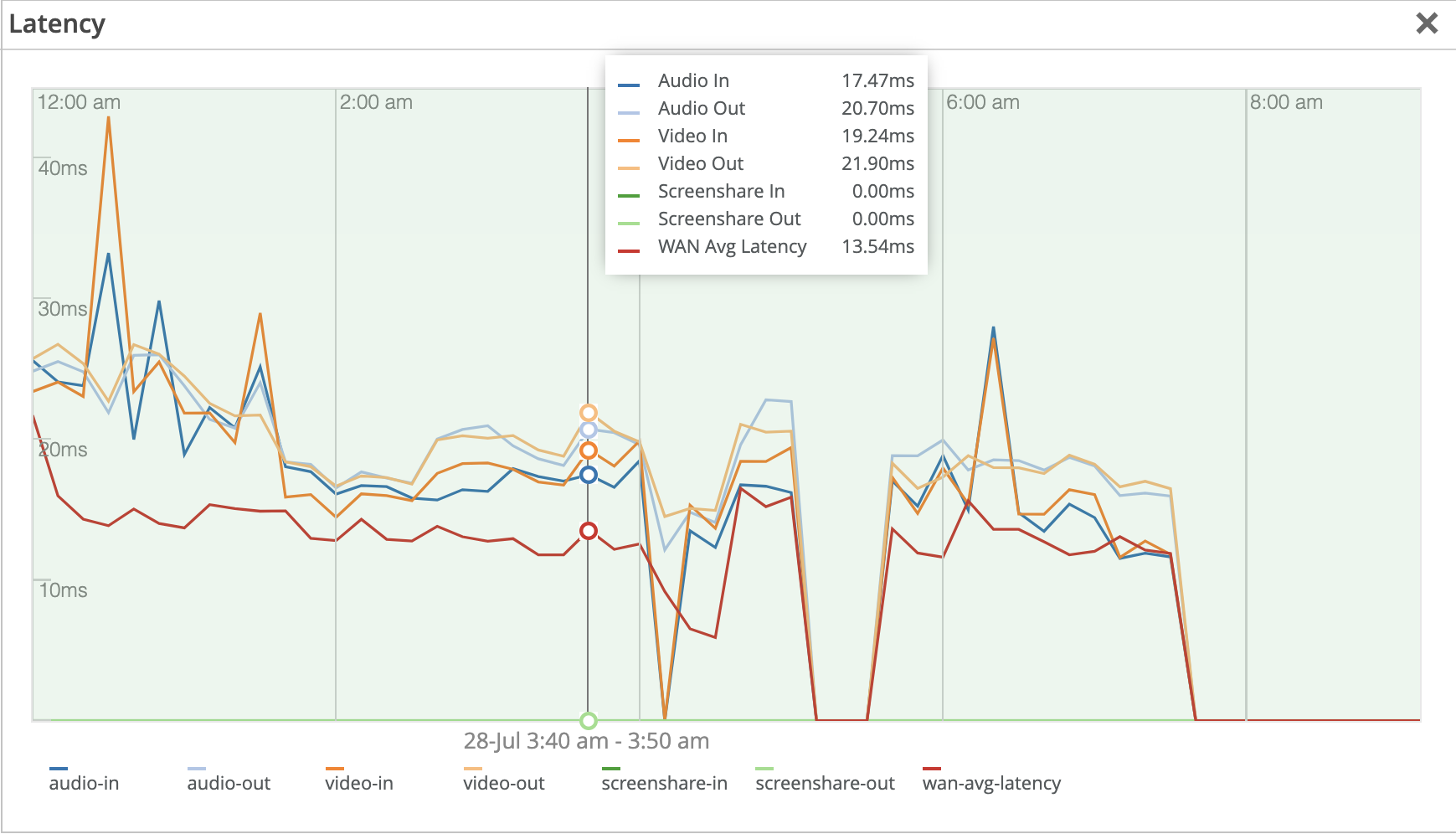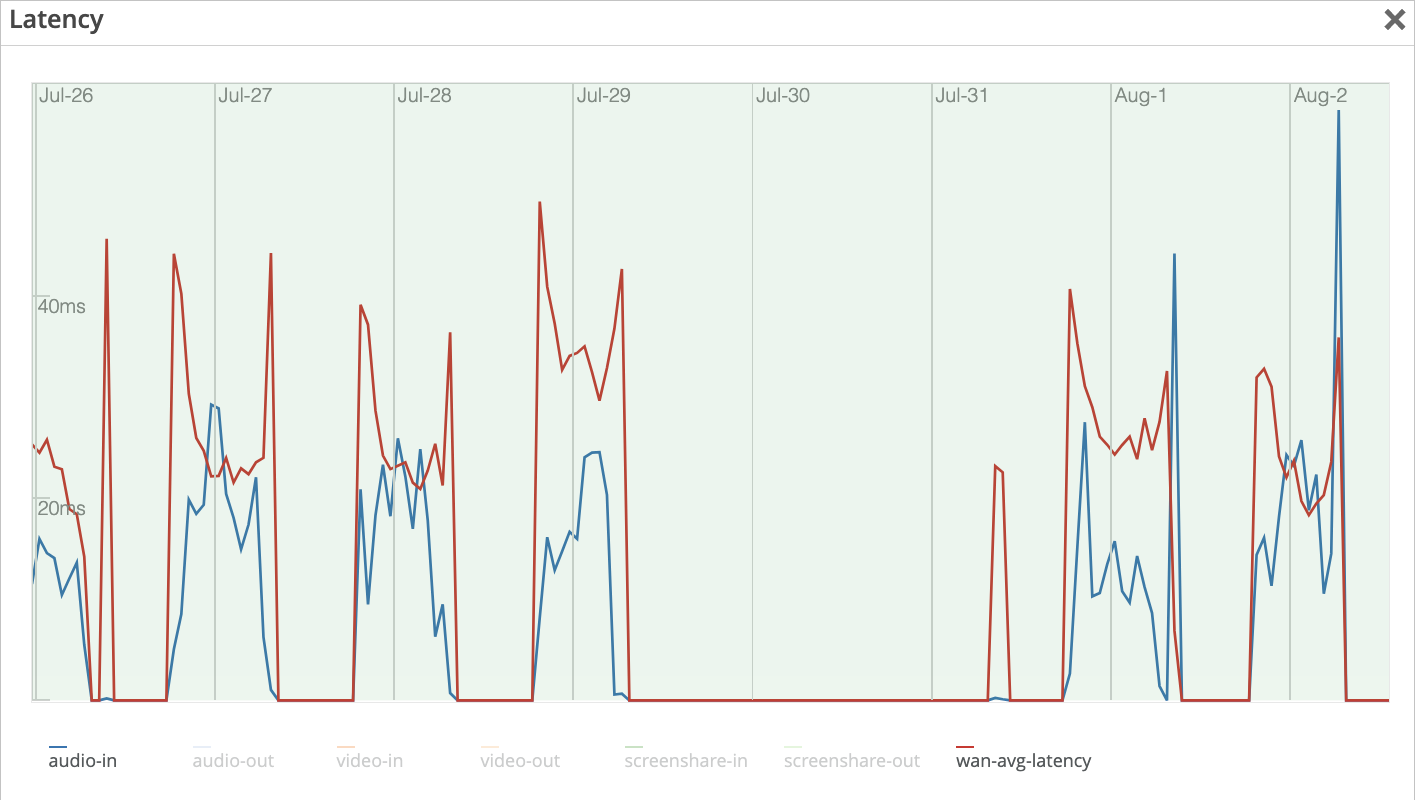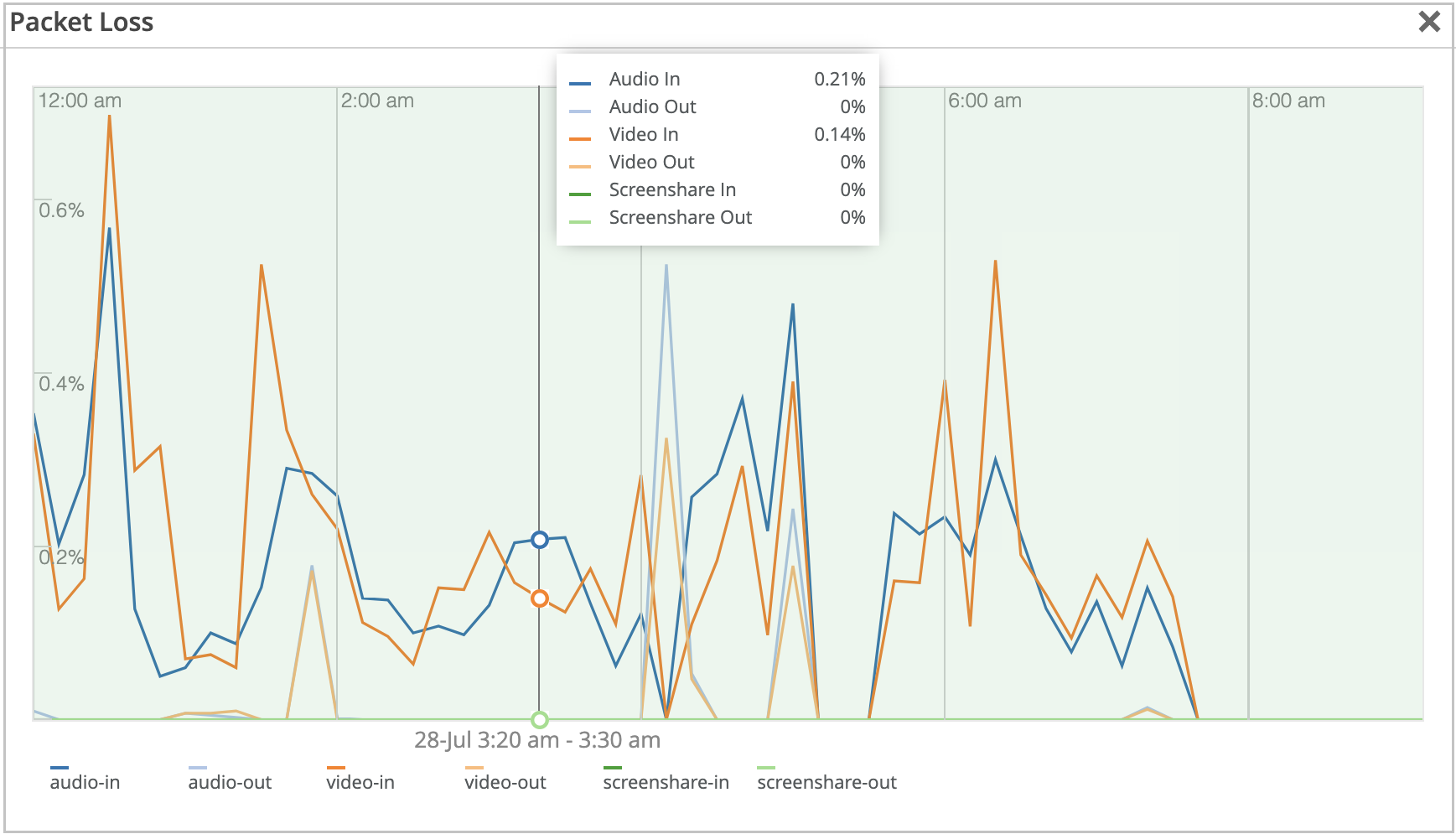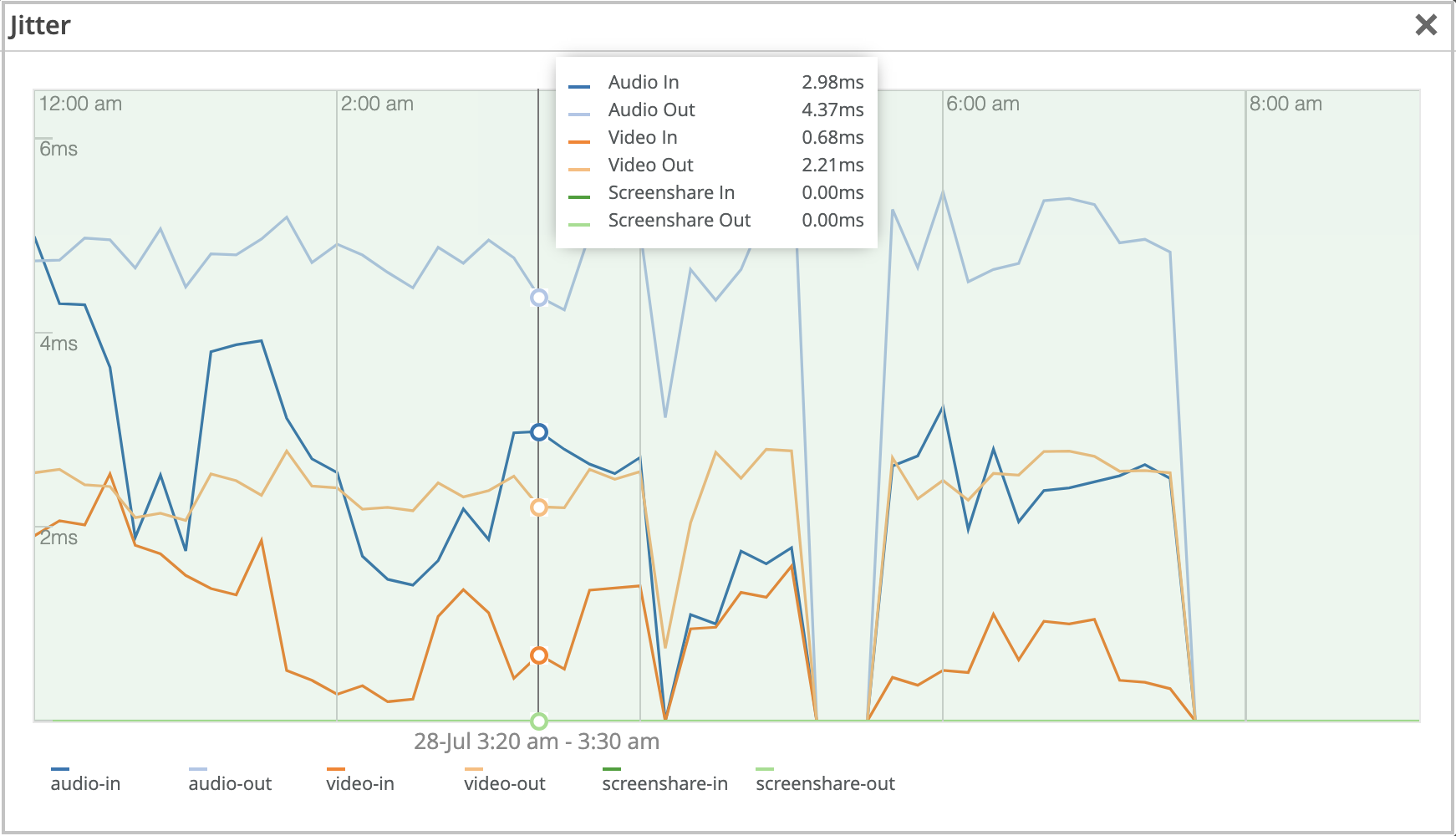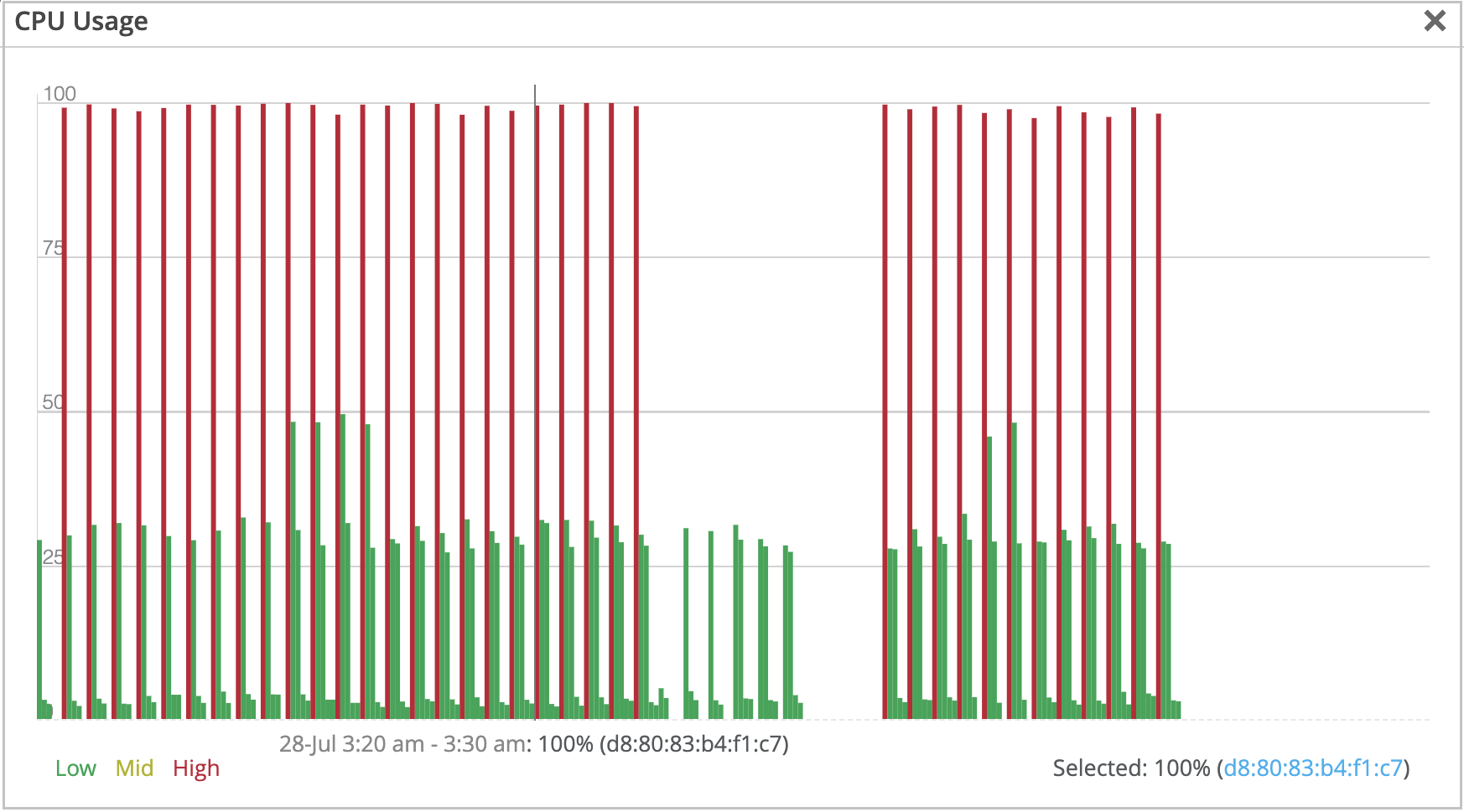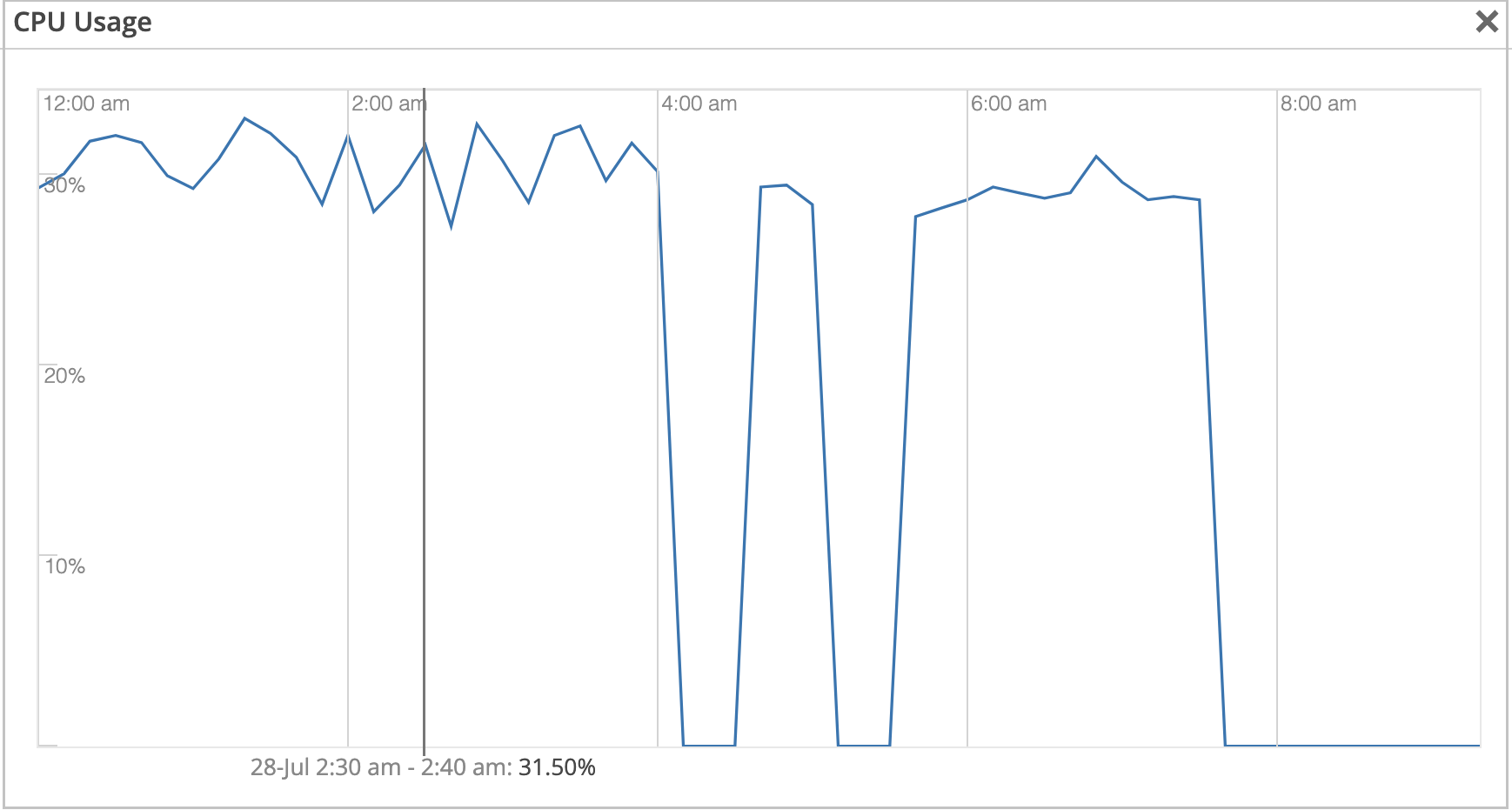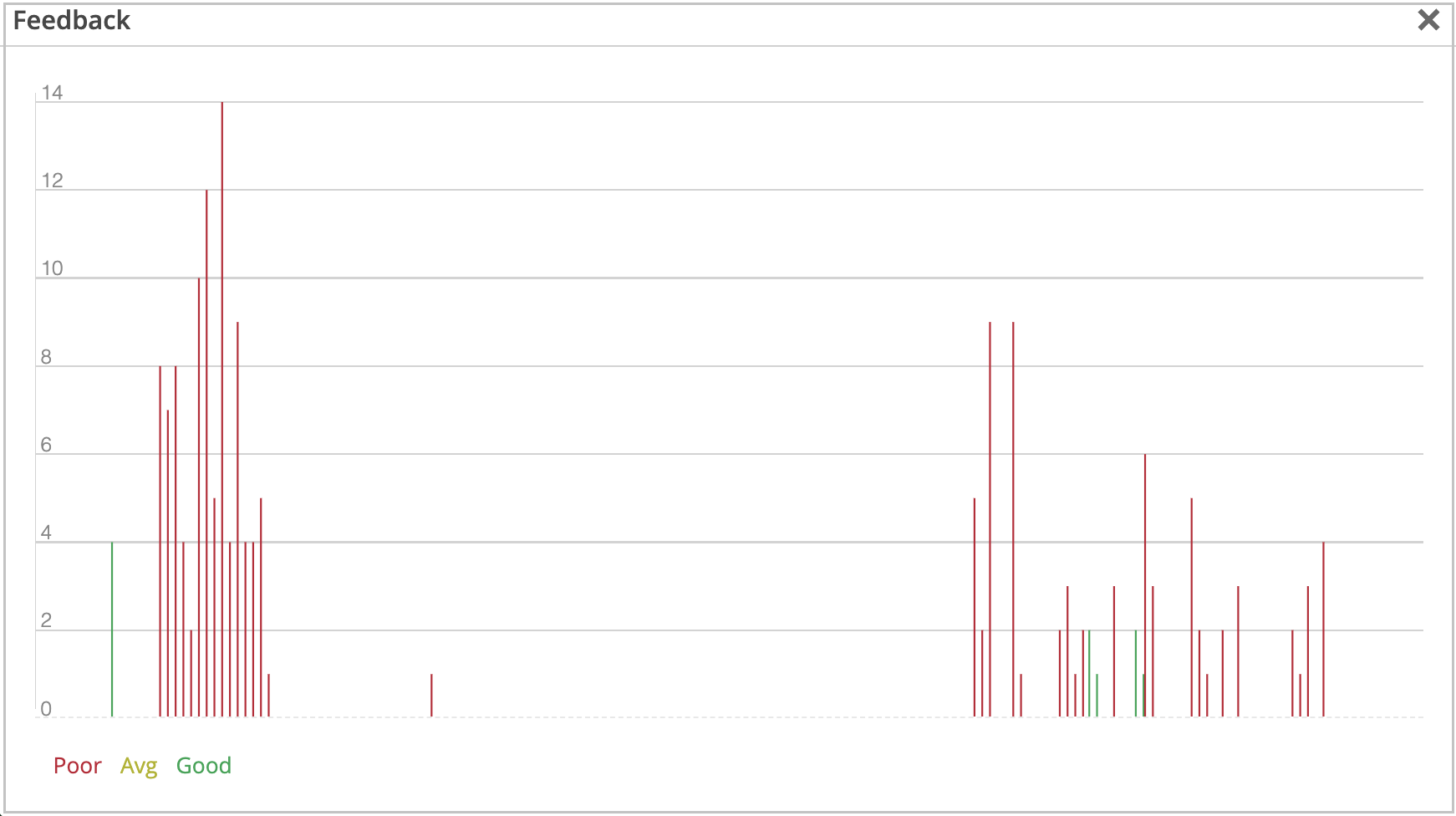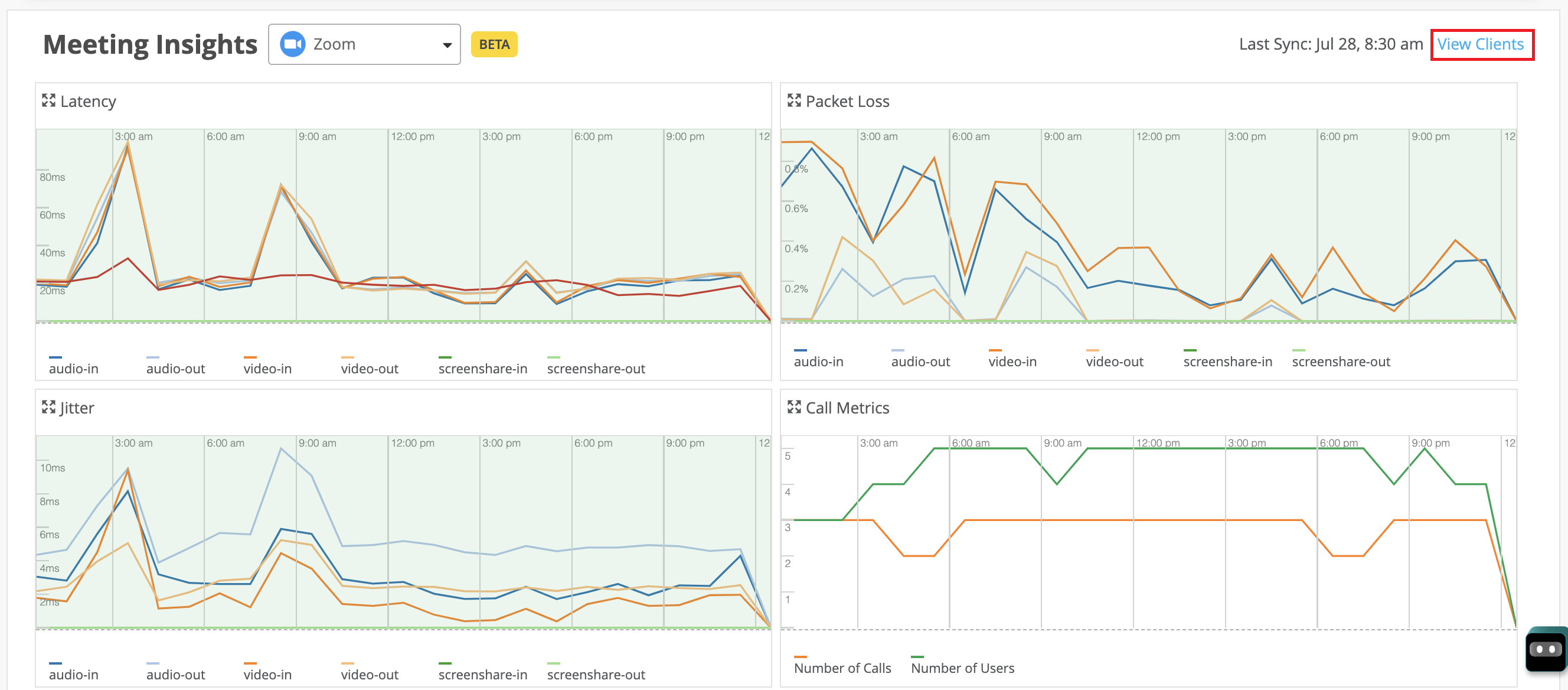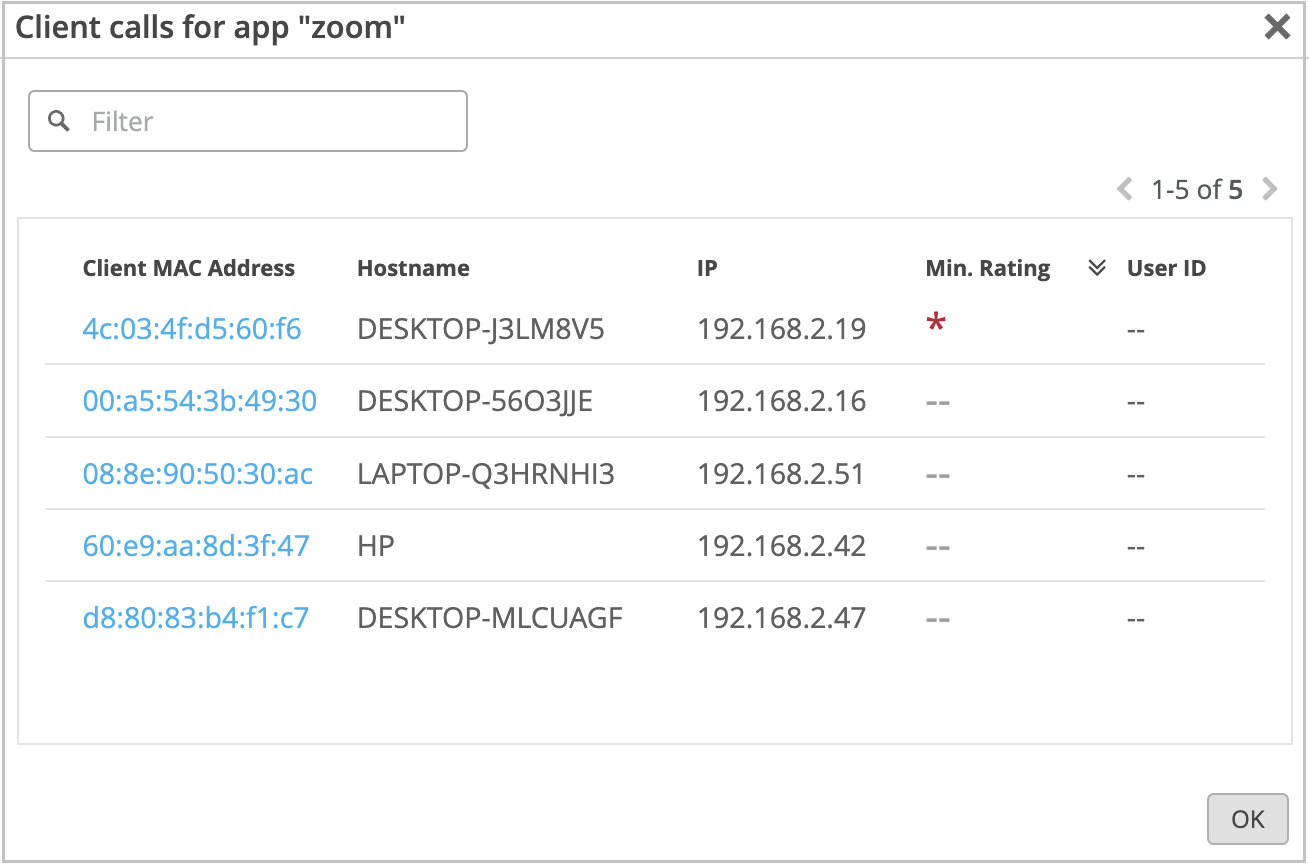View Zoom Meeting Insights
Get familiar with the types of information that you can use to assess the quality of your Zoom calls and to troubleshoot any issues that occur.
Juniper Mist™ collects Zoom meeting data and displays the insights only if a client joins a Zoom call when connected to a Mist access point (AP). Mist does not display insights for calls that you make outside of the Mist network. You can view the meeting insights both at the site level and the client level.
View Site-Level Zoom Meeting Insights
To view site-level meeting insights:
View Client List for a Site
View Client Insights
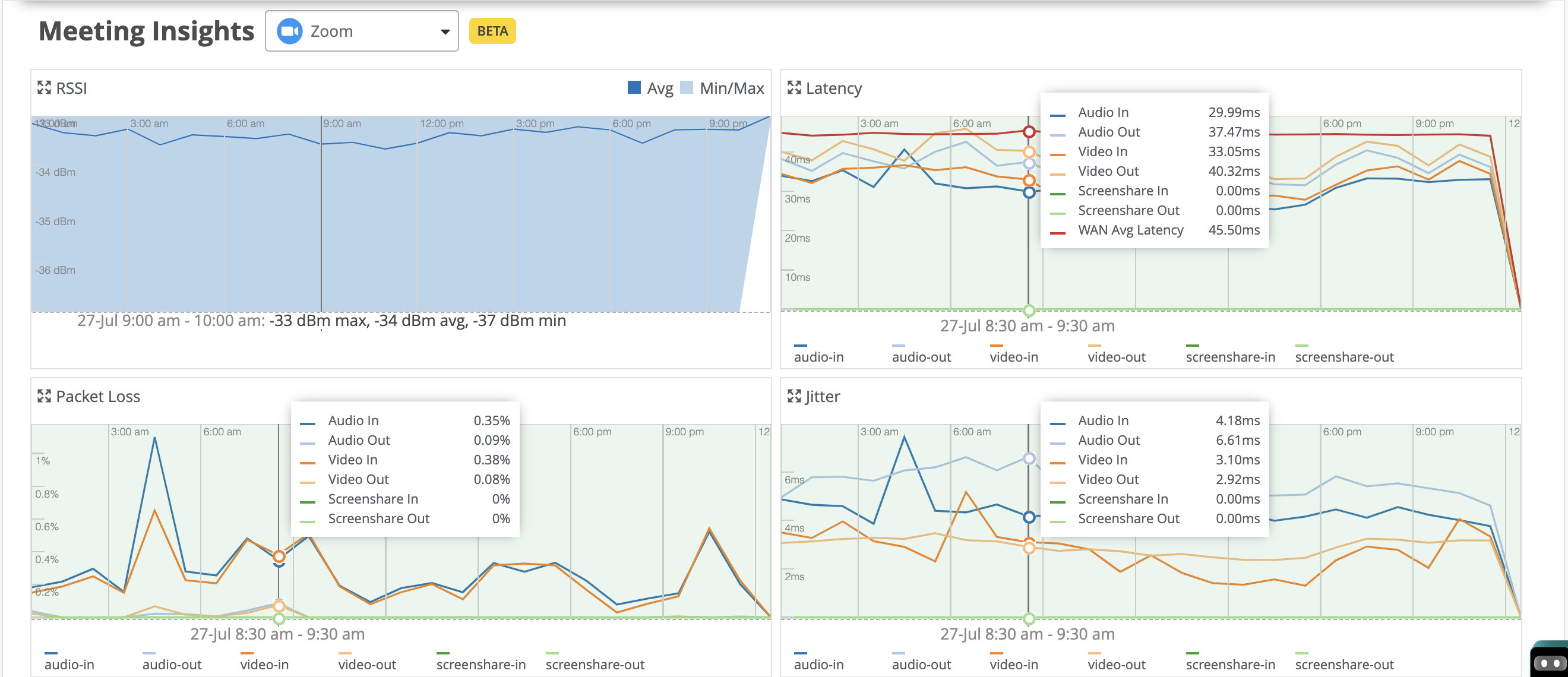
For an individual client, you can compare the received signal strength indicator (RSSI) value with the latency, packet loss, and jitter data.
The
Meeting Details section provides details of the meetings that the client joined.
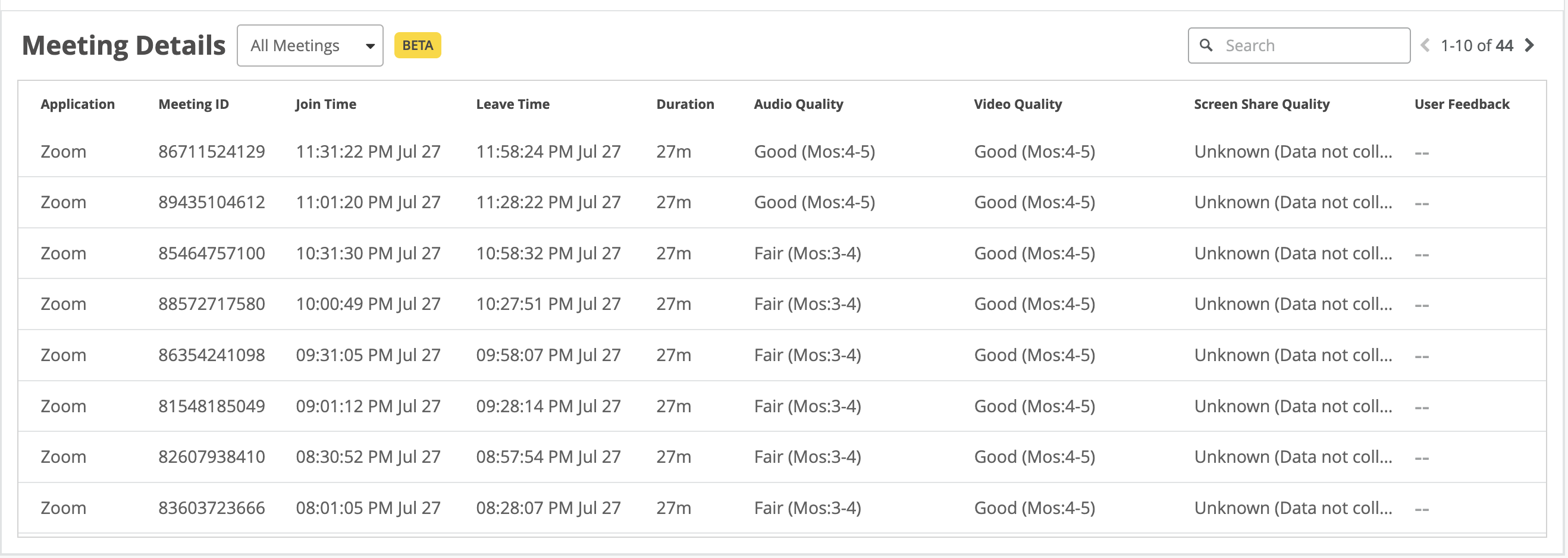
View Client Events
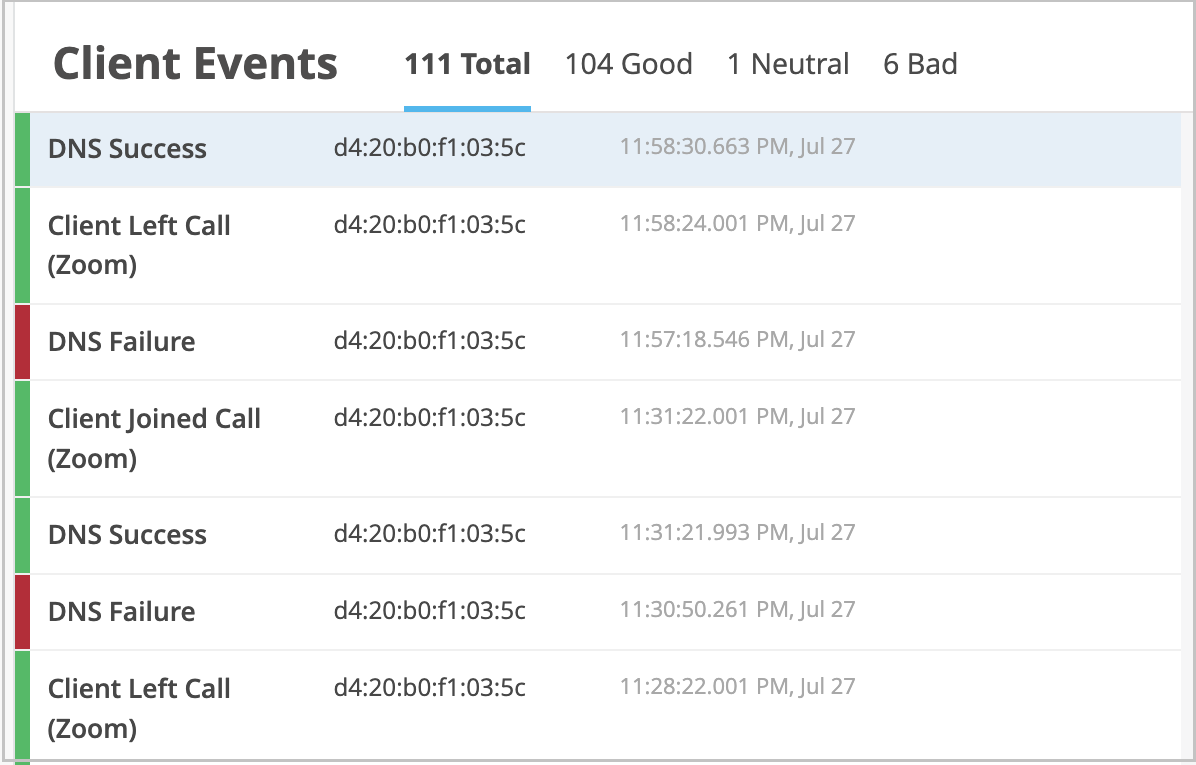
You can click each event to view
the details.