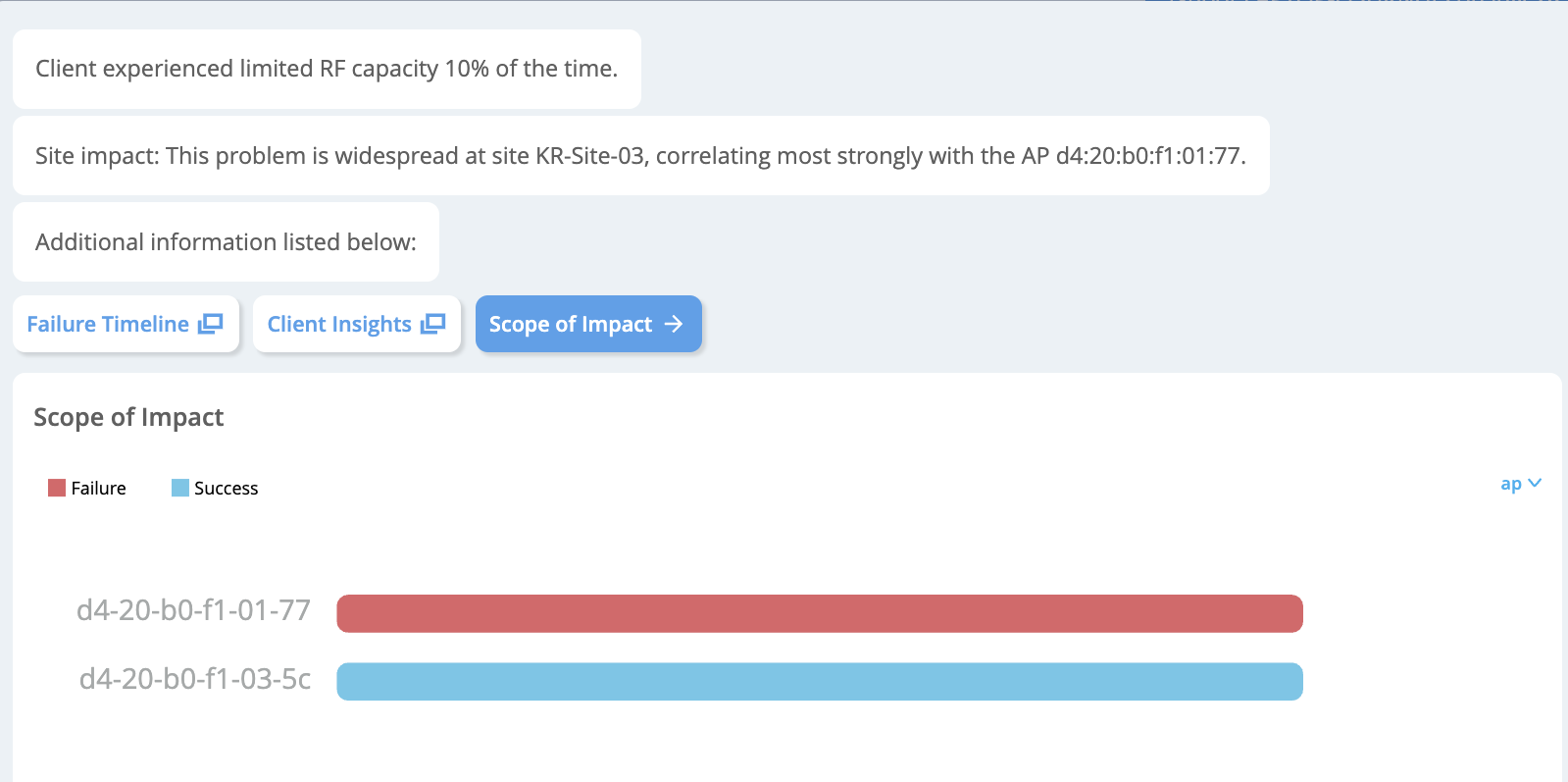Troubleshoot Zoom Sessions Using the Marvis Conversational Assistant
Get familiar with the troubleshooting help available from the Marvis conversational assistant.
You can use the Marvis conversational assistant to list and to troubleshoot Zoom sessions. Network administrators can use the conversational assistant to quickly identify sites that experience issues with Zoom sessions.
List Zoom Sessions Using the Marvis Conversational Assistant
To list Zoom calls using the conversational assistant, you can use the following phrases:
-
list zoom calls for last 7 days
-
list bad zoom calls in last 7 days
Here is an example that shows the details that Marvis displays for "list zoom calls for last 7 days":
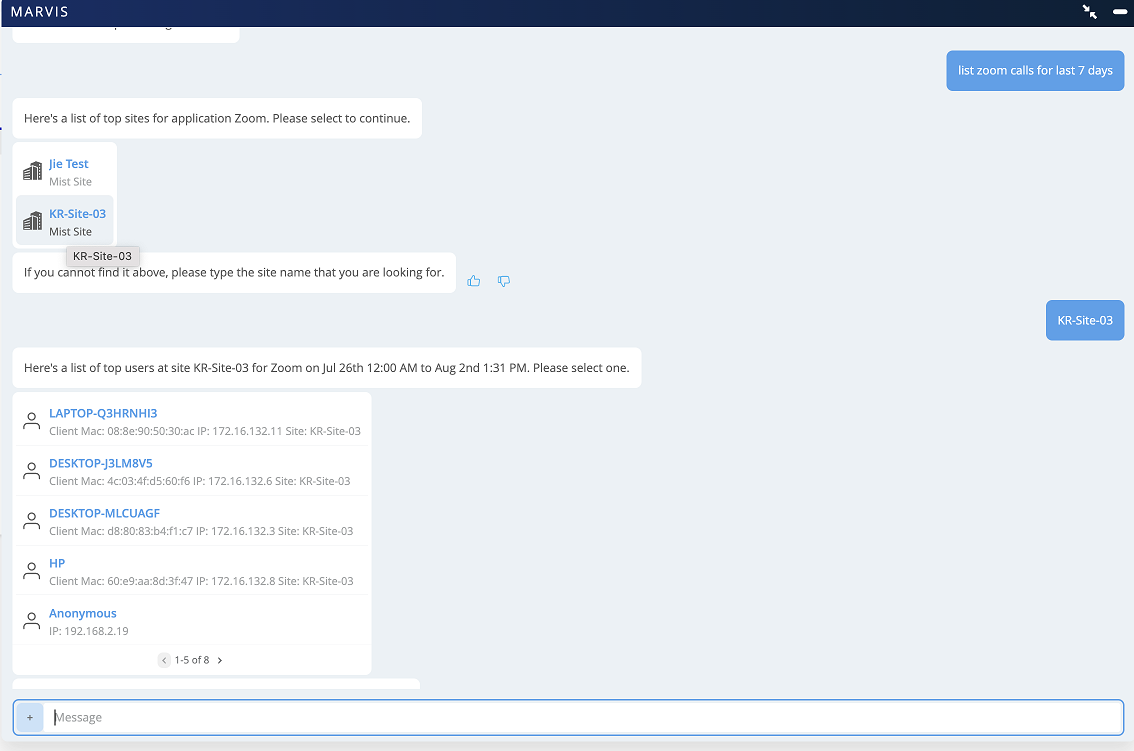
Troubleshoot Zoom Sessions Using the Marvis Conversational Assistant
You can troubleshoot Zoom session issues using the conversational assistant. Marvis helps you to identify the root cause for the issue. To troubleshoot a Zoom session:
-
In the Marvis conversational assistant window, enter the details of the client that you want to troubleshoot. In the following example, we use the phrase "troubleshoot application Zoom for LAPTOP-Q3HRNHI3 on Jul 28 between 10:00 AM to 10:28 AM".
Marvis displays all the Zoom sessions that the client joined on the specified date.
-
Click a session to view more details.
In this example, Marvis reports that the user experience was bad.
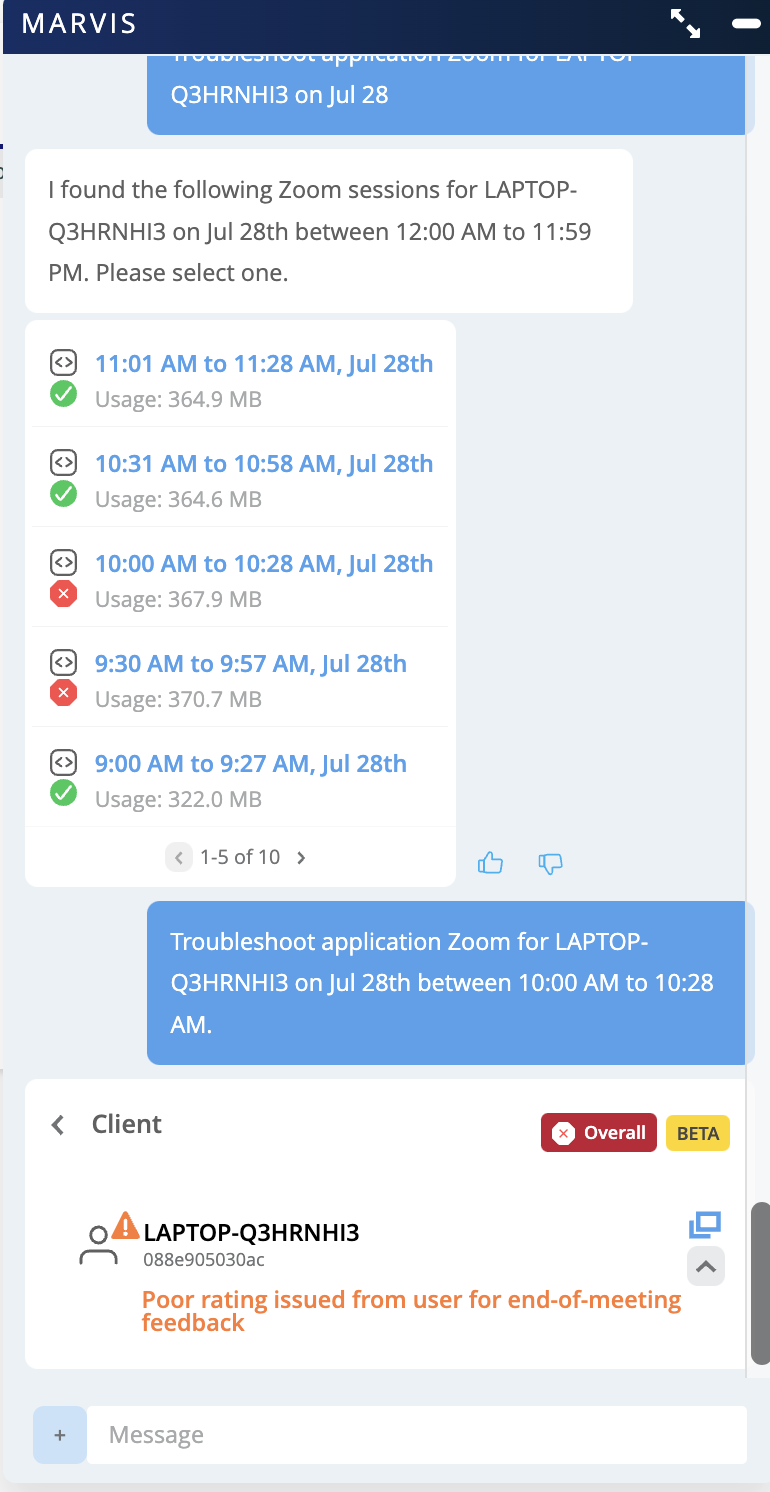
You can troubleshoot further by checking the client's overall experience in the network. In this example, you can see that the client experienced radio frequency (RF) capacity issues due to wireless interference.
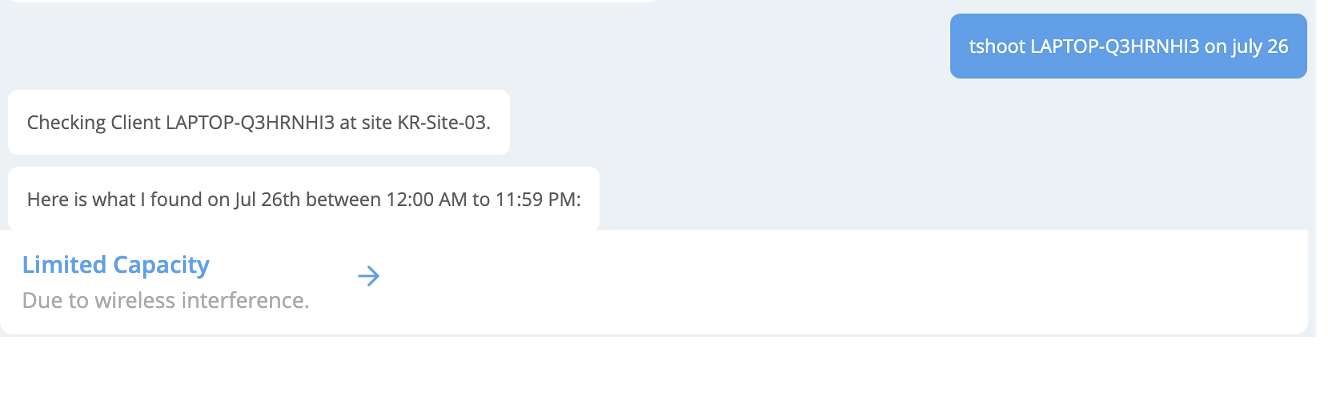
You can click the issue, which is Limited Capacity in this case, to view more details.