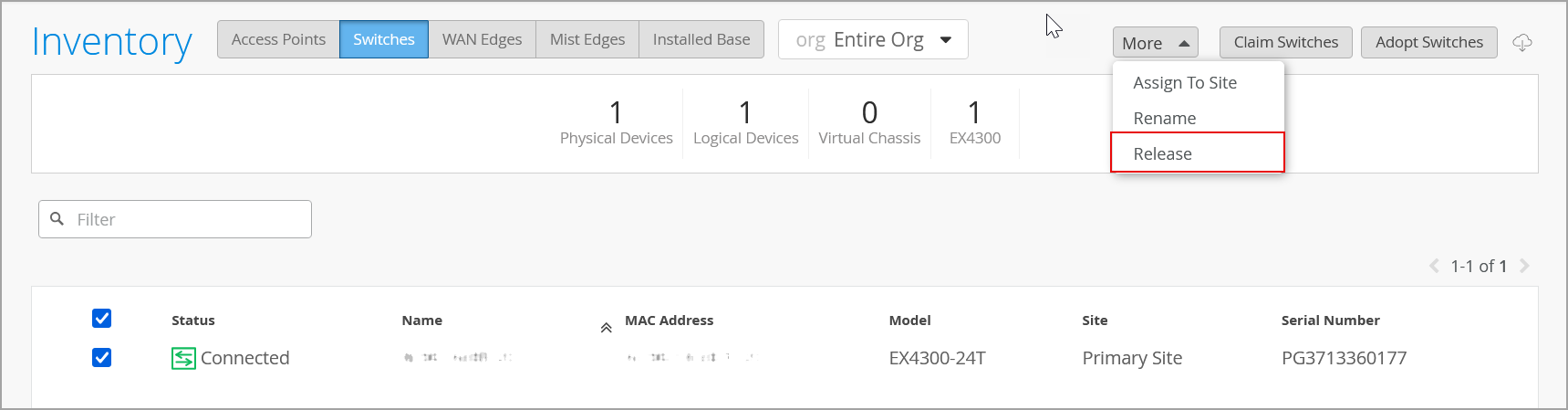Release a Switch from Inventory
Follow these steps to remove an unneeded switch from your organizations inventory in Juniper Mist™.
If you no longer want to include a switch in your Juniper Mist organization, you can
release it from your inventory.
Note: If the switch being released is
part of any campus fabric topology, you must remove the switch from that topology before
proceeding to release the switch from the inventory. To do that, follow the steps below:
From the campus fabric page (Organization > Wired > Campus Fabric), select the site to which the switch belongs.
Click the campus fabric topology to which the switch is linked.
Click Edit Configuration > Continue to navigate to the Nodes tab.
Select the switch to be removed and then click the Remove From Topology button at the lower right of the page.
Navigate to the Confirm tab by using the Continue button and then click Apply Changes.