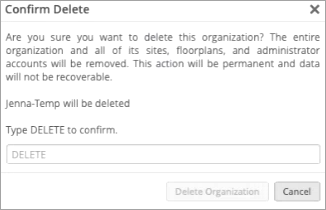Delete Organizations
Follow these steps to remove an organization from Juniper Mist™.
In the Inventory view of the Organizations page, you can delete organizations. This action completely removes the organization from the Juniper Mist cloud, including the organization's sites, floor plans, and administrator accounts.
CAUTION:
This action is permanent, and the data is not recoverable.
To delete organizations: