Monitor Service Levels and Marvis Actions (AI Ops View)
Watch this video and read these tips to get familiar with the system health and service level information available on the AI Ops View page.
Finding the AI Ops View
To find the AI Ops view, select Organization from the left menu of the Juniper Mist™ Managed Service Provider portal, and then click the AI Ops button at the top of the Organizations page.
AI Ops view is available only with the MSP Advanced Tier. For more information about MSP tiers, see Juniper MSP Service Tiers and Sign-Up Process.
Features of the AI Ops View (Video)
MSP Dashboard now has the Full Stack SLE visibility. The monitoring capabilities are enhanced with granular visibility into user experiences across the wireless LAN, wired LAN, and SDWAN. For the MSPs delivering the SLA-backed cloud-centric services, this view is invaluable in monitoring and maintaining the SLAs.
And finally, we have integrated Marvis Actions into the MSP dashboard. Marvis Actions is the proactive method of using Marvis to highlight issues across a customer's organization. These AI-Driven insights help MSPs with proactive issue detection and resolution at scale.
Service Level Expectation Metrics (SLEs)
AI Ops view shows the overall health of each organization, as determined by SLEs.
-
Green—High SLE compliance.
-
Yellow—Low SLE compliance.
-
Red—Very low SLE compliance.
Below the Wireless, Wired, and WAN columns, the Overall Service appears. You can click the right-arrow button (>) to show the SLE details in each group.
In this example, the Wireless and Wired columns show only the Overall Service. The WAN column is expanded to show SLE details.
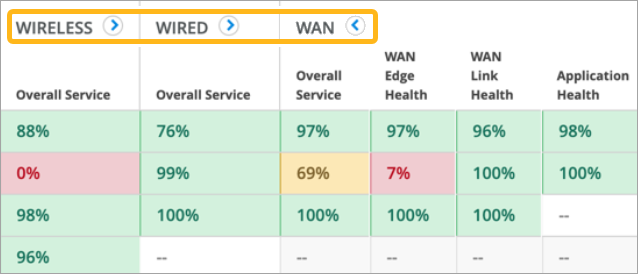
To view more information, click a percentage to go to the corresponding page in the customer's portal.
For more information about SLEs, see the Juniper Mist Network Monitoring Guide.
Marvis Actions
This feature is available only with the MSP advanced tier.
The AI Ops view includes the Marvis Actions column. This column shows the number of Marvis actions that need your attention.
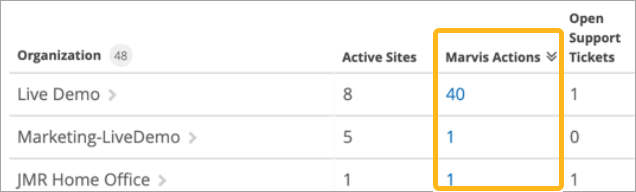
-
Click the Marvis Actions column heading to change the sort order.
-
Click the number in the Marvis Actions column to see a summary, as illustrated in the example below. If you want to investigate further, click the Open Marvis Actions Page button to go to the Marvis Actions page in this customer's Juniper Mist portal.
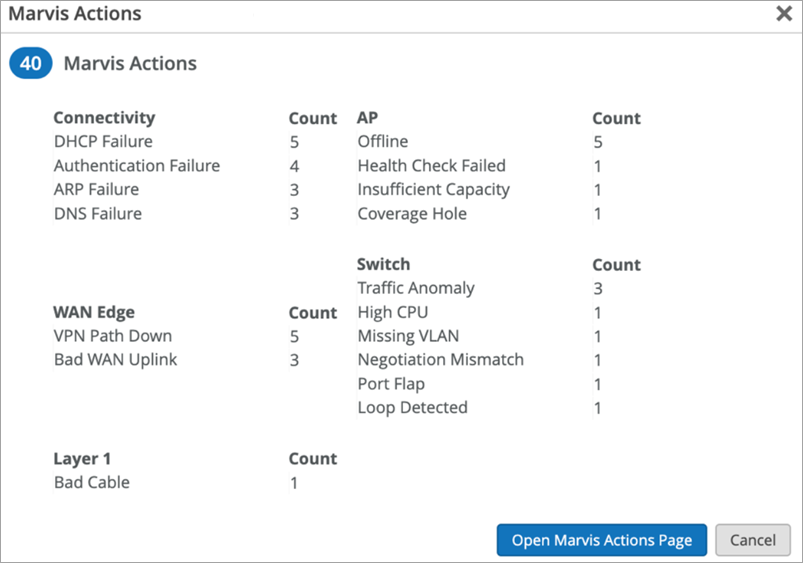
For more information about Marvis actions, see the Juniper Mist AI-Driven Operations Guide.
Filtering and Sorting Options in the AI Ops View
Use these options to adjust the information that appears in the table.
-
To filter by organization name, enter the name in the Filter field.
-
To sort by a column heading, click the column heading.
