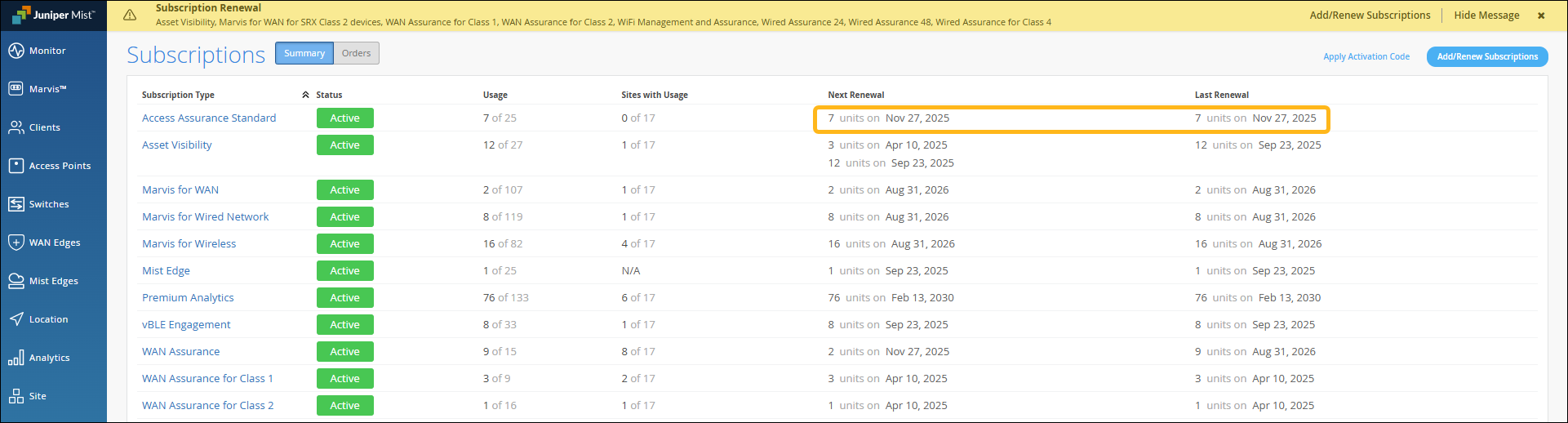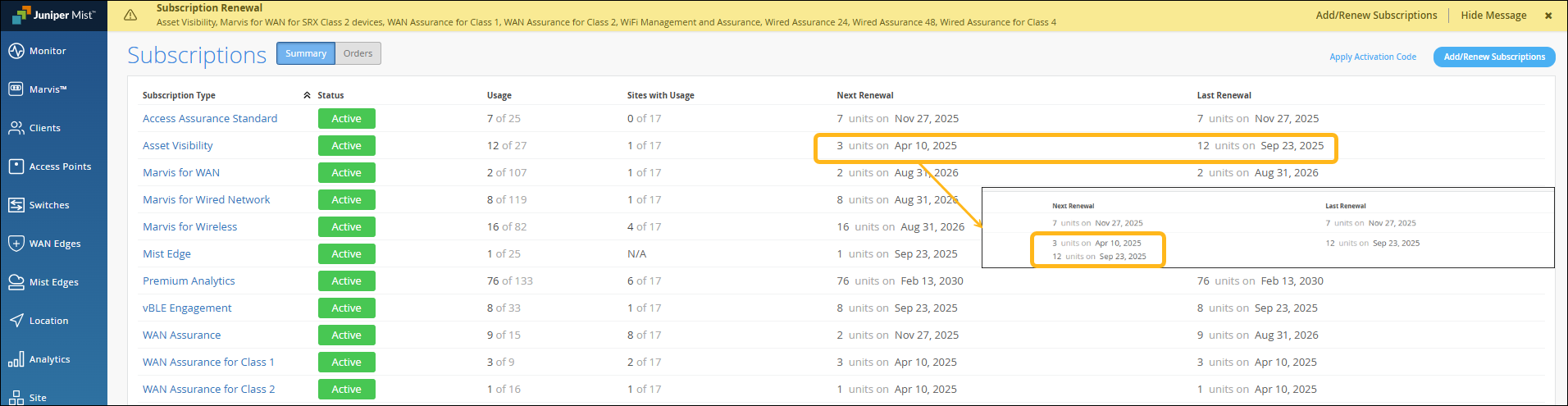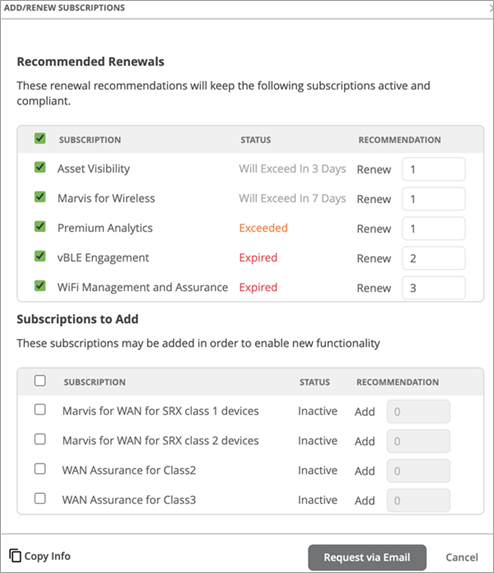Renew a Subscription
Follow these steps to review the status of your subscriptions and to request renewals for those that have expired or are expiring soon.
Juniper provides 90 days' notice of subscription expiration so that you can plan renewals accordingly. Reminders also appear in a banner message at the top of the Juniper Mist™ portal.
Banner Example
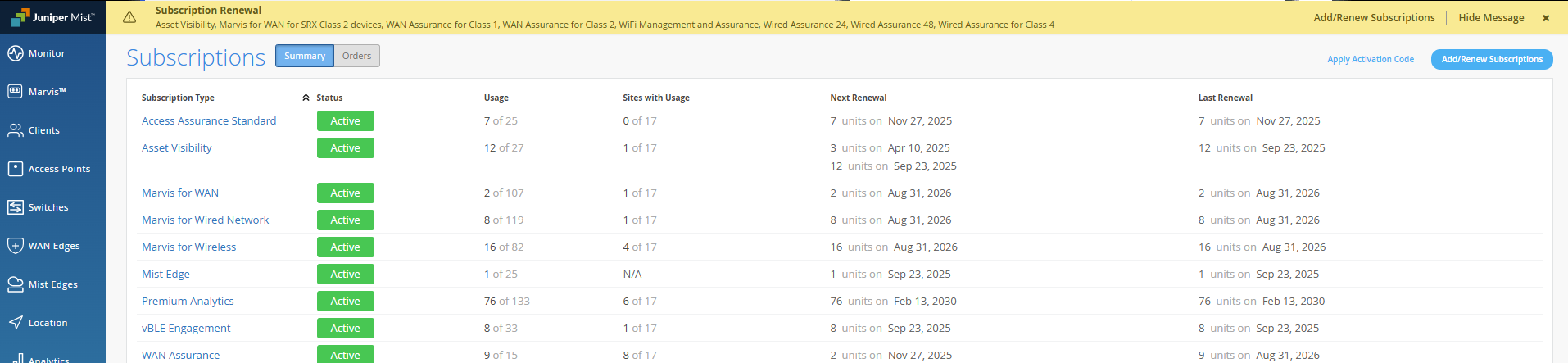
To renew your subscription:
Juniper Mist sends an email to support to request the selected
subscriptions.
When your order is processed, Juniper will email your activation code to you. You can
then activate your subscription.