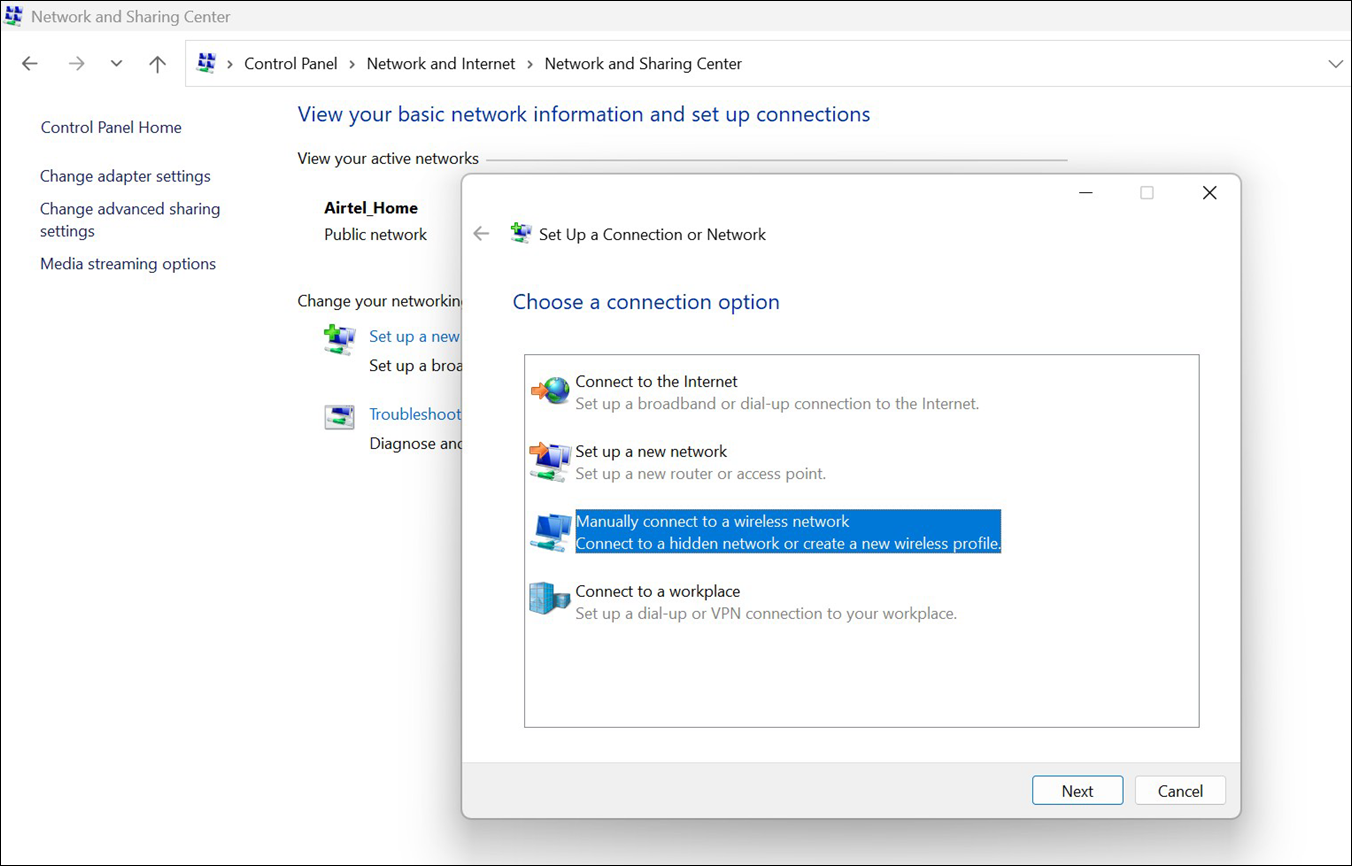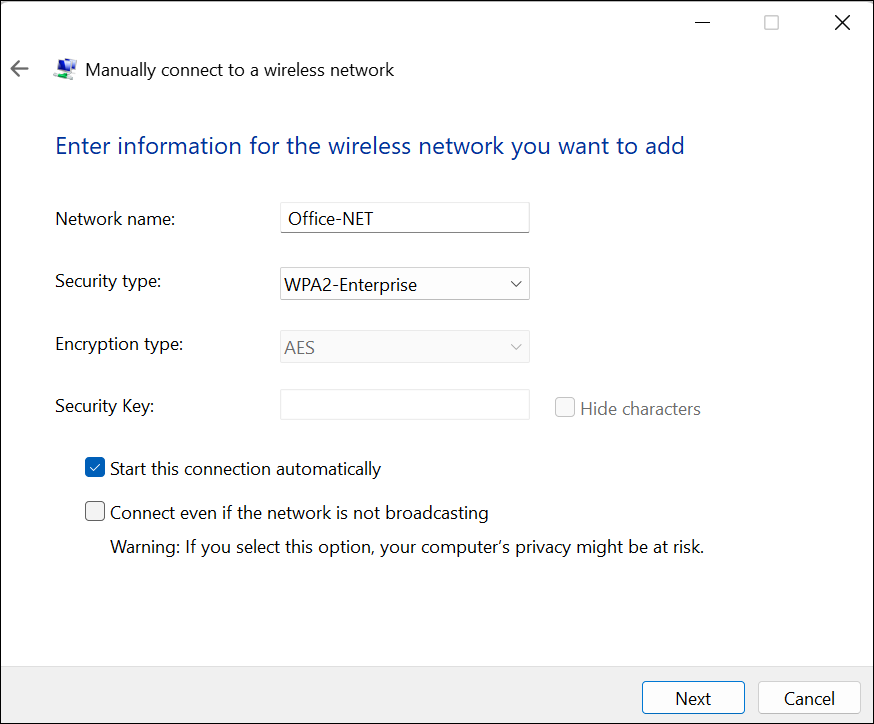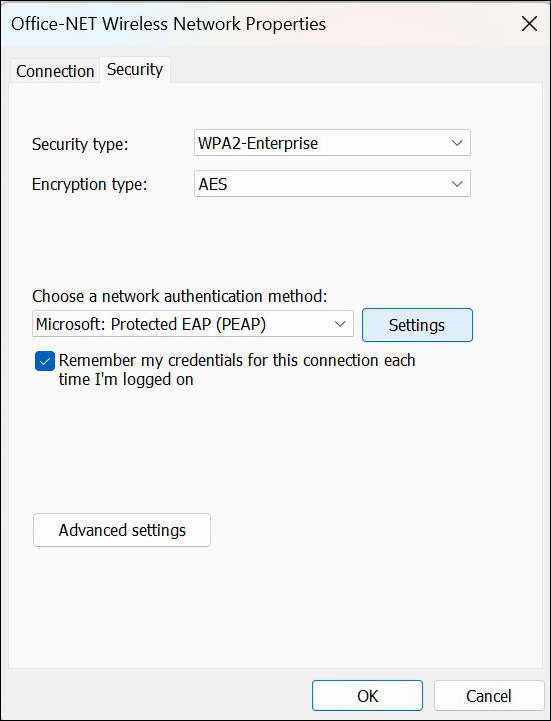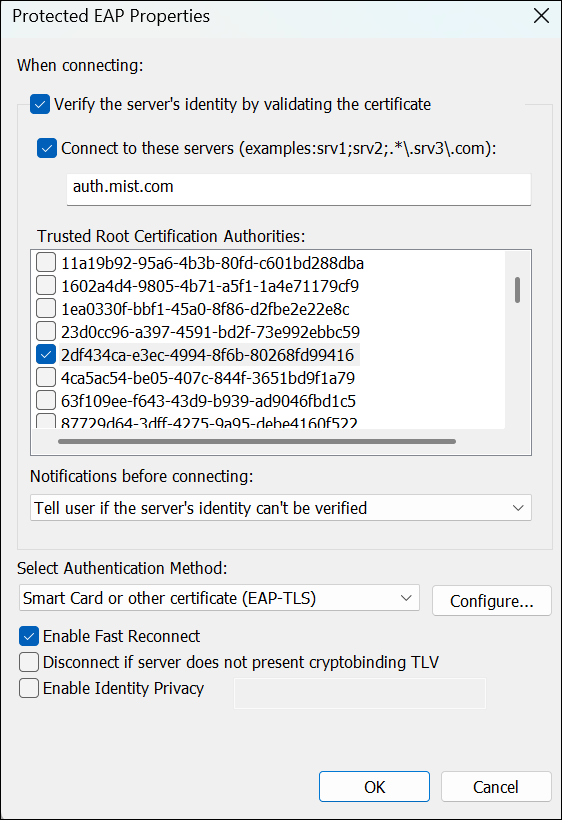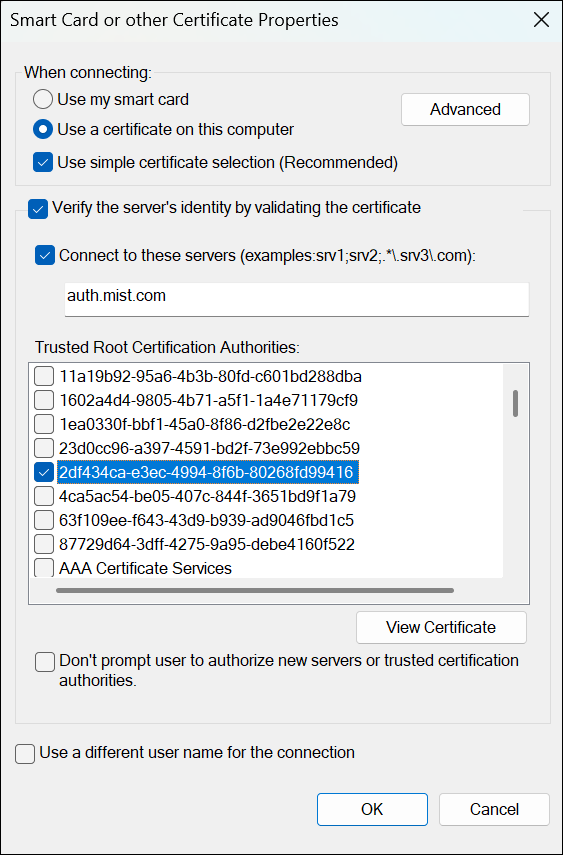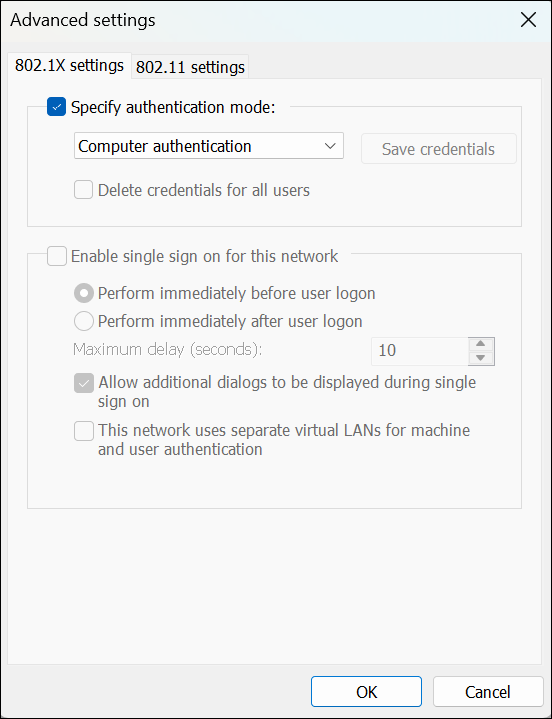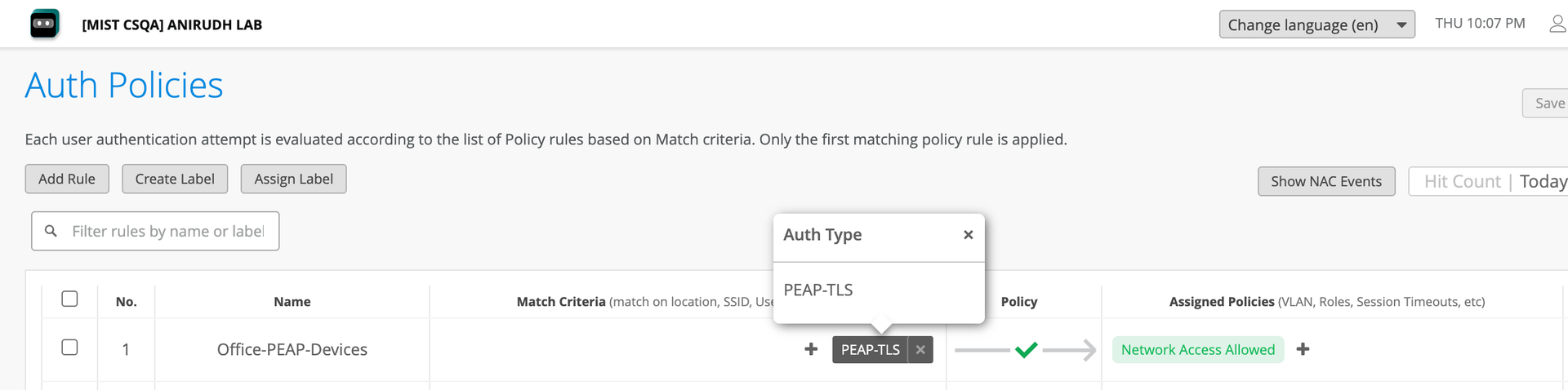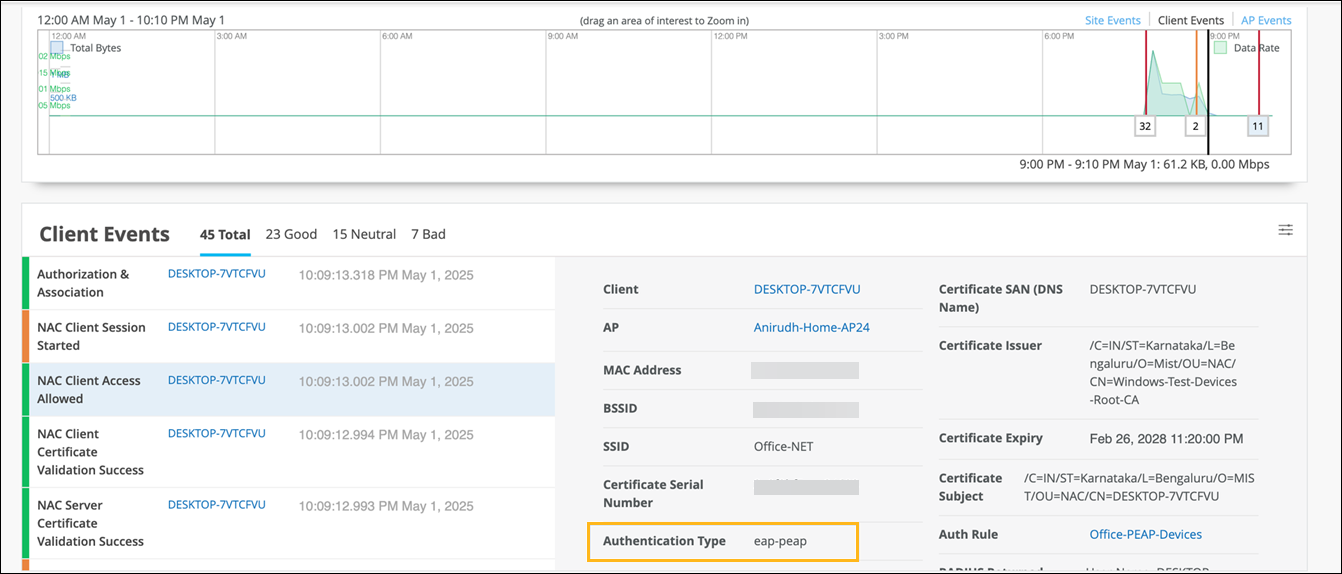Configure PEAP-EAP-TLS Authentication for a Windows Device
Follow these steps to configure a Windows client device for Protected Extensible Authentication Protocol (PEAP) authentication with EAP-TLS as the inner authentication method.
The Protected Extensible Authentication Protocol (PEAP) uses a tunneled EAP method for the authentication process. PEAP uses Transport Layer Security (TLS) to establish a secure, encrypted tunnel between a client and an authentication server. It encapsulates the EAP authentication process within this tunnel, thus enabling secure exchange of authentication data between the client and server.
PEAP-EAP-TLS uses EAP-TLS as the inner authentication method within the secure tunnel. EAP-TLS requires both client and server certificates for mutual authentication. To configure PEAP-EAP-TLS on a Windows device: