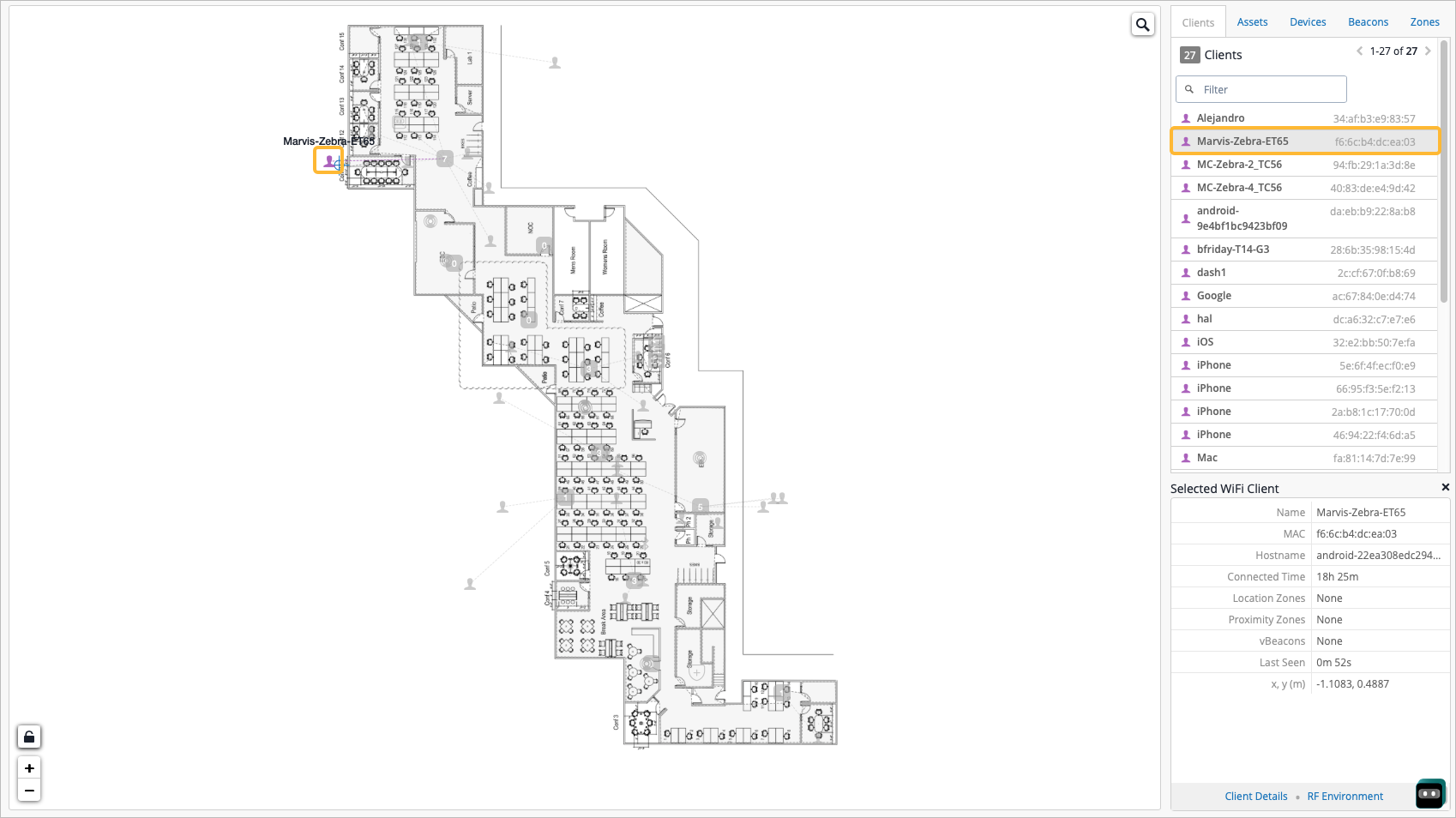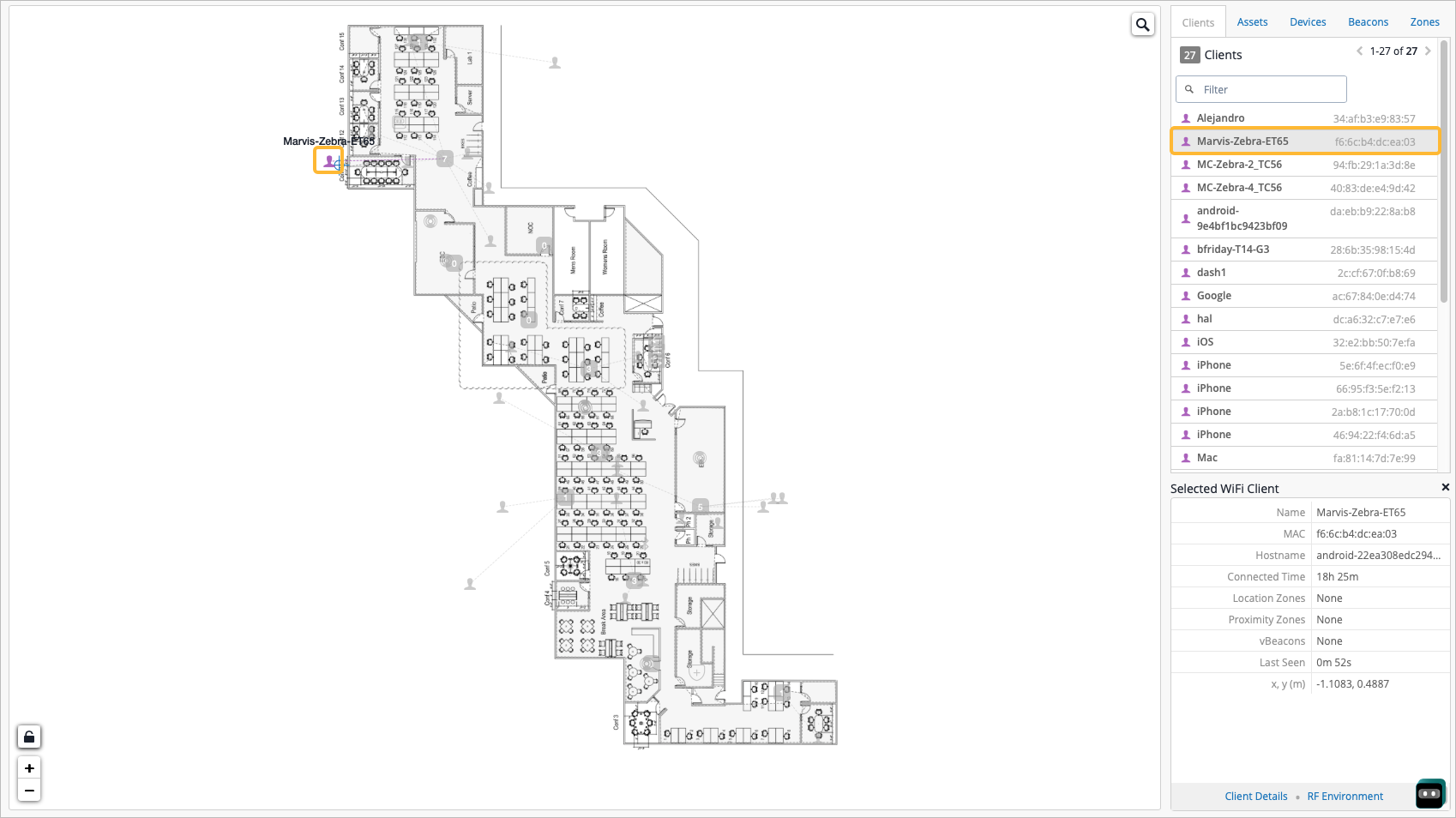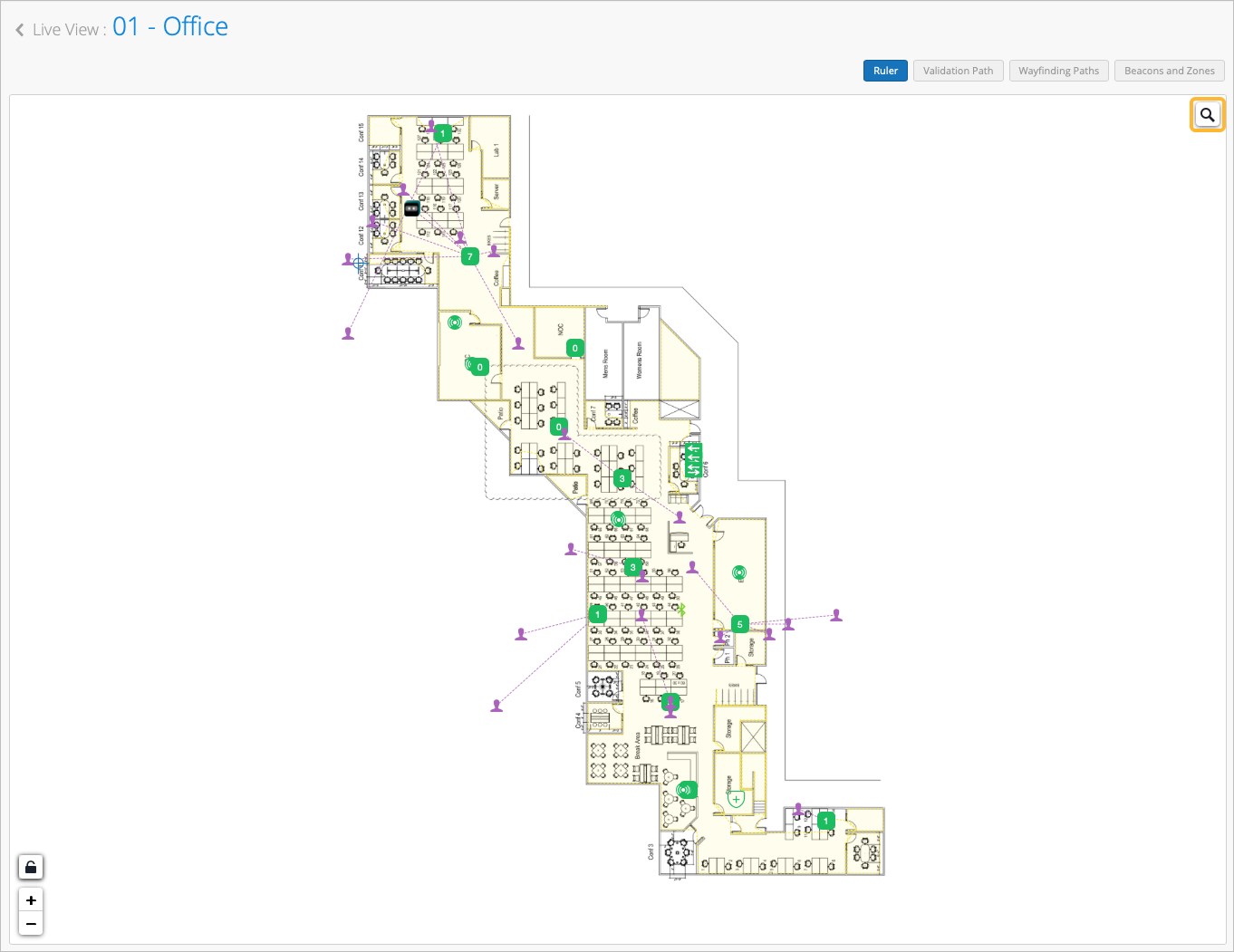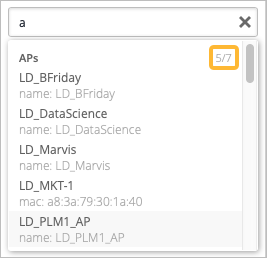Learn how to search for clients, access points (APs), assets, beacons, zones, and more
in Location Live View.
Use the search button on the Live View page to help you find items on a floorplan quickly.
To search in Live View:
-
From the left menu of the Juniper Mist™ portal, select Location
> Live View.
-
Select the site and the floorplan.
-
Click the search button at the top right corner of the floorplan.
-
Start typing the name of the item that you're looking for.
You can search the following items:
-
AP name
-
AP MAC address
-
WiFi client name
-
WiFi client MAC address
-
SDK client name
-
SDK client UUID
-
BLE client name
-
BLE client MAC
-
Asset name
-
Asset MAC address
-
vBeacon name
-
vBeacon UUID
-
Third-party beacon name
-
Third-party beacon UUID
-
Zone name
As you start typing, the matching items appear in the drop-down list.
Note:
The list displays only five elements for each category. A fraction in the top right
corner of the list indicates the total number of possible matches. For example,
5/7 indicates that the list displays 5 out of 7 items.
-
From the drop-down list, click the item that you want to see on the floorplan.
The item is now highlighted on the floorplan and is also selected in the list on right side
of the page.