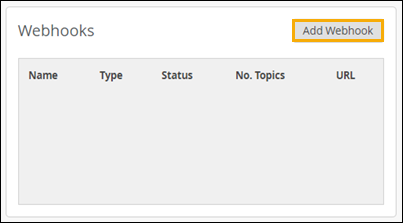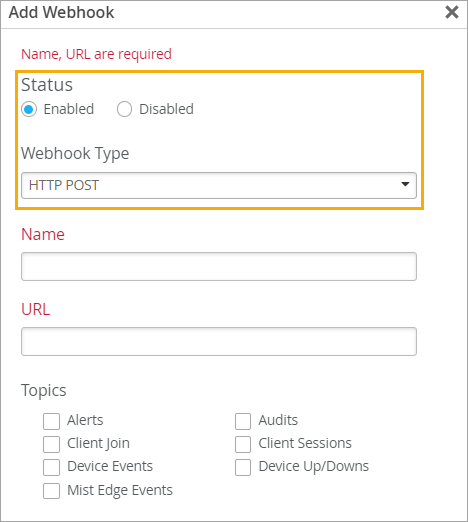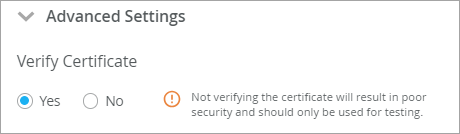Here's how to set up webhooks in the Juniper Mist™ portal.
You'll go through this procedure three times to set up three webhooks:
-
Alarms
-
Device Events
-
Device Up/Downs
-
From the left menu of the Juniper Mist portal, select Organization
> Settings.
-
In the Webhooks section, click Add Webhook.
-
Keep the default settings for Status (Enabled) and
Webhook Type (HTTP POST).
-
Refer to the information below to enter the Name, URL, and Topic.
Refer to the Alarms Webhook column the first time that you go through this procedure.
Refer to the other columns when you repeat the procedure for the other two webhooks.
Table 1: Webhook Setup Details
| |
Alarms Webhook |
Events Webhook |
Up/Downs Webhook |
| Name |
AFR-Alarms |
AFR-Events |
AFR-Updowns |
| URL |
https://<AFR-FQDN/PublicIP>:<PublicPort>/webhook/mist/v1/alarms/ |
https://<AFR-FQDN/PublicIP>:<PublicPort>/webhook/mist/v1/device-events/ |
https://<AFR-FQDN/PublicIP>:<PublicPort>/webhook/mist/v1/device-updowns/ |
| Topics |
Alerts |
Device Events |
Device Up/Downs |
Note:
The Device Up/Downs webhooks topic is a subset of device events that include only
disconnected, reconnected, and restarted events. This currently supports APs,
switches, and gateways (WAN Edges). If you use the Device Events topic, you will
receive duplicates of these events.
It's not necessary to configure both AFR-events and AFR-updowns. You only need to
configure one.
-
Click Advanced Settings, and then select the appropriate
option:
-
If you have a CA certificate, click Yes.
-
If you do not have a CA certificate, click No.
-
Click Add.
-
Repeat this procedure until you've added all three webhooks.