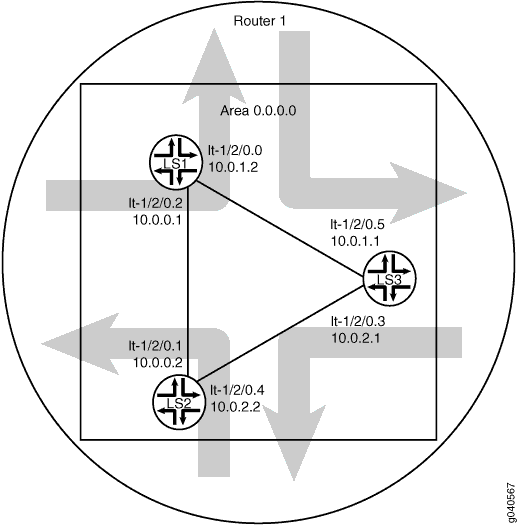Configuring OSPF on Logical Systems
OSPF Support for Logical Systems
This topic describes the following information:
Introduction to Logical Systems
With Junos OS, you can partition a single physical router into multiple logical devices that perform independent routing tasks. Because logical systems perform a subset of the tasks once handled by the main router, logical systems offer an effective way to maximize the use of a single routing or switching platform. Logical systems have their own unique routing tables, interfaces, policies, and routing instances.
OSPF and Logical Systems
You can configure both OSPF Version 2 (OSPFv2) and OSPF Version 3 (OSPFv3) for logical systems. In the case of OSPFv3, you can also configure OSPFv3 realms for logical systems, which allows OSPFv3 to advertise address families other than unicast IPv6.
You configure OSPF for logical systems at the following hierarchy levels:
[edit logical-systems logical-system-name protocols (ospf | ospf3)]
[edit logical-systems logical-system-name protocols ospf3 realm (ipv4-unicast | ipv4-multicast | ipv6-multicast)]
[edit logical-systems logical-system-name routing-instances routing-instance-name protocols (ospf | ospf3)]
[edit logical-systems logical-system-name routing-instances routing-instance-name protocols ospf3 realm (ipv4-unicast | ipv4-multicast | ipv6-multicast)]
Example: Configuring OSPF on Logical Systems Within the Same Router
This example shows how to configure an OSPF network using multiple logical systems that are running on a single physical router. The logical systems are connected by logical tunnel interfaces.
Requirements
You must connect the logical systems by using logical tunnel (lt) interfaces. See Example: Connecting Logical Systems Within the Same Device Using Logical Tunnel Interfaces on MX Series Routers and EX Series Switches.
Overview
This example shows the configuration of a single OSPF area with three logical systems running on one physical router. Each logical system has its own routing table. The configuration enables the protocol on all logical system interfaces that participate in the OSPF domain and specifies the area that the interfaces are in.
Configuration
CLI Quick Configuration
To quickly configure this example, copy the
following commands, paste them into a text file, remove any line breaks,
change any details necessary to match your network configuration,
copy and paste the commands into the CLI at the [edit] hierarchy level,
and then enter commit from configuration mode.
set logical-systems LS1 interfaces lt-1/2/0 unit 0 description LS1->LS3 set logical-systems LS1 interfaces lt-1/2/0 unit 0 encapsulation ethernet set logical-systems LS1 interfaces lt-1/2/0 unit 0 peer-unit 5 set logical-systems LS1 interfaces lt-1/2/0 unit 0 family inet address 10.0.1.2/30 set logical-systems LS1 interfaces lt-1/2/0 unit 2 description LS1->LS2 set logical-systems LS1 interfaces lt-1/2/0 unit 2 encapsulation ethernet set logical-systems LS1 interfaces lt-1/2/0 unit 2 peer-unit 1 set logical-systems LS1 interfaces lt-1/2/0 unit 2 family inet address 10.0.0.1/30 set logical-systems LS1 protocols ospf area 0.0.0.0 interface lt-1/2/0.0 set logical-systems LS1 protocols ospf area 0.0.0.0 interface lt-1/2/0.2 set logical-systems LS2 interfaces lt-1/2/0 unit 1 description LS2->LS1 set logical-systems LS2 interfaces lt-1/2/0 unit 1 encapsulation ethernet set logical-systems LS2 interfaces lt-1/2/0 unit 1 peer-unit 2 set logical-systems LS2 interfaces lt-1/2/0 unit 1 family inet address 10.0.0.2/30 set logical-systems LS2 interfaces lt-1/2/0 unit 4 description LS2->LS3 set logical-systems LS2 interfaces lt-1/2/0 unit 4 encapsulation ethernet set logical-systems LS2 interfaces lt-1/2/0 unit 4 peer-unit 3 set logical-systems LS2 interfaces lt-1/2/0 unit 4 family inet address 10.0.2.2/30 set logical-systems LS2 protocols ospf area 0.0.0.0 interface lt-1/2/0.1 set logical-systems LS2 protocols ospf area 0.0.0.0 interface lt-1/2/0.4 set logical-systems LS3 interfaces lt-1/2/0 unit 3 description LS3->LS2 set logical-systems LS3 interfaces lt-1/2/0 unit 3 encapsulation ethernet set logical-systems LS3 interfaces lt-1/2/0 unit 3 peer-unit 4 set logical-systems LS3 interfaces lt-1/2/0 unit 3 family inet address 10.0.2.1/30 set logical-systems LS3 interfaces lt-1/2/0 unit 5 description LS3->LS1 set logical-systems LS3 interfaces lt-1/2/0 unit 5 encapsulation ethernet set logical-systems LS3 interfaces lt-1/2/0 unit 5 peer-unit 0 set logical-systems LS3 interfaces lt-1/2/0 unit 5 family inet address 10.0.1.1/30 set logical-systems LS3 protocols ospf area 0.0.0.0 interface lt-1/2/0.5 set logical-systems LS3 protocols ospf area 0.0.0.0 interface lt-1/2/0.3
Procedure
Step-by-Step Procedure
The following example requires you to navigate various levels in the configuration hierarchy. For information about navigating the CLI, see Using the CLI Editor in Configuration Mode in the CLI User Guide.
To configure OSPF on logical systems:
Configure the logical tunnel interface on Logical System LS1 connecting to Logical System LS2.
[edit] user@host# set logical-systems LS1 interfaces lt-1/2/0 unit 2 description LS1->LS2 user@host# set logical-systems LS1 interfaces lt-1/2/0 unit 2 encapsulation ethernet user@host# set logical-systems LS1 interfaces lt-1/2/0 unit 2 peer-unit 1 user@host# set logical-systems LS1 interfaces lt-1/2/0 unit 2 family inet address 10.0.0.1/30
Configure the logical tunnel interface on Logical System LS1 connecting to Logical System LS3.
[edit] user@host# set logical-systems LS1 interfaces lt-1/2/0 unit 0 description LS1->LS3 user@host# set logical-systems LS1 interfaces lt-1/2/0 unit 0 encapsulation ethernet user@host# set logical-systems LS1 interfaces lt-1/2/0 unit 0 peer-unit 5 user@host# set logical-systems LS1 interfaces lt-1/2/0 unit 0 family inet address 10.0.1.2/30
Configure the logical tunnel interface on Logical System LS2 connecting to Logical System LS1.
[edit] user@host# set logical-systems LS2 interfaces lt-1/2/0 unit 1 description LS2->LS1 user@host# set logical-systems LS2 interfaces lt-1/2/0 unit 1 encapsulation ethernet user@host# set logical-systems LS2 interfaces lt-1/2/0 unit 1 peer-unit 2 user@host# set logical-systems LS2 interfaces lt-1/2/0 unit 1 family inet address 10.0.0.2/30
Configure the logical tunnel interface on Logical System LS2 connecting to Logical System LS3.
[edit] user@host# set logical-systems LS2 interfaces lt-1/2/0 unit 4 description LS2->LS3 user@host# set logical-systems LS2 interfaces lt-1/2/0 unit 4 encapsulation ethernet user@host# set logical-systems LS2 interfaces lt-1/2/0 unit 4 peer-unit 3 user@host# set logical-systems LS2 interfaces lt-1/2/0 unit 4 family inet address 10.0.2.2/30
Configure the logical tunnel interface on Logical System LS3 connecting to Logical System LS2.
[edit] user@host# set logical-systems LS3 interfaces lt-1/2/0 unit 3 description LS3->LS2 user@host# set logical-systems LS3 interfaces lt-1/2/0 unit 3 encapsulation ethernet user@host# set logical-systems LS3 interfaces lt-1/2/0 unit 3 peer-unit 4 user@host# set logical-systems LS3 interfaces lt-1/2/0 unit 3 family inet address 10.0.2.1/30
Configure the logical tunnel interface on Logical System LS3 connecting to Logical System LS1.
[edit] user@host# set logical-systems LS3 interfaces lt-1/2/0 unit 5 description LS3->LS1 user@host# set logical-systems LS3 interfaces lt-1/2/0 unit 5 encapsulation ethernet user@host# set logical-systems LS3 interfaces lt-1/2/0 unit 5 peer-unit 0 user@host# set logical-systems LS3 interfaces lt-1/2/0 unit 5 family inet address 10.0.1.1/30
Configure OSPF on all the interfaces.
[edit] user@host# set logical-systems LS1 protocols ospf area 0.0.0.0 interface lt-1/2/0.0 user@host# set logical-systems LS1 protocols ospf area 0.0.0.0 interface lt-1/2/0.2 user@host# set logical-systems LS2 protocols ospf area 0.0.0.0 interface lt-1/2/0.1 user@host# set logical-systems LS2 protocols ospf area 0.0.0.0 interface lt-1/2/0.4 user@host# set logical-systems LS3 protocols ospf area 0.0.0.0 interface lt-1/2/0.5 user@host# set logical-systems LS3 protocols ospf area 0.0.0.0 interface lt-1/2/0.3
If you are done configuring the device, commit the configuration.
[edit] user@host# commit
Results
Confirm your configuration by issuing the show
logical-systems command.
show logical-systems
LS1 {
interfaces {
lt-1/2/0 {
unit 0 {
description LS1->LS3;
encapsulation ethernet;
peer-unit 5;
family inet {
address 10.0.1.2/30;
}
}
unit 2 {
description LS1->LS2;
encapsulation ethernet;
peer-unit 1;
family inet {
address 10.0.0.1/30;
}
}
}
}
protocols {
ospf {
area 0.0.0.0 {
interface lt-1/2/0.0;
interface lt-1/2/0.2;
}
}
}
}
LS2 {
interfaces {
lt-1/2/0 {
unit 1 {
description LS2->LS1;
encapsulation ethernet;
peer-unit 2;
family inet {
address 10.0.0.2/30;
}
}
unit 4 {
description LS2->LS3;
encapsulation ethernet;
peer-unit 3;
family inet {
address 10.0.2.2/30;
}
}
}
}
protocols {
ospf {
area 0.0.0.0 {
interface lt-1/2/0.1;
interface lt-1/2/0.4;
}
}
}
}
LS3 {
interfaces {
lt-1/2/0 {
unit 3 {
description LS3->LS2;
encapsulation ethernet;
peer-unit 4;
family inet {
address 10.0.2.1/30;
}
}
unit 5 {
description LS3->LS1;
encapsulation ethernet;
peer-unit 0;
family inet {
address 10.0.1.1/30;
}
}
}
}
protocols {
ospf {
area 0.0.0.0 {
interface lt-1/2/0.5;
interface lt-1/2/0.3;
}
}
}
}
Verification
Confirm that the configuration is working properly.
Verifying That the Logical Systems Are Up
Purpose
Make sure that the interfaces are properly configured.
Action
user@host> show interfaces terse Interface Admin Link Proto Local Remote ... lt-1/2/0 up up lt-1/2/0.0 up up inet 10.0.1.2/30 lt-1/2/0.1 up up inet 10.0.0.2/30 lt-1/2/0.2 up up inet 10.0.0.1/30 lt-1/2/0.3 up up inet 10.0.2.1/30 lt-1/2/0.4 up up inet 10.0.2.2/30 lt-1/2/0.5 up up inet 10.0.1.1/30 ...
Verifying Connectivity Between the Logical Systems
Purpose
Make sure that the OSPF adjacencies are established by checking the OSPF neighbor tables, checking the routing tables, and pinging the logical systems.
Action
user@host> show ospf neighbor logical-system LS1 Address Interface State ID Pri Dead 10.0.1.1 lt-1/2/0.0 Full 10.0.1.1 128 37 10.0.0.2 lt-1/2/0.2 Full 10.0.0.2 128 33
user@host> show ospf neighbor logical-system LS2 Address Interface State ID Pri Dead 10.0.0.1 lt-1/2/0.1 Full 10.0.0.1 128 32 10.0.2.1 lt-1/2/0.4 Full 10.0.1.1 128 36
user@host> show ospf neighbor logical-system LS3 Address Interface State ID Pri Dead 10.0.2.2 lt-1/2/0.3 Full 10.0.0.2 128 36 10.0.1.2 lt-1/2/0.5 Full 10.0.0.1 128 37
user@host> show route logical-system LS1
inet.0: 6 destinations, 6 routes (6 active, 0 holddown, 0 hidden)
+ = Active Route, - = Last Active, * = Both
10.0.0.0/30 *[Direct/0] 00:28:00
> via lt-1/2/0.2
10.0.0.1/32 *[Local/0] 00:28:00
Local via lt-1/2/0.2
10.0.1.0/30 *[Direct/0] 00:28:00
> via lt-1/2/0.0
10.0.1.2/32 *[Local/0] 00:28:00
Local via lt-1/2/0.0
10.0.2.0/30 *[OSPF/10] 00:27:05, metric 2
> to 10.0.1.1 via lt-1/2/0.0
to 10.0.0.2 via lt-1/2/0.2
224.0.0.5/32 *[OSPF/10] 00:28:03, metric 1
MultiRecvuser@host> show route logical-system LS2
inet.0: 6 destinations, 6 routes (6 active, 0 holddown, 0 hidden)
+ = Active Route, - = Last Active, * = Both
10.0.0.0/30 *[Direct/0] 00:28:31
> via lt-1/2/0.1
10.0.0.2/32 *[Local/0] 00:28:32
Local via lt-1/2/0.1
10.0.1.0/30 *[OSPF/10] 00:27:38, metric 2
> to 10.0.0.1 via lt-1/2/0.1
to 10.0.2.1 via lt-1/2/0.4
10.0.2.0/30 *[Direct/0] 00:28:32
> via lt-1/2/0.4
10.0.2.2/32 *[Local/0] 00:28:32
Local via lt-1/2/0.4
224.0.0.5/32 *[OSPF/10] 00:28:34, metric 1
MultiRecvuser@host> show route logical-system LS3
inet.0: 6 destinations, 6 routes (6 active, 0 holddown, 0 hidden)
+ = Active Route, - = Last Active, * = Both
10.0.0.0/30 *[OSPF/10] 00:28:23, metric 2
> to 10.0.2.2 via lt-1/2/0.3
to 10.0.1.2 via lt-1/2/0.5
10.0.1.0/30 *[Direct/0] 00:29:13
> via lt-1/2/0.5
10.0.1.1/32 *[Local/0] 00:29:15
Local via lt-1/2/0.5
10.0.2.0/30 *[Direct/0] 00:29:14
> via lt-1/2/0.3
10.0.2.1/32 *[Local/0] 00:29:15
Local via lt-1/2/0.3
224.0.0.5/32 *[OSPF/10] 00:29:16, metric 1
MultiRecvFrom LS1, Ping LS3
user@host> set cli logical-system LS1
user@host:LS1> ping 10.0.2.1 PING 10.0.2.1 (10.0.2.1): 56 data bytes 64 bytes from 10.0.2.1: icmp_seq=0 ttl=64 time=1.215 ms 64 bytes from 10.0.2.1: icmp_seq=1 ttl=64 time=1.150 ms 64 bytes from 10.0.2.1: icmp_seq=2 ttl=64 time=1.134 ms
From LS3, Ping LS1
user@host> set cli logical-system LS3
user@host:LS3> ping 10.0.0.1 PING 10.0.0.1 (10.0.0.1): 56 data bytes 64 bytes from 10.0.0.1: icmp_seq=0 ttl=64 time=1.193 ms 64 bytes from 10.0.0.1: icmp_seq=1 ttl=64 time=1.114 ms 64 bytes from 10.0.0.1: icmp_seq=2 ttl=64 time=1.190 ms