ON THIS PAGE
Example: Configuring Ethernet Ring Protection Switching on QFX Series and EX Series Switches Supporting ELS
You can configure Ethernet ring protection switching (ERPS) on connected EX Series or QFX Series switches to prevent fatal loops from disrupting a network. ERPS is similar to the Spanning Tree Protocol, but ERPS is more efficient because it is customized for ring topologies. You must connect and configure at least three switches to form a ring.
This example shows how to configure Ethernet ring protection switching on four switches with ELS support, connected to one another on a dedicated link in a ring topology. You can include different types of switches in an ERPS ring, including those with and without ELS support. If any of your EX Series switches runs software that does not support ELS, use these configuration directions: Example: Configuring Ethernet Ring Protection Switching on EX Series Switches. For ELS details, see Using the Enhanced Layer 2 Software CLI.
Requirements
This example uses the following hardware and software components:
-
Four connected EX Series switches or QFX Series switches that support the Enhanced Layer 2 Software (ELS) to function as nodes in the ring topology. You could use any of these QFX Series switches: QFX5100, QFX5200, and QFX10000. This configuration also applies to EX Series switches that support the Enhanced Layer 2 Software (ELS) configuration style that runs on EX4300, EX4600, EX2300, and EX3400 switches.
-
Junos OS Release 13.2X50-D10 or later for EX Series switches.
-
Junos OS Release 14.1X53-D10 or later for QFX5100 switches.
-
Junos OS Release 15.1X53-D30 or later for QFX5200 and QFX10000 switches.
Before you begin, be sure you have:
Configured two trunk interfaces on each of the four switches. See Table 1 for a list of the interface names used in this example.
Configured a VLAN (with name
erp-control-vlan-1and ID100) on all four switches and associated two network interfaces from each of the four switches with the VLAN. See Configuring VLANs for the QFX Series OR Configuring VLANs for EX Series Switches with ELS Support (CLI Procedure). See Table 1 for a list of the interface names used in this example.Configured two more VLANs (one with name
erp-data-1and vlan ID101and a second vlan with the nameerp-data-2and vlan ID102) on all four switches and associated both the east and west interfaces on each switch.
Overview and Topology
ERPS uses a dedicated physical link, including a control VLAN for trunk ports, between all of the switches to protect the active links. ERPS VLANs are all located on this link and are also blocked by default. When traffic between the switches is flowing with no problems, the active links take care of all traffic. Only if an error occurs on one of the data links would the ERPS control channel take over and start forwarding traffic.
Trunk ports on switches use a VLAN to create individual control channels for ERPS. When multiple ERPS instances are configured for a ring, there are multiple sets of ring protection links (RPLs) and RPL owners on the ERPS link, and a different channel is blocked for each instance. Nontrunk ports use the physical link as the control channel and protocol data units (PDUs) are untagged, with no VLAN information in the packet.
This example creates one protection ring (called a node ring) named erp1 on four switches connected in a ring by trunk ports as shown in Figure 1. Because the links are trunk ports, VLAN 100 is used for erp1 traffic. The east interface of each switch is connected with the west interface of an adjacent switch. Cobia is the RPL owner, with interface ge-0/0/0 configured as an RPL end interface. The interface ge-0/0/0 of Jas5-esc is configured as the RPL neighbor interface. In the idle state, the RPL end blocks the control VLAN and data channel VLAN for this particular ERP instance—the blocked port on Cobia is marked with a star in Figure 1.
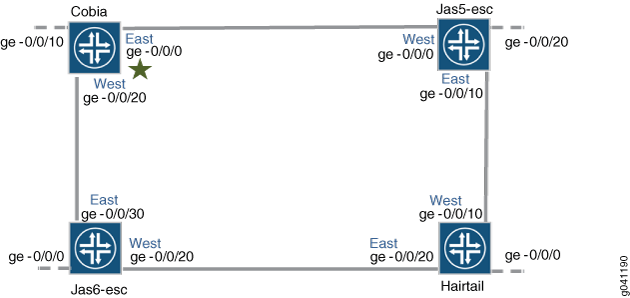
In this example, we configure the four switches with the interfaces indicated in both Figure 1 and Table 1.
Interfaces |
Cobia |
Jas5-esc |
Jas6-esc |
Hairtail |
|---|---|---|---|---|
East |
ge-0/0/0 |
ge-0/0/10 |
ge-0/0/30 |
ge-0/0/20 |
West |
ge-0/0/20 |
ge-0/0/0 |
ge-0/0/20 |
ge-0/0/10 |
Third |
ge-0/0/10 |
ge-0/0/20 |
ge-0/0/0 |
ge-0/0/0 |
Configuration
- Configuring ERPS on Cobia, the RPL Owner Node
- Configuring ERPS on Jas5-esc
- Configuring ERPS on Hairtail
- Configuring ERPS on Jas6-esc
Configuring ERPS on Cobia, the RPL Owner Node
CLI Quick Configuration
To quickly configure Cobia, copy the following commands, paste them into a
text file, remove any line breaks, change any details necessary to match
your network configuration, and then copy and paste the commands into the
CLI at the [edit] hierarchy level.
ERPS cannot be configured on an interface if any spanning-tree protocol is configured. (RSTP is configured by default.) Therefore, in this example, RSTP is disabled on each ring port before configuring ERPS. Spanning-tree protocols are disabled two different ways, depending on which version of the Junos OS you are running. Therefore, the first two statements in this example vary: Junos release 15.1 or later uses one command to turn off RSTP and Junos releases prior to 15.1 uses another command.
Junos OS release 15.1 or later: set protocols rstp interface ge-0/0/0 disable Junos OS release 15.1 or later: set protocols rstp interface ge-0/0/20 disable Junos OS release prior to 15.1: delete rstp interface ge-0/0/0 Junos OS release prior to 15.1: delete rstp interface ge-0/0/20 set protocols protection-group ethernet-ring erp1 set protocols protection-group ethernet-ring erp1 ring-protection-link-owner set protocols protection-group ethernet-ring erp1 data-channel 101 set protocols protection-group ethernet-ring erp1 data-channel 102 set protocols protection-group ethernet-ring erp1 control-vlan 100 set protocols protection-group ethernet-ring erp1 east-interface control-channel ge-0/0/0.0 set protocols protection-group ethernet-ring erp1 east-interface ring-protection-link-end set protocols protection-group ethernet-ring erp1 west-interface control-channel ge-0/0/20.0 set protocols protection-group ethernet-ring erp1 west-interface control-channel vlan 100 set protocols protection-group ethernet-ring erp1 east-interface control-channel vlan 100
Step-by-Step Procedure
To configure ERPS on Cobia:
Disable any spanning-tree protocol currently configured on the ERPS interfaces. RSTP, VSTP, and MSTP are all available spanning-tree protocols. RSTP is enabled in the default configuration, so this example shows disabling RSTP. Spanning-tree protocols are disabled two different ways, depending on which version of the Junos OS you are running.
If you are running Junos release 15.1 or later, disable any spanning-tree protocol with these commands. To disable RSTP:
[edit protocols] user@switch# set rstp interface ge-0/0/0 disable user@switch# set rstp interface ge-0/0/20 disable
If you are running a Junos release prior to 15.1, disable any spanning-tree protocol with these commands. To disable RSTP:
[edit protocols] user@switch# delete rstp interface ge-0/0/0 user@switch# delete rstp interface ge-0/0/20
Create a node ring named erp1:
[edit protocols] user@switch# set protection-group ethernet-ring erp1
Designate Cobia as the RPL owner node:
[edit protocols protection-group ethernet-ring erp1] user@switch# set ring-protection-link-owner
Configure the VLANs 101 and 102 as data channels:
[edit protocols protection-group ethernet-ring erp1] user@switch# set data-channel 101 user@switch# set data-channel 102
Configure the control vlan 100 for this ERPS instance on the trunk interface:
[edit protocols protection-group ethernet-ring erp1] user@switch# set control-vlan 100
Configure the east interface of the node ring erp1 with control channel ge-0/0/0.0 and indicate that this particular ring protection link ends here:
[edit protocols protection-group ethernet-ring erp1] user@switch# set east-interface control-channel ge-0/0/0.0 user@switch# set east-interface ring-protection-link-end
Configure the west interface of the node ring erp1 with control channel ge-0/0/20.0:
[edit protocols protection-group ethernet-ring erp1] user@switch# set west-interface control-channel ge-0/0/20.0
Every ring instance on a trunk port has one control VLAN in which ERP packets traverse. The control VLAN also controls data VLANs, if any are configured. Assign 100 as the control VLAN on both interfaces:
[edit protocols protection-group ethernet-ring erp1] user@switch# set west-interface control-channel vlan 100 user@switch# set east-interface control-channel vlan 100
Configuring ERPS on Jas5-esc
CLI Quick Configuration
To quickly configure Jas5-esc, copy the following commands, paste them into a
text file, remove any line breaks, change any details necessary to match
your network configuration, and then copy and paste the commands into the
CLI at the [edit] hierarchy level.
ERPS cannot be configured on an interface if any spanning tree protocol is configured. (RSTP is configured by default.) Therefore, in this example, RSTP is disabled on each ring port before configuring ERPS. Spanning tree is disabled two different ways, depending on which version of the Junos OS you are running. Therefore, the first two statements will vary: Junos release 15.1 or later uses one command to turn off RSTP and Junos releases prior to 15.1 uses another command.
Junos OS release 15.1 or later: set protocols rstp interface ge-0/0/10 disable Junos OS release 15.1 or later: set protocols rstp interface ge-0/0/0 disable Junos OS release prior to 15.1: delete rstp interface ge-0/0/10 Junos OS release prior to 15.1: delete rstp interface ge-0/0/0 set protocols protection-group ethernet-ring erp1 set protocols protection-group ethernet-ring erp1 data-channel 101 set protocols protection-group ethernet-ring erp1 data-channel 102 set protocols protection-group ethernet-ring erp1 control-vlan 100 set protocols protection-group ethernet-ring erp1 east-interface control-channel ge-0/0/10.0 set protocols protection-group ethernet-ring erp1 east-interface control-channel ge-0/0/0.0 set protocols protection-group ethernet-ring erp1 west-interface control-channel ge-0/0/20.0 set protocols protection-group ethernet-ring erp1 west-interface ring-protection-link-end set protocols protection-group ethernet-ring erp1 west-interface control-channel vlan 100 set protocols protection-group ethernet-ring erp1 east-interface control-channel vlan 100
Step-by-Step Procedure
To configure ERPS on Jas5-esc:
Disable any spanning-tree protocol currently configured on the ERPS interfaces. RSTP, VSTP, and MSTP are all available spanning-tree protocols. RSTP is enabled in the default configuration, so this example shows disabling RSTP. Spanning-tree protocols are disabled two different ways, depending on which version of the Junos OS you are running.
If you are running Junos release 15.1 or later, disable any spanning-tree protocol with these commands. To disable RSTP:
[edit protocols] user@switch# set rstp interface ge-0/0/10 disable user@switch# set rstp interface ge-0/0/0 disable
If you are running a Junos release prior to 15.1, disable any version of spanning-tree protocol with these commands. To disable RSTP:
[edit protocols] user@switch# delete rstp interface ge-0/0/10 user@switch# delete rstp interface ge-0/0/0
Create a node ring named erp1:
[edit protocols] user@switch# set protection-group ethernet-ring erp1
Configure two data channels named erp-data-1 and erp-data-2 to define a set of VLAN IDs that belong to a ring instance.
[edit protocols protection-group ethernet-ring erp1] user@switch# set data-channel vlan 101 user@switch# set data-channel vlan 102
Configure a control VLAN with ID 100 for the node ring erp1:
[edit protocols protection-group ethernet-ring erp1] user@switch# set control-vlan 100
Configure the east interface of the node ring erp1 with the control channel ge-0/0/10.0:
[edit protocols protection-group ethernet-ring erp1] user@switch# set east-interface control-channel ge-0/0/10.0
Configure the west interface of the node ring erp1 with the control channel ge-0/0/0.0 vlan 100:
[edit protocols protection-group ethernet-ring erp1] user@switch# set west-interface control-channel ge-0/0/0.0 set west-interface ring-protection-link-end
Every ring instance on a trunk port has one control VLAN in which ERP packets traverse. The control VLAN also controls data VLANs, if any are configured. Assign vlan # 100 as the control VLAN:
[edit protocols protection-group ethernet-ring erp1] user@switch# set west-interface control-channel vlan 100 user@switch# set east-interface control-channel vlan 100
Configuring ERPS on Hairtail
CLI Quick Configuration
To quickly configure Hairtail, copy the following commands, paste them into a
text file, remove any line breaks, change any details necessary to match
your network configuration, and then copy and paste the commands into the
CLI at the [edit] hierarchy level.
ERPS cannot be configured on an interface if any spanning tree protocol is configured. (RSTP is configured by default.) Therefore, in this example, RSTP is disabled on each ring port before configuring ERPS. Spanning tree is disabled two different ways, depending on which version of the Junos OS you are running. Therefore, the first two statements will vary: Junos release 15.1 or later uses one command to turn off RSTP and Junos releases prior to 15.1 uses another command.
Junos OS release 15.1 or later: set protocols rstp interface ge-0/0/10 disable Junos OS release 15.1 or later: set protocols rstp interface ge-0/0/20 disable Junos OS release prior to 15.1: delete rstp interface ge-0/0/10 Junos OS release prior to 15.1: delete rstp interface ge-0/0/20 set protocols protection-group ethernet-ring erp1 set protocols protection-group ethernet-ring erp1 data-channel 101 set protocols protection-group ethernet-ring erp1 data-channel 102 set protocols protection-group ethernet-ring erp1 control-vlan 100 Set protocols protection-group ethernet-ring erp1 east-interface control-channel ge-0/0/0.0 set protocols protection-group ethernet-ring erp1 east-interface control-channel ge-0/0/20.0 set protocols protection-group ethernet-ring erp1 west-interface control-channel vlan 100 set protocols protection-group ethernet-ring erp1 east-interface control-channel vlan 100
Step-by-Step Procedure
To configure ERPS on Hairtail:
Disable any spanning-tree protocol currently configured on the ERPS interfaces. RSTP, VSTP, and MSTP are all available spanning-tree protocols. RSTP is enabled in the default configuration, so this example shows disabling RSTP. Spanning-tree protocols are disabled two different ways, depending on which version of the Junos OS you are running.
If you are running Junos release 15.1 or later, disable any spanning-tree protocol with these commands. To disable RSTP:
[edit protocols] user@switch# set rstp interface ge-0/0/10 disable user@switch# set rstp interface ge-0/0/20 disable
If you are running a Junos release prior to 15.1, disable any spanning-tree protocol with these commands. To disable RSTP:
[edit protocols] user@switch# delete rstp interface ge-0/0/10 user@switch# delete rstp interface ge-0/0/20
Create a node ring named erp1:
[edit protocols] user@switch# set protection-group ethernet-ring erp1
Configure the control vlan 100 for the node ring erp1:
[edit protocols protection-group ethernet-ring erp1] user@switch# set control-vlan 100
Configure two data channels numbered 101 and 102 to define a set of VLAN IDs that belong to a ring instance:
[edit protocols protection-group ethernet-ring erp1] user@switch# set data-channel vlan 101 user@switch# set data-channel vlan 102
Configure the east interface of the node ring erp1 with the control channel ge-0/0/20.0:
[edit protocols protection-group ethernet-ring erp1] user@switch# set east-interface control-channel ge-0/0/20.0
Configure the west interface of the node ring erp1 with the control channel ge-0/0/10.0:
[edit protocols protection-group ethernet-ring erp1] user@switch# set west-interface control-channel ge-0/0/10.0
Every ring instance on a trunk port has one control VLAN in which ERP packets traverse. The control VLAN also controls data VLANs, if any are configured. Assign 100 as the control VLAN:
[edit protocols protection-group ethernet-ring erp1] user@switch# set west-interface control-channel vlan 100 user@switch# set east-interface control-channel vlan 100
Configuring ERPS on Jas6-esc
CLI Quick Configuration
To quickly configure Jas6-esc, copy the following commands, paste them into a
text file, remove any line breaks, change any details necessary to match
your network configuration, and then copy and paste the commands into the
CLI at the [edit] hierarchy level.
ERPS cannot be configured on an interface if any spanning tree protocol is configured. (RSTP is configured by default.) Therefore, in this example, RSTP is disabled on each ring port before configuring ERPS. Spanning tree is disabled two different ways, depending on which version of the Junos OS you are running. Therefore, the first two statements will vary: Junos release 15.1 or later uses one command to turn off RSTP and Junos releases prior to 15.1 uses another command.
Junos OS release 15.1 or later: set protocols rstp interface ge-0/0/30 disable Junos OS release 15.1 or later: set protocols rstp interface ge-0/0/20 disable Junos OS release prior to 15.1: delete rstp interface ge-0/0/30 Junos OS release prior to 15.1: delete rstp interface ge-0/0/20 set protocols protection-group ethernet-ring erp1 set protocols protection-group ethernet-ring erp1 data-channel 101 set protocols protection-group ethernet-ring erp1 data-channel 102 set protocols protection-group ethernet-ring erp1 control-vlan 100 set protocols protection-group ethernet-ring erp1 east-interface control-channel ge-0/0/30.0 set protocols protection-group ethernet-ring erp1 west-interface control-channel ge-0/0/20.0 set protocols protection-group ethernet-ring erp1 west-interface control-channel vlan 100 set protocols protection-group ethernet-ring erp1 east-interface control-channel vlan 100
Step-by-Step Procedure
To configure ERPS on Jas6-esc:
Disable any spanning-tree protocol currently configured on the ERPS interfaces. RSTP, VSTP, and MSTP are all available spanning-tree protocols. RSTP is enabled in the default configuration, so this example shows disabling RSTP. Spanning-tree protocols are disabled two different ways, depending on which version of the Junos OS you are running.
If you are running Junos release 15.1 or later, disable any spanning-tree protocol with these commands. To disable RSTP:
[edit protocols] user@switch# set rstp interface ge-0/0/30 disable user@switch# set rstp interface ge-0/0/20 disable
If you are running a Junos release prior to 15.1, disable any spanning-tree protocol with these commands. To disable RSTP:
[edit protocols] user@switch# delete rstp interface ge-0/0/30 user@switch# delete rstp interface ge-0/0/20
Create a node ring named erp1:
[edit protocols] user@switch# set protection-group ethernet-ring erp1
Configure the control vlan 100 for the node ring erp1:
[edit protocols protection-group ethernet-ring erp1] user@switch# set control-vlan 100
Configure two data channels numbered 101 and 102 to define VLAN IDs that belong to a ring instance.
[edit protocols protection-group ethernet-ring erp1] user@switch# set data-channel 101 user@switch# set data-channel 102
Configure the east interface of the node ring erp1 with the control channel ge-0/0/30.0 :
[edit protocols protection-group ethernet-ring erp1] user@switch# set east-interface control-channel ge-0/0/30.0
Configure the west interface of the node ring erp1 with the control channel ge-0/0/20.0:
[edit protocols protection-group ethernet-ring erp1] user@switch# set west-interface control-channel ge-0/0/20.0
Every ring instance on a trunk port has one control VLAN in which ERP packets traverse. The control VLAN also controls data VLANs, if any are configured. Assign vlan number 100 as the control VLAN:
[edit protocols protection-group ethernet-ring erp1] user@switch# set west-interface control-channel vlan 100 user@switch# set east-interface control-channel vlan 100
