ON THIS PAGE
Example: Configuring MBGP Multicast VPNs
This example provides a step-by-step procedure to configure multicast services across a multiprotocol BGP (MBGP) Layer 3 virtual private network. (also referred to as next-generation Layer 3 multicast VPNs)
Requirements
This example uses the following hardware and software components:
Junos OS Release 9.2 or later
Five M Series, T Series, TX Series, or MX Series Juniper routers
One host system capable of sending multicast traffic and supporting the Internet Group Management Protocol (IGMP)
One host system capable of receiving multicast traffic and supporting IGMP
Depending on the devices you are using, you might be required to configure static routes to:
The multicast sender
The Fast Ethernet interface to which the sender is connected on the multicast receiver
The multicast receiver
The Fast Ethernet interface to which the receiver is connected on the multicast sender
Overview and Topology
This example shows how to configure the following technologies:
IPv4
BGP
OSPF
RSVP
MPLS
PIM sparse mode
Static RP
Topology
The topology of the network is shown in Figure 1.
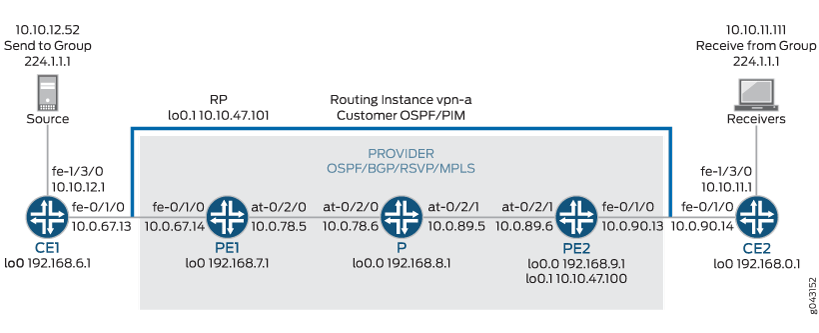
Configuration
In any configuration session, it is a good practice to
periodically verify that the configuration can be committed using
the commit check command.
In this example, the router being configured is identified using the following command prompts:
CE1identifies the customer edge 1 (CE1) routerPE1identifies the provider edge 1 (PE1) routerPidentifies the provider core (P) routerCE2identifies the customer edge 2 (CE2) routerPE2identifies the provider edge 2 (PE2) router
To configure MBGP multicast VPNs for the network shown in Figure 1, perform the following steps:
- Configuring Interfaces
- Configuring OSPF
- Configuring BGP
- Configuring RSVP
- Configuring MPLS
- Configuring the VRF Routing Instance
- Configuring PIM
- Configuring the Provider Tunnel
- Configuring the Rendezvous Point
- Results
Configuring Interfaces
Step-by-Step Procedure
The following example requires you to navigate various levels in the configuration hierarchy. For information about navigating the CLI, see Using the CLI Editor in Configuration Mode in the CLI User Guide.
On each router, configure an IP address on the loopback logical interface 0 (
lo0.0).[edit interfaces] user@CE1# set lo0 unit 0 family inet address 192.168.6.1/32 primary user@PE1# set lo0 unit 0 family inet address 192.168.7.1/32 primary user@P# set lo0 unit 0 family inet address 192.168.8.1/32 primary user@PE2# set lo0 unit 0 family inet address 192.168.9.1/32 primary user@CE2# set lo0 unit 0 family inet address 192.168.0.1/32 primary
Use the
show interfaces tersecommand to verify that the IP address is correct on the loopback logical interface.On the PE and CE routers, configure the IP address and protocol family on the Fast Ethernet interfaces. Specify the
inetprotocol family type.[edit interfaces] user@CE1# set fe-1/3/0 unit 0 family inet address 10.10.12.1/24 user@CE1# set fe-0/1/0 unit 0 family inet address 10.0.67.13/30 [edit interfaces] user@PE1# set fe-0/1/0 unit 0 family inet address 10.0.67.14/30 [edit interfaces] user@PE2# set fe-0/1/0 unit 0 family inet address 10.0.90.13/30 [edit interfaces] user@CE2# set fe-0/1/0 unit 0 family inet address 10.0.90.14/30 user@CE2# set fe-1/3/0 unit 0 family inet address 10.10.11.1/24
Use the
show interfaces tersecommand to verify that the IP address is correct on the Fast Ethernet interfaces.On the PE and P routers, configure the ATM interfaces' VPI and maximum virtual circuits. If the default PIC type is different on directly connected ATM interfaces, configure the PIC type to be the same. Configure the logical interface VCI, protocol family, local IP address, and destination IP address.
[edit interfaces] user@PE1# set at-0/2/0 atm-options pic-type atm1 user@PE1# set at-0/2/0 atm-options vpi 0 maximum-vcs 256 user@PE1# set at-0/2/0 unit 0 vci 0.128 user@PE1# set at-0/2/0 unit 0 family inet address 10.0.78.5/32 destination 10.0.78.6 [edit interfaces] user@P# set at-0/2/0 atm-options pic-type atm1 user@P# set at-0/2/0 atm-options vpi 0 maximum-vcs 256 user@P# set at-0/2/0 unit 0 vci 0.128 user@P# set at-0/2/0 unit 0 family inet address 10.0.78.6/32 destination 10.0.78.5 user@P# set at-0/2/1 atm-options pic-type atm1 user@P# set at-0/2/1 atm-options vpi 0 maximum-vcs 256 user@P# set at-0/2/1 unit 0 vci 0.128 user@P# set at-0/2/1 unit 0 family inet address 10.0.89.5/32 destination 10.0.89.6 [edit interfaces] user@PE2# set at-0/2/1 atm-options pic-type atm1 user@PE2# set at-0/2/1 atm-options vpi 0 maximum-vcs 256 user@PE2# set at-0/2/1 unit 0 vci 0.128 user@PE2# set at-0/2/1 unit 0 family inet address 10.0.89.6/32 destination 10.0.89.5
Use the
show configuration interfacescommand to verify that the ATM interfaces' VPI and maximum VCs are correct and that the logical interface VCI, protocol family, local IP address, and destination IP address are correct.
Configuring OSPF
Step-by-Step Procedure
On the P and PE routers, configure the provider instance of OSPF. Specify the
lo0.0and ATM core-facing logical interfaces. The provider instance of OSPF on the PE router forms adjacencies with the OSPF neighbors on the other PE router and Router P.user@PE1# set protocols ospf area 0.0.0.0 interface at-0/2/0.0 user@PE1# set protocols ospf area 0.0.0.0 interface lo0.0 user@P# set protocols ospf area 0.0.0.0 interface lo0.0 user@P# set protocols ospf area 0.0.0.0 interface all user@P# set protocols ospf area 0.0.0.0 interface fxp0 disable user@PE2# set protocols ospf area 0.0.0.0 interface lo0.0 user@PE2# set protocols ospf area 0.0.0.0 interface at-0/2/1.0
Use the
show ospf interfacescommand to verify that thelo0.0and ATM core-facing logical interfaces are configured for OSPF.On the CE routers, configure the customer instance of OSPF. Specify the loopback and Fast Ethernet logical interfaces. The customer instance of OSPF on the CE routers form adjacencies with the neighbors within the VPN routing instance of OSPF on the PE routers.
user@CE1# set protocols ospf area 0.0.0.0 interface fe-0/1/0.0 user@CE1# set protocols ospf area 0.0.0.0 interface fe-1/3/0.0 user@CE1# set protocols ospf area 0.0.0.0 interface lo0.0 user@CE2# set protocols ospf area 0.0.0.0 interface fe-0/1/0.0 user@CE2# set protocols ospf area 0.0.0.0 interface fe-1/3/0.0 user@CE2# set protocols ospf area 0.0.0.0 interface lo0.0
Use the
show ospf interfacescommand to verify that the correct loopback and Fast Ethernet logical interfaces have been added to the OSPF protocol.On the P and PE routers, configure OSPF traffic engineering support for the provider instance of OSPF.
The
shortcutsstatement enables the master instance of OSPF to use a label-switched path as the next hop.user@PE1# set protocols ospf traffic-engineering shortcuts user@P# set protocols ospf traffic-engineering shortcuts user@PE2# set protocols ospf traffic-engineering shortcuts
Use the
show ospf overvieworshow configuration protocols ospfcommand to verify that traffic engineering support is enabled.
Configuring BGP
Step-by-Step Procedure
On Router P, configure BGP for the VPN. The local address is the local
lo0.0address. The neighbor addresses are the PE routers'lo0.0addresses.The
unicaststatement enables the router to use BGP to advertise network layer reachability information (NLRI). Thesignalingstatement enables the router to use BGP as the signaling protocol for the VPN.user@P# set protocols bgp group group-mvpn type internal user@P# set protocols bgp group group-mvpn local-address 192.168.8.1 user@P# set protocols bgp group group-mvpn family inet unicast user@P# set protocols bgp group group-mvpn family inet-mvpn signaling user@P# set protocols bgp group group-mvpn neighbor 192.168.9.1 user@P# set protocols bgp group group-mvpn neighbor 192.168.7.1
Use the
show configuration protocols bgpcommand to verify that the router has been configured to use BGP to advertise NLRI.On the PE and P routers, configure the BGP local autonomous system number.
user@PE1# set routing-options autonomous-system 0.65010 user@P# set routing-options autonomous-system 0.65010 user@PE2# set routing-options autonomous-system 0.65010
Use the
show configuration routing-optionscommand to verify that the BGP local autonomous system number is correct.On the PE routers, configure BGP for the VPN. Configure the local address as the local
lo0.0address. The neighbor addresses are thelo0.0addresses of Router P and the other PE router, PE2.user@PE1# set protocols bgp group group-mvpn type internal user@PE1# set protocols bgp group group-mvpn local-address 192.168.7.1 user@PE1# set protocols bgp group group-mvpn family inet-vpn unicast user@PE1# set protocols bgp group group-mvpn family inet-mvpn signaling user@PE1# set protocols bgp group group-mvpn neighbor 192.168.9.1 user@PE1# set protocols bgp group group-mvpn neighbor 192.168.8.1 user@PE2# set protocols bgp group group-mvpn type internal user@PE2# set protocols bgp group group-mvpn local-address 192.168.9.1 user@PE2# set protocols bgp group group-mvpn family inet-vpn unicast user@PE2# set protocols bgp group group-mvpn family inet-mvpn signaling user@PE2# set protocols bgp group group-mvpn neighbor 192.168.7.1 user@PE2# set protocols bgp group group-mvpn neighbor 192.168.8.1
Use the
show bgp groupcommand to verify that the BGP configuration is correct.On the PE routers, configure a policy to export the BGP routes into OSPF.
user@PE1# set policy-options policy-statement bgp-to-ospf from protocol bgp user@PE1# set policy-options policy-statement bgp-to-ospf then accept user@PE2# set policy-options policy-statement bgp-to-ospf from protocol bgp user@PE2# set policy-options policy-statement bgp-to-ospf then accept
Use the
show policy bgp-to-ospfcommand to verify that the policy is correct.
Configuring RSVP
Step-by-Step Procedure
On the PE routers, enable RSVP on the interfaces that participate in the LSP. Configure the Fast Ethernet and ATM logical interfaces.
user@PE1# set protocols rsvp interface fe-0/1/0.0 user@PE1# set protocols rsvp interface at-0/2/0.0 user@PE2# set protocols rsvp interface fe-0/1/0.0 user@PE2# set protocols rsvp interface at-0/2/1.0
On Router P, enable RSVP on the interfaces that participate in the LSP. Configure the ATM logical interfaces.
user@P# set protocols rsvp interface at-0/2/0.0 user@P# set protocols rsvp interface at-0/2/1.0
Use the
show configuration protocols rsvpcommand to verify that the RSVP configuration is correct.
Configuring MPLS
Step-by-Step Procedure
On the PE routers, configure an MPLS LSP to the PE router that is the LSP egress point. Specify the IP address of the
lo0.0interface on the router at the other end of the LSP. Configure MPLS on the ATM, Fast Ethernet, andlo0.0interfaces.To help identify each LSP when troubleshooting, configure a different LSP name on each PE router. In this example, we use the name
to-pe2as the name for the LSP configured on PE1 andto-pe1as the name for the LSP configured on PE2.user@PE1# set protocols mpls label-switched-path to-pe2 to 192.168.9.1 user@PE1# set protocols mpls interface fe-0/1/0.0 user@PE1# set protocols mpls interface at-0/2/0.0 user@PE1# set protocols mpls interface lo0.0 user@PE2# set protocols mpls label-switched-path to-pe1 to 192.168.7.1 user@PE2# set protocols mpls interface fe-0/1/0.0 user@PE2# set protocols mpls interface at-0/2/1.0 user@PE2# set protocols mpls interface lo0.0
Use the
show configuration protocols mplsandshow route label-switched-path to-pe1commands to verify that the MPLS and LSP configuration is correct.After the configuration is committed, use the
show mpls lsp name to-pe1andshow mpls lsp name to-pe2commands to verify that the LSP is operational.On Router P, enable MPLS. Specify the ATM interfaces connected to the PE routers.
user@P# set protocols mpls interface at-0/2/0.0 user@P# set protocols mpls interface at-0/2/1.0
Use the
show mpls interfacecommand to verify that MPLS is enabled on the ATM interfaces.On the PE and P routers, configure the protocol family on the ATM interfaces associated with the LSP. Specify the
mplsprotocol family type.user@PE1# set interfaces at-0/2/0 unit 0 family mpls user@P# set interfaces at-0/2/0 unit 0 family mpls user@P# set interfaces at-0/2/1 unit 0 family mpls user@PE2# set interfaces at-0/2/1 unit 0 family mpls
Use the
show mpls interfacecommand to verify that the MPLS protocol family is enabled on the ATM interfaces associated with the LSP.
Configuring the VRF Routing Instance
Step-by-Step Procedure
On the PE routers, configure a routing instance for the VPN and specify the
vrfinstance type. Add the Fast Ethernet andlo0.1customer-facing interfaces. Configure the VPN instance of OSPF and include the BGP-to-OSPF export policy.user@PE1# set routing-instances vpn-a instance-type vrf user@PE1# set routing-instances vpn-a interface lo0.1 user@PE1# set routing-instances vpn-a interface fe-0/1/0.0 user@PE1# set routing-instances vpn-a protocols ospf export bgp-to-ospf user@PE1# set routing-instances vpn-a protocols ospf area 0.0.0.0 interface all user@PE2# set routing-instances vpn-a instance-type vrf user@PE2# set routing-instances vpn-a interface lo0.1 user@PE2# set routing-instances vpn-a interface fe-0/1/0.0 user@PE2# set routing-instances vpn-a protocols ospf export bgp-to-ospf user@PE2# set routing-instances vpn-a protocols ospf area 0.0.0.0 interface all
Use the
show configuration routing-instances vpn-acommand to verify that the routing instance configuration is correct.On the PE routers, configure a route distinguisher for the routing instance. A route distinguisher allows the router to distinguish between two identical IP prefixes used as VPN routes. Configure a different route distinguisher on each PE router. This example uses 65010:1 on PE1 and 65010:2 on PE2.
user@PE1# set routing-instances vpn-a route-distinguisher 65010:1 user@PE2# set routing-instances vpn-a route-distinguisher 65010:2
Use the
show configuration routing-instances vpn-acommand to verify that the route distinguisher is correct.On the PE routers, configure default VRF import and export policies. Based on this configuration, BGP automatically generates local routes corresponding to the route target referenced in the VRF import policies. This example uses 2:1 as the route target.
Note:You must configure the same route target on each PE router for a given VPN routing instance.
user@PE1# set routing-instances vpn-a vrf-target target:2:1 user@PE2# set routing-instances vpn-a vrf-target target:2:1
Use the
show configuration routing-instances vpn-acommand to verify that the route target is correct.On the PE routers, configure the VPN routing instance for multicast support.
user@PE1# set routing-instances vpn-a protocols mvpn user@PE2# set routing-instances vpn-a protocols mvpn
Use the
show configuration routing-instance vpn-acommand to verify that the VPN routing instance has been configured for multicast support.On the PE routers, configure an IP address on loopback logical interface 1 (
lo0.1) used in the customer routing instance VPN.user@PE1# set interfaces lo0 unit 1 family inet address 10.10.47.101/32 user@PE2# set interfaces lo0 unit 1 family inet address 10.10.47.100/32
Use the
show interfaces tersecommand to verify that the IP address on the loopback interface is correct.
Configuring PIM
Step-by-Step Procedure
On the PE routers, enable PIM. Configure the
lo0.1and the customer-facing Fast Ethernet interface. Specify the mode assparseand the version as2.user@PE1# set routing-instances vpn-a protocols pim interface lo0.1 mode sparse user@PE1# set routing-instances vpn-a protocols pim interface lo0.1 version 2 user@PE1# set routing-instances vpn-a protocols pim interface fe-0/1/0.0 mode sparse user@PE1# set routing-instances vpn-a protocols pim interface fe-0/1/0.0 version 2 user@PE2# set routing-instances vpn-a protocols pim interface lo0.1 mode sparse user@PE2# set routing-instances vpn-a protocols pim interface lo0.1 version 2 user@PE2# set routing-instances vpn-a protocols pim interface fe-0/1/0.0 mode sparse user@PE2# set routing-instances vpn-a protocols pim interface fe-0/1/0.0 version 2
Use the
show pim interfaces instance vpn-acommand to verify that PIM sparse-mode is enabled on thelo0.1interface and the customer-facing Fast Ethernet interface.On the CE routers, enable PIM. In this example, we configure all interfaces. Specify the mode as
sparseand the version as2.user@CE1# set protocols pim interface all user@CE2# set protocols pim interface all mode sparse user@CE2# set protocols pim interface all version 2
Use the
show pim interfacescommand to verify that PIM sparse mode is enabled on all interfaces.
Configuring the Provider Tunnel
Step-by-Step Procedure
On Router PE1, configure the provider tunnel. Specify the multicast address to be used.
The
provider-tunnelstatement instructs the router to send multicast traffic across a tunnel.user@PE1# set routing-instances vpn-a provider-tunnel rsvp-te label-switched-path-template default-template
Use the
show configuration routing-instance vpn-acommand to verify that the provider tunnel is configured to use the default LSP template.On Router PE2, configure the provider tunnel. Specify the multicast address to be used.
user@PE2# set routing-instances vpn-a provider-tunnel rsvp-te label-switched-path-template default-template
Use the
show configuration routing-instance vpn-acommand to verify that the provider tunnel is configured to use the default LSP template.
Configuring the Rendezvous Point
Step-by-Step Procedure
Configure Router PE1 to be the rendezvous point. Specify the
lo0.1address of Router PE1. Specify the multicast address to be used.user@PE1# set routing-instances vpn-a protocols pim rp local address 10.10.47.101 user@PE1# set routing-instances vpn-a protocols pim rp local group-ranges 224.1.1.1/32
Use the
show pim rps instance vpn-acommand to verify that the correct local IP address is configured for the RP.On Router PE2, configure the static rendezvous point. Specify the
lo0.1address of Router PE1.user@PE2# set routing-instances vpn-a protocols pim rp static address 10.10.47.101
Use the
show pim rps instance vpn-acommand to verify that the correct static IP address is configured for the RP.On the CE routers, configure the static rendezvous point. Specify the
lo0.1address of Router PE1.user@CE1# set protocols pim rp static address 10.10.47.101 version 2 user@CE2# set protocols pim rp static address 10.10.47.101 version 2
Use the
show pim rpscommand to verify that the correct static IP address is configured for the RP.Use the
commit checkcommand to verify that the configuration can be successfully committed. If the configuration passes the check, commit the configuration.Start the multicast sender device connected to CE1.
Start the multicast receiver device connected to CE2.
Verify that the receiver is receiving the multicast stream.
Use
showcommands to verify the routing, VPN, and multicast operation.
Results
The configuration and verification parts of this example have been completed. The following section is for your reference.
The relevant sample configuration for Router CE1 follows.
Router CE1
interfaces {
lo0 {
unit 0 {
family inet {
address 192.168.6.1/32 {
primary;
}
}
}
}
fe-0/1/0 {
unit 0 {
family inet {
address 10.0.67.13/30;
}
}
}
fe-1/3/0 {
unit 0 {
family inet {
address 10.10.12.1/24;
}
}
}
}
protocols {
ospf {
area 0.0.0.0 {
interface fe-0/1/0.0;
interface lo0.0;
interface fe-1/3/0.0;
}
}
pim {
rp {
static {
address 10.10.47.101 {
version 2;
}
}
}
interface all;
}
}
The relevant sample configuration for Router PE1 follows.
Router PE1
interfaces {
lo0 {
unit 0 {
family inet {
address 192.168.7.1/32 {
primary;
}
}
}
}
fe-0/1/0 {
unit 0 {
family inet {
address 10.0.67.14/30;
}
}
}
at-0/2/0 {
atm-options {
pic-type atm1;
vpi 0 {
maximum-vcs 256;
}
}
unit 0 {
vci 0.128;
family inet {
address 10.0.78.5/32 {
destination 10.0.78.6;
}
}
family mpls;
}
}
lo0 {
unit 1 {
family inet {
address 10.10.47.101/32;
}
}
}
}
routing-options {
autonomous-system 0.65010;
}
protocols {
rsvp {
interface fe-0/1/0.0;
interface at-0/2/0.0;
}
mpls {
label-switched-path to-pe2 {
to 192.168.9.1;
}
interface fe-0/1/0.0;
interface at-0/2/0.0;
interface lo0.0;
}
bgp {
group group-mvpn {
type internal;
local-address 192.168.7.1;
family inet-vpn {
unicast;
}
family inet-mvpn {
signaling;
}
neighbor 192.168.9.1;
neighbor 192.168.8.1;
}
}
ospf {
traffic-engineering {
shortcuts;
}
area 0.0.0.0 {
interface at-0/2/0.0;
interface lo0.0;
}
}
}
policy-options {
policy-statement bgp-to-ospf {
from protocol bgp;
then accept;
}
}
routing-instances {
vpn-a {
instance-type vrf;
interface lo0.1;
interface fe-0/1/0.0;
route-distinguisher 65010:1;
provider-tunnel {
rsvp-te {
label-switched-path-template {
default-template;
}
}
}
vrf-target target:2:1;
protocols {
ospf {
export bgp-to-ospf;
area 0.0.0.0 {
interface all;
}
}
pim {
rp {
local {
address 10.10.47.101;
group-ranges {
224.1.1.1/32;
}
}
}
interface lo0.1 {
mode sparse;
version 2;
}
interface fe-0/1/0.0 {
mode sparse;
version 2;
}
}
mvpn;
}
}
}
The relevant sample configuration for Router P follows.
Router P
interfaces {
lo0 {
unit 0 {
family inet {
address 192.168.8.1/32 {
primary;
}
}
}
}
at-0/2/0 {
atm-options {
pic-type atm1;
vpi 0 {
maximum-vcs 256;
}
}
unit 0 {
vci 0.128;
family inet {
address 10.0.78.6/32 {
destination 10.0.78.5;
}
}
family mpls;
}
}
at-0/2/1 {
atm-options {
pic-type atm1;
vpi 0 {
maximum-vcs 256;
}
}
unit 0 {
vci 0.128;
family inet {
address 10.0.89.5/32 {
destination 10.0.89.6;
}
}
family mpls;
}
}
}
routing-options {
autonomous-system 0.65010;
}
protocols {
rsvp {
interface at-0/2/0.0;
interface at-0/2/1.0;
}
mpls {
interface at-0/2/0.0;
interface at-0/2/1.0;
}
bgp {
group group-mvpn {
type internal;
local-address 192.168.8.1;
family inet {
unicast;
}
family inet-mvpn {
signaling;
}
neighbor 192.168.9.1;
neighbor 192.168.7.1;
}
}
ospf {
traffic-engineering {
shortcuts;
}
area 0.0.0.0 {
interface lo0.0;
interface all;
interface fxp0.0 {
disable;
}
}
}
}
The relevant sample configuration for Router PE2 follows.
Router PE2
interfaces {
lo0 {
unit 0 {
family inet {
address 192.168.9.1/32 {
primary;
}
}
}
}
fe-0/1/0 {
unit 0 {
family inet {
address 10.0.90.13/30;
}
}
}
at-0/2/1 {
atm-options {
pic-type atm1;
vpi 0 {
maximum-vcs 256;
}
}
unit 0 {
vci 0.128;
family inet {
address 10.0.89.6/32 {
destination 10.0.89.5;
}
}
family mpls;
}
}
lo0 {
unit 1 {
family inet {
address 10.10.47.100/32;
}
}
}
}
routing-options {
autonomous-system 0.65010;
}
protocols {
rsvp {
interface fe-0/1/0.0;
interface at-0/2/1.0;
}
mpls {
label-switched-path to-pe1 {
to 192.168.7.1;
}
interface lo0.0;
interface fe-0/1/0.0;
interface at-0/2/1.0;
}
bgp {
group group-mvpn {
type internal;
local-address 192.168.9.1;
family inet-vpn {
unicast;
}
family inet-mvpn {
signaling;
}
neighbor 192.168.7.1;
neighbor 192.168.8.1;
}
}
ospf {
traffic-engineering {
shortcuts;
}
area 0.0.0.0 {
interface lo0.0;
interface at-0/2/1.0;
}
}
}
policy-options {
policy-statement bgp-to-ospf {
from protocol bgp;
then accept;
}
}
routing-instances {
vpn-a {
instance-type vrf;
interface fe-0/1/0.0;
interface lo0.1;
route-distinguisher 65010:2;
provider-tunnel {
rsvp-te {
label-switched-path-template {
default-template;
}
}
}
vrf-target target:2:1;
protocols {
ospf {
export bgp-to-ospf;
area 0.0.0.0 {
interface all;
}
}
pim {
rp {
static {
address 10.10.47.101;
}
}
interface fe-0/1/0.0 {
mode sparse;
version 2;
}
interface lo0.1 {
mode sparse;
version 2;
}
}
mvpn;
}
}
}
The relevant sample configuration for Router CE2 follows.
Router CE2
interfaces {
lo0 {
unit 0 {
family inet {
address 192.168.0.1/32 {
primary;
}
}
}
}
fe-0/1/0 {
unit 0 {
family inet {
address 10.0.90.14/30;
}
}
}
fe-1/3/0 {
unit 0 {
family inet {
address 10.10.11.1/24;
}
family inet6 {
address fe80::205:85ff:fe88:ccdb/64;
}
}
}
}
protocols {
ospf {
area 0.0.0.0 {
interface fe-0/1/0.0;
interface lo0.0;
interface fe-1/3/0.0;
}
}
pim {
rp {
static {
address 10.10.47.101 {
version 2;
}
}
}
interface all {
mode sparse;
version 2;
}
}
}
