Viewing Managed Devices
You can view details of all managed devices in your network, such as the operating system, platform, IP address, license, and connection status. Device information is displayed in a table. Unmanaged devices are also shown, but without status and some other information.
You can also view devices that are in the managed status from the Network Monitoring workspace, through the Node List (see Viewing the Node List). If the network is the system of record, you can resynchronize your managed devices with the Junos Space Platform database (see Resynchronizing Managed Devices with the Network).
Neither manual nor automatic resynchronization occurs when Junos Space Network Management Platform is the system of record. See Systems of Record in Junos Space Overview.
To view configuration and runtime information of managed devices:
- On the Network Management Platform UI, select Devices
> Device Management.
The Device Management page is displayed.
Figure 1 shows the Device Management page.
Figure 1: Device Management Page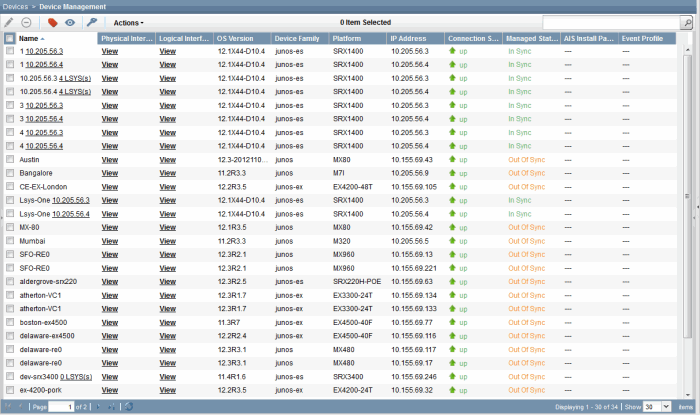
Table 1 describes the fields displayed on the inventory page. In the table, an asterisk against a field name indicates that the field is not shown by default.
Table 1: Fields in the Device Management Table Field
Description
Name
Name of the device as stored in the Junos Space Platform database
Device Alias
Value of the Device Alias custom label for the device. By default, this field is not displayed on the page. (This field is empty if the Device Alias custom label is not added or no value is assigned to the Device Alias custom label for the device.)
IP Address
IPv4 or IPv6 address of the device
Serial Number
Serial number of the device chassis (This field displays Unknown for an unmanaged device.)
Connection Status
Connection status of the device in Junos Space Platform. Different values are displayed in network as system of record (NSOR) and Junos Space as system of record (SSOR) modes.
Up—The device is connected to Junos Space Platform.
When the connection status is up, in NSOR mode, the managed status is Out Of Sync, Synchronizing, In Sync, or Sync Failed.
In SSOR mode, the status is In Sync, Device Changed, Space Changed, Both Changed, or Unknown (which usually means connecting).
Down—The device is not connected to Junos Space Platform.
When the Connection status is down, the managed status is None or Connecting.
Note:View Action provides hyperlink to a set of remedies or quick help options to recover the connection.
NA—The device is unmanaged.
Managed Status
Current status of the managed device in Junos Space Platform:
Connecting—Junos Space Platform has sent a connection remote procedure call (RPC) and is waiting for the first connection from the device.
Note:View Action provides a hyperlink to a set of remedies or quick help options to recover the status of the device when it takes longer time than usual to connect.
In Sync—The synchronization operation has completed successfully; Junos Space Platform and the device are synchronized with each other.
None—The device is discovered, but Junos Space Platform has not yet sent a connection RPC.
Note:View Action provides a hyperlink to a set of remedies or quick help options to recover the status of the device when the connection status of the device is Down.
Out Of Sync—In NSOR mode, the device has connected to Junos Space Platform, but the synchronization operation has not been initiated, or an out-of-band configuration change on the device was detected and auto-resynchronization is disabled or has not yet started.
Device Changed—In SSOR mode, there are changes made to the device configuration from the device CLI.
Space Changed—In SSOR mode, there are changes made to the device configuration from Junos Space Platform.
Space & Device Changed—In SSOR mode, there are changes made to the device configuration from the device CLI and Junos Space Platform. Neither automatic nor manual resynchronization is available.
Synchronizing—The synchronization operation has started as a result of device discovery, a manual resynchronization operation, or an automatic resynchronization operation.
Sync Failed—The synchronization operation failed.
Note:View Action provides a hyperlink to a set of remedies or quick help options to recover the status of the device when the connection status is Up or Down.
Reactivate Failed— The reactivation operation of the device failed.
Note:View Action provides a hyperlink to a set of remedies or quick help options to recover the status of the device when the reactivation has failed.
Unmanaged—The device is unmanaged.
Modeled—The device is modeled.
Waiting for deployment—The modeled device is unreachable and needs to be activated.
Platform
Model number of the device (For an unmanaged device, the platform details are discovered through SNMP. If the platform details cannot be discovered, the field displays Unknown.)
OS Version
Operating system firmware version running on the device (This field displays Unknown for an unmanaged device.)
Schema Version
DMI schema version that Junos Space Platform uses for this device (This field displays Unknown for an unmanaged device.) See DMI Schema Management Overview.
Physical Interfaces
Link to the view of physical interfaces for the device (The field displays NA for an unmanaged device.)
Logical Interfaces
Link to the view of logical interfaces for the device (The field displays NA for an unmanaged device.)
Device Family
Device family of the selected device (For an unmanaged device, this is the same as the vendor name you provided. The field displays Unknown if no vendor name was provided and if SNMP is not used or has failed.)
Configuration State
Current state of the device configuration:
NA – No change is made to the configuration. This is the default state.
Created – A change is made to the device configuration from Junos Space Platform.
Approved – The device configuration is approved.
Rejected – The device configuration is rejected.
Last Rebooted Time
Date and time when the device was last rebooted manually (that is, the device status changes from Down to Up) or from Junos Space Platform
Vendor
Name of the device vendor (For an unmanaged device, the field displays Unknown if the vendor name was not provided and cannot be discovered through SNMP.)
Authentication Status
Key Based—The authentication key was successfully uploaded.
Credential Based—A key upload was not attempted; log in to this device with your credentials.
Key Based - Unverified—The new fingerprint on the device is not updated in the Junos Space Platform database.
Key Conflict - Unverified—The key upload was unsuccessful; the new fingerprint on the device is not updated in the Junos Space Platform database.
Credentials Based - Unverified—The new fingerprint on the device is not updated in the Junos Space Platform database.
Key Conflict—The device was not available; the key upload was unsuccessful.
Fingerprint Conflict—The fingerprint stored in the Junos Space Platform database differs from the fingerprint on the device.
NA—The device is unmanaged.
Aggregation Device
Mode of the aggregation device: single-home or multihome
Satellite Devices(Number)
Number of satellite devices connected to the aggregation device
Connection Type
Reachable Device initiated—This is a device-initiated connection from an internal device (without a NAT server to route the connection) and the device is reachable.
Reachable Device initiated–External—This is a device-initiated connection from an external device (NAT server routes the connection) and the device is reachable.
Junos Space initiated—This is a connection initiated by Junos Space to an internal device (without a NAT server to route the connection).
Junos Space initiated–External—This is a connection initiated by Junos Space to an external device (NAT server routes the connection) and the device is reachable.
Modeled—This is a device-initiated connection and the device is unreachable.
Device Network
Whether the device is connected to Junos Space Platform through a NAT server
Internal—The device is connected to Junos Space Platform directly—that is, without a NAT server
External—The NAT server routes the connection to Junos Space Platfom
- (Optional) Sort the table by mousing over the column head for the data that you want to sort and clicking the down arrow. Select Sort Ascending or Sort Descending.
- (Optional) Show columns not in the default tabular view,
or hide columns, as follows:
Mouse over any column head and click the down arrow.
Select Columns from the menu.
Select the check boxes against the columns that you want to view. Clear the check boxes against the columns that you want to hide.
- (Optional) View information about devices as follows:
To restrict the display of devices, enter search criteria of one or more characters in the Search field and press Enter.
All devices that match the search criteria are shown in the main display area.
To view hardware inventory for a device, select the row against the device and select Device Inventory > View Physical Inventory from the Actions menu. Alternatively, right-click the device name and select Device Inventory > View Physical Inventory.
To view the physical or logical interfaces of a device, click the View link in the appropriate column and row for the device.
To view the physical or logical interfaces of more than one device, select the required devices, right-click and select Device Inventory > View Logical Interfaces.
The View Logical Interfaces page displays the list of logical interfaces of the selected devices.
