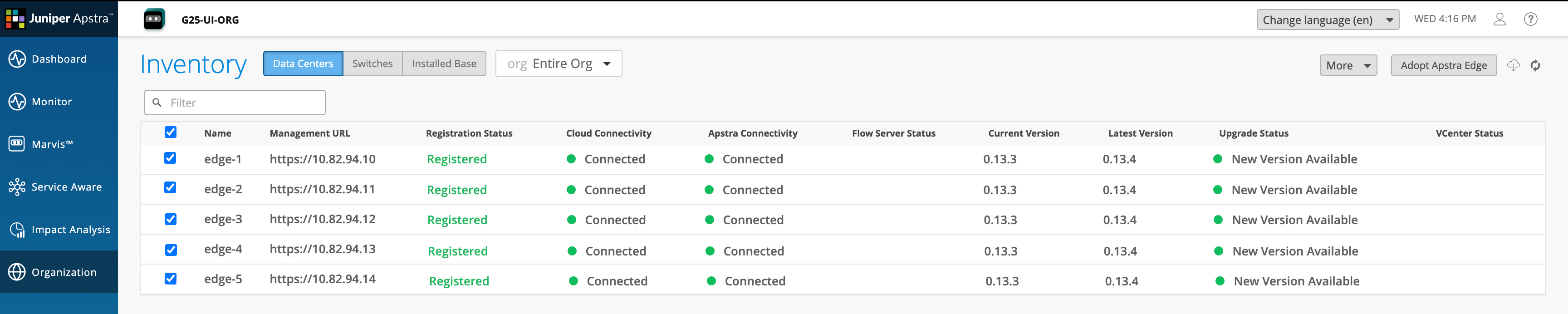This document describes how to upgrade Apstra Edge remotely from Juniper Data Center
Assurance.
To access the advanced features in Juniper Data Center Assurance and to obtain
accurate event and anomaly information, you must upgrade Apstra Edge to a version
that supports those features. You can upgrade Apstra Edge manually or from the
Juniper Data Center Assurance UI. This topic describes how to upgrade Apstra Edge
remotely from Juniper Data Center Assurance. You can view the Apstra Edges that
require upgrade and the available software images in the DC
Edges page.
Note: You must be a superuser to upgrade Apstra Edge.
Before you begin the remote upgrade process, please ensure that:
To upgrade Apstra Edge:
-
Log in to Juniper Data Center Assurance.
-
Navigate to the DC Edges page.
The Edges are listed along with their connectivity status, the current
version of software running on the Edge, available versions for upgrade, and
upgrade status.
Note:
Ensure that Apstra Edge is connected to the cloud to enable remote
upgrades when a new version is available.
-
Select the check box for the Edge(s) that you want to upgrade.
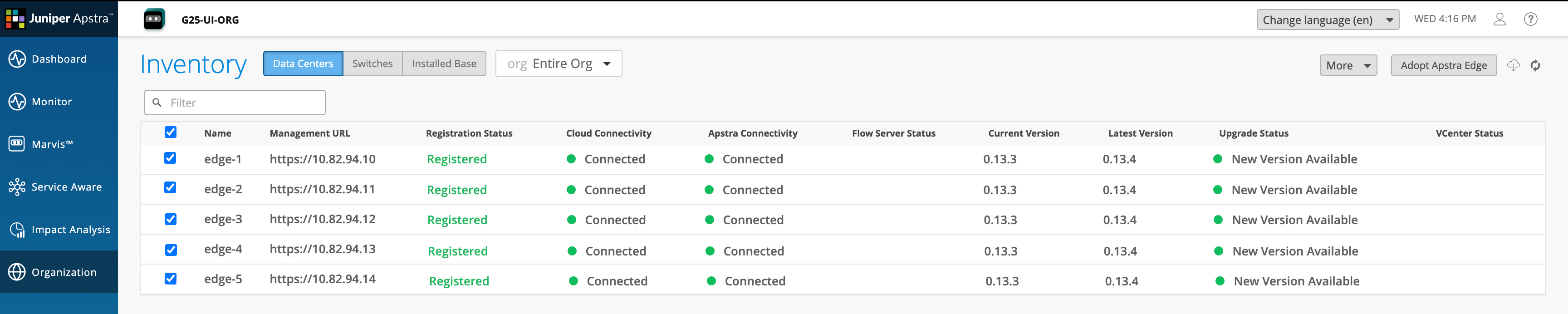
Note:
When you select multiple Edges, if the Upgrade
Edge option is disabled, the tooltip provides
information about why one or more of the selected Edges might not be
eligible for an upgrade.
-
Click More > Upgrade Edge on
the top right of the table.
The Upgrade Apstra Edge dialog box opens with the list
of selected Edges and the latest available versions for each Edge.
-
Click Upgrade.
A confirmation window appears.
-
Click Yes to begin the upgrade process.
You can track the upgrade progress in the Upgrade
Status column. Hover over the progress bar to view the
current state of the upgrade process. The status of the upgrade is
automatically updated every 30 seconds. You can also click the refresh icon
on the top right of the table to view the latest status.
Once the upgrade process is complete, the Upgrade
Status column shows the status as Complete and the
Current Version column displays the version of
software newly installed on the Edge.
After an upgrade, the Edge is monitored for the first 20 minutes. If the
newly installed version fails during this period, the software version is
reverted to the version that was previously running on the Edge. Beyond this
time period, if the Edge crashes, the docker container restarts with the
newly installed software version.
If the upgrade process fails for an Edge, the Upgrade
Status column shows the status as Failed.
In both failure scenarios, you can retry upgrading the Edge by selecting the
Edge and performing the upgrade process again.