WinCollect 10 stand-alone console
The WinCollect 10 stand-alone console is automatically installed when you install WinCollect 10.
After installation, a WinCollect 10 icon appears in the Windows Start menu.
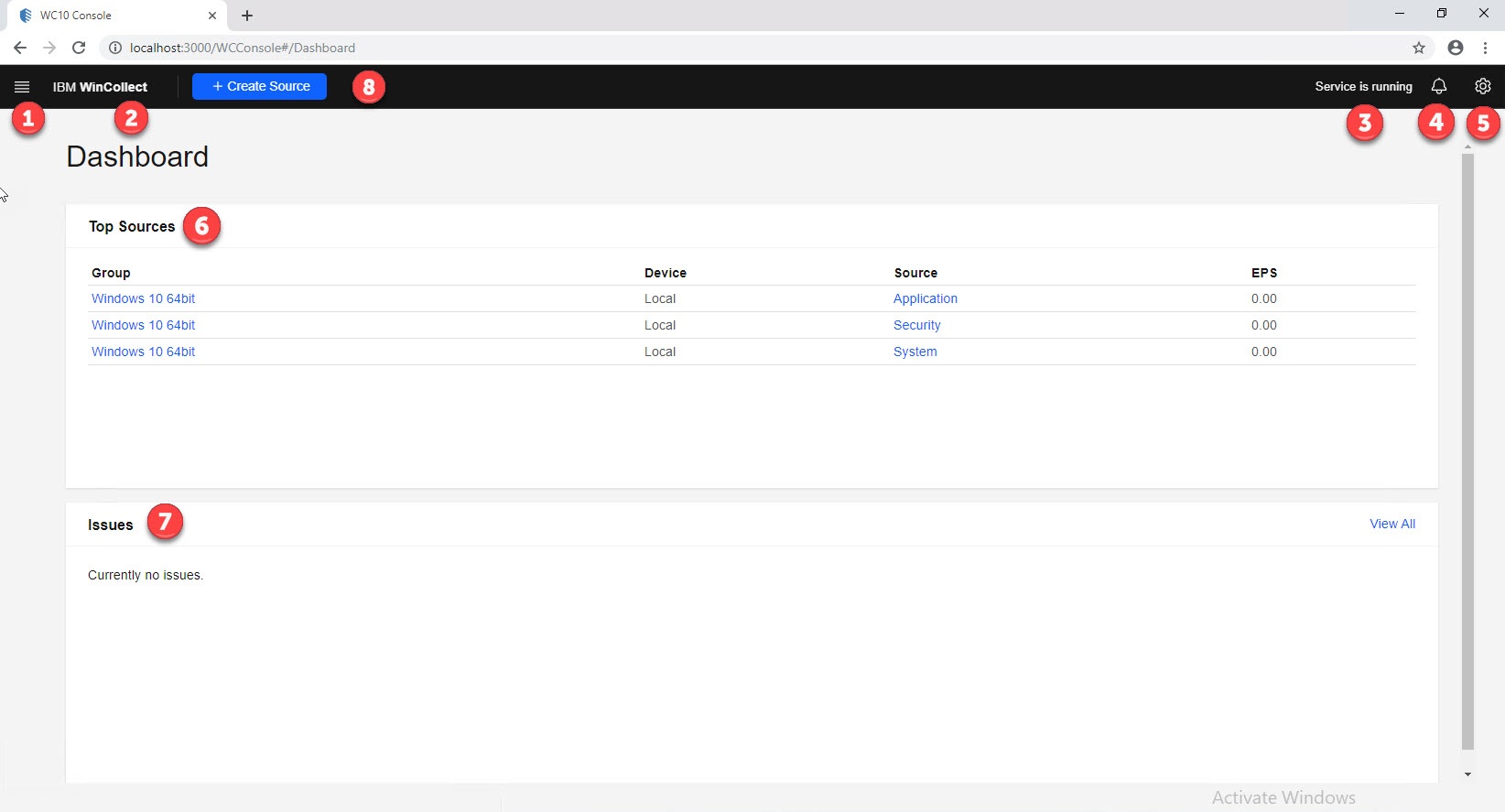
The Settings menu (1) contains the following options:
- Agent configuration, including Agent core, Security, Local Sources, Remote Sources, Destinations, and advanced System Settings.
- Log Viewer
- Source wizard
Click IBM WinCollect (2) to return to the dashboard at any time.
The Service Status message (3) provides a visual representation of the status of the WinCollect 10 service.
Click the Notifications icon (4) to see changes that need to be deployed to your agent.
Use the Agent Settings menu (5) to configure log settings, generate files for Juniper Customer Support, toggle the Advanced user interface, and see the current build version that you are using.
The Top Sources pane (6) displays the top five log sources, based on highest EPS.
The Issues pane (7) displays the latest warnings and errors that are detected by the agent.
Click Create Source (8) to launch the source wizard.
