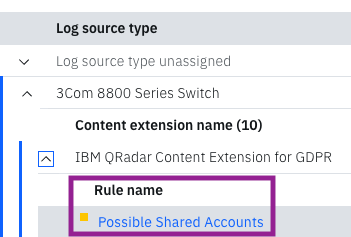Identifying Gaps in QRadar Rule Coverage from Content Extensions
Content extensions update IBM QRadar security information or add new content such as rules, reports, searches, reference sets, and custom properties. Filter the rule report by content extensions to see how you can increase rule coverage for log sources or MITRE tactics and techniques in your environment by installing content extensions from the IBM Security App Exchange.
QRadar Use Case Manager automatically syncs with QRadar each day at midnight. If you install a content extension from the IBM Security App Exchange, you might not see updated rule coverage for up to 24 hours later. To immediately sync the rule coverage with QRadar, go to the configuration page and clear the cache for the app.
You can use predefined templates to see recommended content extensions to install or currently installed extensions, or manually filter your report results by content extension attributes. Predefined templates are available through the template icon on the menu bar of the rule report. Select the template you'd like to use from the categories in the template filter list.