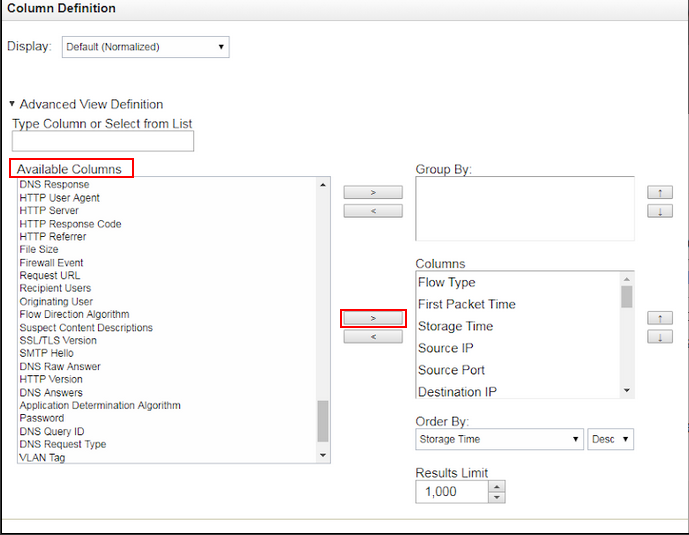Including Network Insights Data in Searches
SUMMARY You can include Network Insights content in your data searches by including the content fields in the search criteria.
To ensure that flow inspection is configured to capture the content that you want to use,
see Configuring the flow inspection
level.
To find the name of the Network Insights content fields that you can search for, see the basic inspection level and the enriched inspection level content tables.
The name of the content field that you want to search for might differ depending on whether you
search by using a regular search or an advanced search. If you want to do a regular search, use the
Query builder name from the content tables. To run an advanced search, use the
Advanced Search name.
The flows that match the search criteria appear on the Network
Activity tab. To view more information about the flow, double-click it to open the
Flow Information window.