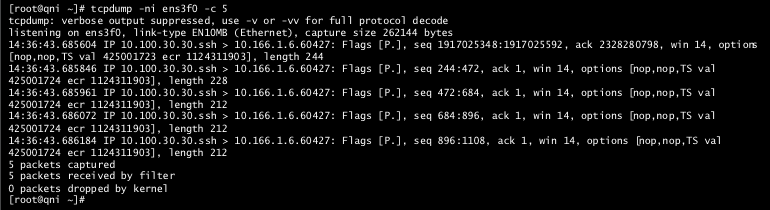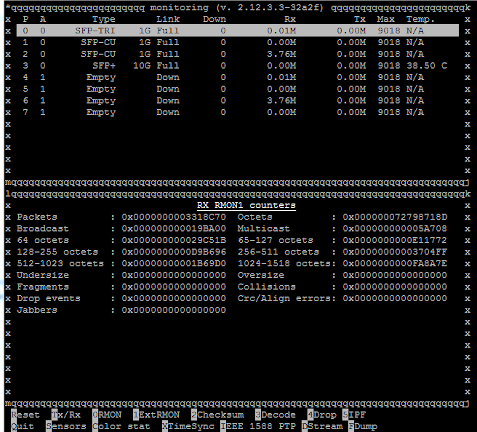SUMMARY Follow these steps to verify that Network Insights appliance is receiving raw
packet data from the network tap or span port.
- Ensure that the appliance is cabled correctly.
-
From the Console, use SSH to log in to JSA Network Insights as the root user.
- If your appliance uses a traditional network card, use
tcpdump to verify
that the traffic is reaching the network
interface:tcpdump -ni <interface_name>
For example,
type tcpdump -ni ens3f0 -c 5 to capture on
ens3f0 and stop after 5 packets.
The results might
look similar to this example:
Figure 1: Results of tcpdump capture command
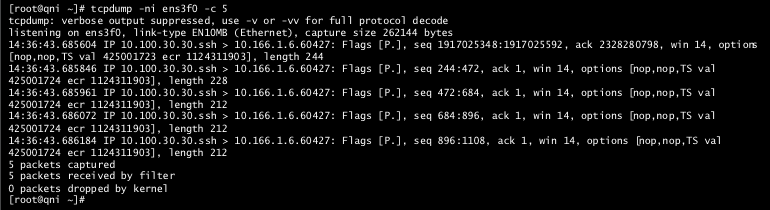
- If your appliance uses a Napatech network interface card, type the following command to
verify that the traffic is reaching the network interface:
/opt/napatech3/bin/monitoring
The results might
look like similar to the following example:
Figure 2: Napatech Monitor with SFP Type, Link Status, and Transmission (Tx)
Values.
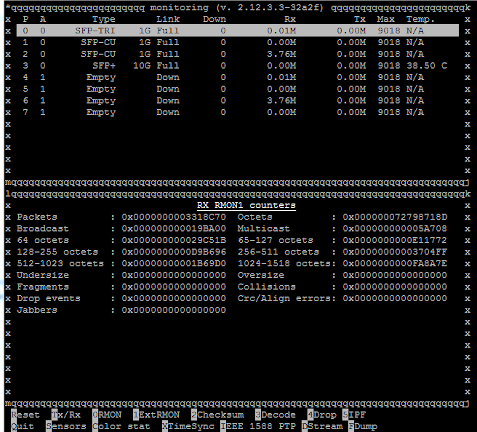
If there is no traffic that is displayed, check the
Link column to see if the status is Down.
- Make sure that you are using the correct SFP part number.
- To identify which SFP part numbers are in use, type the following commands to :
grep -i pn /var/log/messages
zgrep -i pn /var/log/messages
The output might look similar to the following example:
ntservice: Port 3: NIM info: (Vendor: FINISAR CORP., PN: FTLX1471D3BCL, SN: xxxxxx)