Configuring Role and Resource-Based Access Control
Contrail Role and Resource-Based Access (RBAC) Overview
Contrail Networking supports role and resource-based access control (RBAC) with API operation-level access control.
The RBAC implementation relies on user credentials obtained from Keystone from a token present in an API request. Credentials include user, role, tenant, and domain information.
API-level access is controlled by a list of rules. The attachment
points for the rules include global-system-config, domain, and project. Resource-level access is controlled by permissions
embedded in the object.
API-Level Access Control
If the RBAC feature is enabled, the API server requires a valid
token to be present in the X-Auth-Token of any incoming request. The API server trades the token for user
credentials (role, domain, project, and so on) from Keystone.
If a token is missing or is invalid, an HTTP error 401 is returned.
The api-access-list object holds
access rules of the following form:
<object, field> => list
of <role:CRUD>
Where:
object |
An API resource such as network or subnet. |
field |
Any property or reference within the resource. The |
role |
The Keystone role name. |
Each rule also specifies the list of roles and their corresponding permissions as a subset of the CRUD operations.
Example: ACL RBAC Object
The following is an example access control list (ACL) object
for a project in which the admin and any users with the Development role can perform CRUD operations on the
network in a project. However, only the admin role can perform CRUD operations for policy and IP address management
(IPAM) inside a network.
<virtual-network, network-policy> => admin:CRUD <virtual-network, network-ipam> => admin:CRUD <virtual-network, *> => admin:CRUD, Development:CRUD
Rule Sets and ACL Objects
The following are the features of rule sets for access control objects in Contrail.
The rule set for validation is the union of rules from the ACL attached to:
User project
User domain
Default domain
It is possible for the project or domain access object to be empty.
Access is only granted if a rule in the combined rule set allows access.
There is no explicit deny rule.
An ACL object can be shared within a domain. Therefore, multiple projects can point to the same ACL object. You can make an ACL object the default.
Object Level Access Control
The perms2 permission property of
an object allows fine-grained access control per resource.
The perms2 property has the following
fields:
owner |
This field is populated at the time of creation with the tenant UUID value extracted from the token. |
share list |
The share list gets built when the object is selected for sharing with other users. It is a list of tuples with which the object is shared. |
The permission field has the following
options:
R—Read objectW—Create or update objectX—Link (refer to) object
Access is allowed as follows:
If the user is the owner and permissions allow (rwx)
Or if the user tenant is in a shared list and permissions allow
Or if world access is allowed
Configuration
This section describes the parameters used in Contrail RBAC.
- Parameter: aaa-mode
- Parameter: cloud_admin_role
- Global Read-Only Role
- Parameter Changes in /etc/neutron/api-paste.ini
Parameter: aaa-mode
RBAC is controlled by a parameter named aaa-mode. This parameter is used in place of the multi-tenancy parameter
of previous releases.
The aaa-mode can be set to the following
values:
no-auth—No authentication is performed and full access is granted to all.cloud-admin—Authentication is performed and only the admin role has access.rbac—Authentication is performed and access is granted based on role.If you are using Contrail Ansible Deployer to provision Contrail Networking, set the value for
AAA_MODEtorbacto enable RBAC by default.contrail_configuration: . . . AAA_MODE: rbac
If you are installing Contrail Networking from Contrail Command, specify the key and value as
AAA_MODEandrbac, respectively, under the section Contrail Configuration on the Step 2 Provisioning Options page.
After enabling
RBAC, you must restart the neutron server by running the service
neutron-server restart command for the changes to take effect.
The multi_tenancy parameter is deprecated,
starting with Contrail 3.0. The parameter should be removed from the
configuration. Instead, use the aaa_mode parameter for RBAC to take effect.
If the multi_tenancy parameter is
not removed, the aaa-mode setting is ignored.
Parameter: cloud_admin_role
A user who is assigned the cloud_admin_role has full access to everything.
This role name is configured with the cloud_admin_role parameter in the API server. The default setting for the parameter
is admin. This role must be configured
in Keystone to change the default value.
If a user has the cloud_admin_role in one tenant, and the user has a role in other tenants, then the cloud_admin_role role must be included in the other
tenants. A user with the cloud_admin_role doesn't need to have a role in all tenants, however, if that user
has any role in another tenant, that tenant must include the cloud_admin_role.
Configuration Files with Cloud Admin Credentials
The following configuration files contain cloud_admin_role credentials:
/etc/contrail/contrail-keystone-auth.conf/etc/neutron/plugins/opencontrail/ContrailPlugin.ini/etc/contrail/contrail-webui-userauth.js
Changing Cloud Admin Configuration Files
Modify the cloud admin credential files if the cloud_admin_role role is changed.
Change the configuration files with the new information.
Restart the following:
API server
service supervisor-config restartNeutron server
service neutron-server restartWebUI
service supervisor-webui restart
Global Read-Only Role
You can configure a global read-only role (global_read_only_role).
A global_read_only_role allows read-only
access to all Contrail resources. The global_read_only_role must be configured in Keystone. The default global_read_only_role is not set to any value.
A global_read_only_role user can
use the Contrail Web Ui to view the global configuration of Contrail
default settings.
Setting the Global Read-Only Role
To set the global read-only role:
The
cloud_adminuser sets theglobal_read_only_rolein the Contrail API:/etc/contrail/contrail-api.confglobal_read_only_role = <new-admin-read-role>Restart the
contrail-apiservice:service contrail-api restart
Parameter Changes in /etc/neutron/api-paste.ini
Contrail RBAC operation is based upon a user token received
in the X-Auth-Token header in API requests.
The following change must be made in /etc/neutron/api-paste.ini to force Neutron to pass the user token in requests to the Contrail
API server:
keystone = user_token request_id catch_errors .... ... ... [filter:user_token] paste.filter_factory = neutron_plugin_contrail.plugins.opencontrail.neutron_middleware:token_factory
Upgrading from Previous Releases
The multi_tenancy parameter is deprecated.. The parameter
should be removed from the configuration. Instead, use the aaa_mode parameter for RBAC to take effect.
If the multi_tenancy parameter is
not removed, the aaa-mode setting is ignored.
Configuring RBAC Using the Contrail User Interface
To use the Contrail UI with RBAC:
Set the aaa_mode to no_auth.
/etc/contrail/contrail-analytics-api.confaaa_mode = no-authRestart the
analytics-apiservice.service contrail-analytics-api restartRestart services by restarting the container.
You can use the Contrail UI to configure RBAC at both the API level and the object level. API level access control can be configured at the global, domain, and project levels. Object level access is available from most of the create or edit screens in the Contrail UI.
- Configuring RBAC at the Global Level
- Configuring RBAC at the Domain Level
- Configuring RBAC at the Project Level
- Configuring RBAC Details
Configuring RBAC at the Global Level
To configure RBAC at the global level, navigate to Configure > Infrastructure > Global Config > RBAC, see Figure 1.
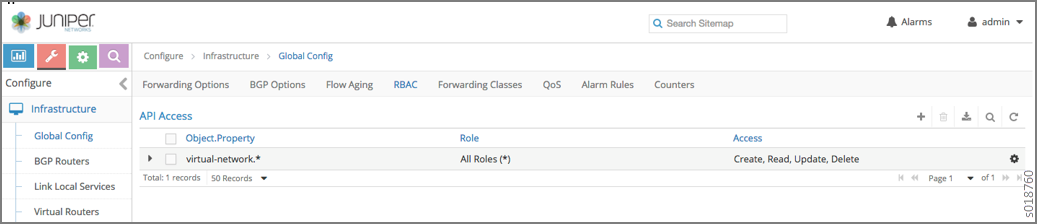
Configuring RBAC at the Domain Level
To configure RBAC at the domain level, navigate to Configure > RBAC > Domain, see Figure 2.
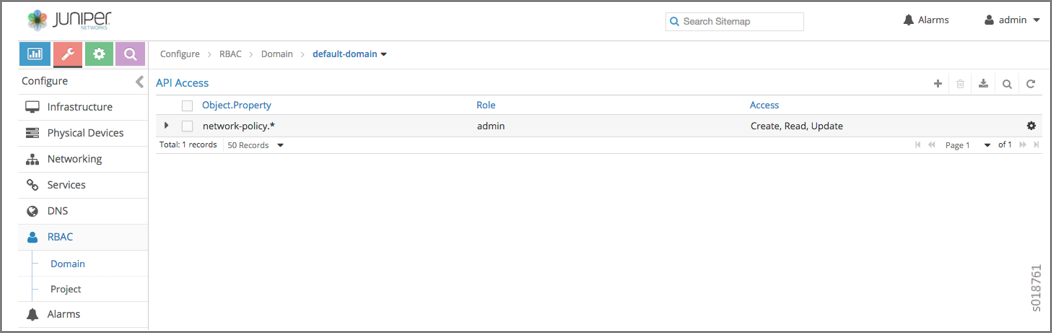
Configuring RBAC at the Project Level
To configure RBAC at the project level, navigate to Configure > RBAC > Project, see Figure 3.
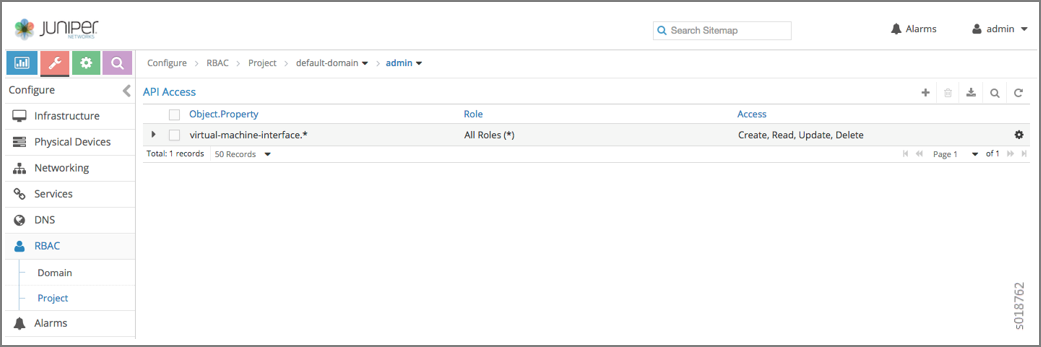
Configuring RBAC Details
Configuring RBAC is similar at all of the levels. To add or edit an API access list, navigate to the global, domain, or project page, then click the plus (+) icon to add a list, or click the gear icon to select from Edit, Insert After, or Delete, see Figure 4.

Creating or Editing API Level Access
Clicking create, edit, or insert after activates the Edit API Access popup window, where you enter the details for the API Access Rules. Enter the user type in the Role field, and use the + icon in the Access filed to enter the types of access allowed for the role, including, Create, Read, Update, Delete, and so on, see Figure 5.
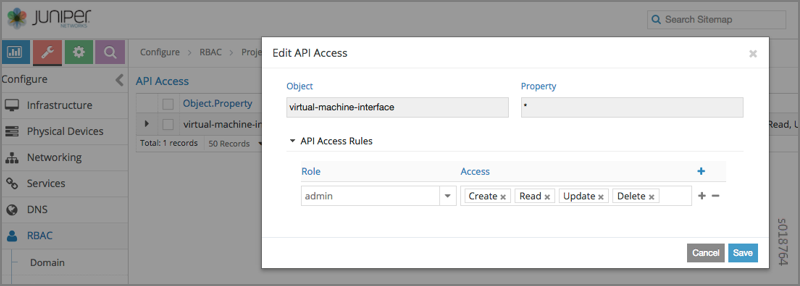
Creating or Editing Object Level Access
You can configure fine-grained access control by resource. A Permissions tab is available on all create or edit popups for resources. Use the Permissions popup to configure owner permissions and global share permissions. You can also share the resource to other tenants by configuring it in the Share List, see Figure 6.
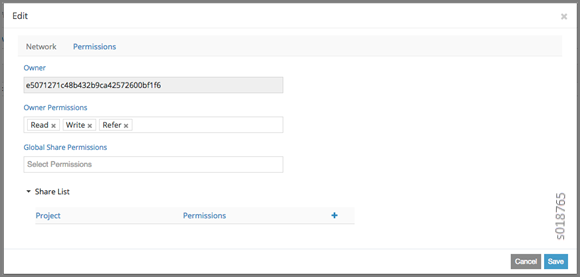
RBAC Resources
Refer to the OpenStack Administrator Guide for additional information about RBAC:
